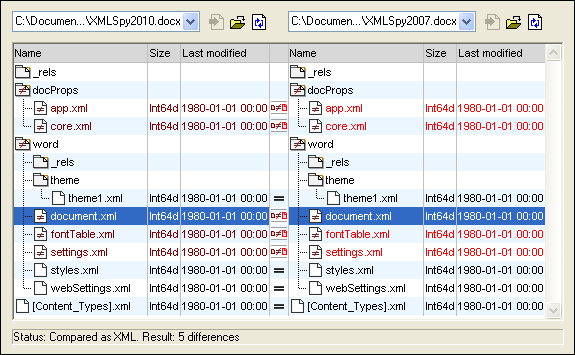Directory Comparison
Altova website: ![]() Folder compare tool
Folder compare tool
In DiffDog, directories and, optionally, their sub-directories are compared in Directory Comparison windows. Here you can compare, merge, or synchronize directories. There are two ways in which DiffDog compares directories:
•By comparing the sizes and timestamps of files in the directories. This comparison mode is called Quick Comparison Mode.
•By comparing the contents of files in directories. This comparison mode is Text Comparison Mode, or XML Comparison Mode, or Binary Comparison Mode, or Extensions Comparison Mode.
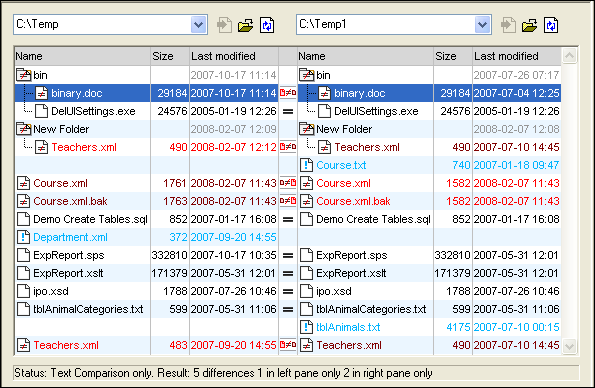
To start a directory comparison in DiffDog, you can either directly choose two directories to compare or first open an empty Directory Comparison window and then select the directories to be compared. Alternatively, you can also select two directories in Windows Explorer, right-click and select Compare with Altova DiffDog from the context menu. This will open a new instance of DiffDog and display the selected folders in a Directory Comparison Window.
The comparison will start automatically unless you have deactivated the Autostart Comparison option in the Diff and Merge menu. You can change the comparison mode as desired and restart the comparison. In addition, to eliminate differences, DiffDog allows you to copy files from one pane to the other.
To open a directory comparison window:
Do one of the following:
•Select the menu option File | Open or press Ctrl+O. Then do the following:
1.Select Compare directories in the Open comparison dialog box.
2.Choose the directories to be compared in the Content group box.
3.Optionally, select a filter from the File/directory filter drop-down list.
4.Optionally, activate the Include subdirectories check box.
5.Click OK.
A new Directory Comparison window containing the selected directories is opened.
•Select the menu option File | Compare Directories or click the Compare directories ![]() icon in the Standard toolbar. An empty Directory Comparison window is opened.
icon in the Standard toolbar. An empty Directory Comparison window is opened.
ZIP and OOXML files
ZIP-conformant files are regarded as directories if the ZIP conformant file option is selected as the default file comparison mode for *.zip files on the File types tab of the DiffDog Options dialog (this is the default setting). You can then select a ZIP file as one of the directories in a directory comparison, show the content of a ZIP file if it appears as a file in a directory comparison, and also copy and merge files that are contained in the ZIP file.
Office Open XML (OOXML) files—which can be thought of as a specialized form of ZIP archives—are also opened for comparison in directory comparison windows. After the content of the OOXML file is displayed in the directory comparison window, you can browse for the document.xml file and open it in a file comparison window.