Configuring the View
In Directory Comparison windows, you can toggle on and off the display of the Size and Last Modified columns by right-clicking the Header of either pane and then clicking Size and/or Last Modified.
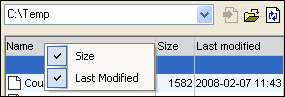
The column width can also be changed by dragging column borders to the desired location.
Controlling what files are displayed
You can configure the view of individual Directory Comparison windows to display files on the basis of their compared status. For example, you can opt to not display all equal files, or to not display non-comparable files, or to display files that are unequal and newer in the left pane but to not display files that are unequal and newer in the right pane. To do this, you use a set of simple toggle commands that are available as toolbar icons. Note that the toggle is on when the icon has a border around it (as depicted below).
•![]() Show/Hide equal: Shows or hides files and sub-directories that are equal in the left and right pane.
Show/Hide equal: Shows or hides files and sub-directories that are equal in the left and right pane.
•![]() Show/Hide left newer: Shows or hides files that are unequal, and where the never version of the file is located in the left pane.
Show/Hide left newer: Shows or hides files that are unequal, and where the never version of the file is located in the left pane.
•![]() Show/Hide right newer: Shows or hides files that are unequal, and where the never version of the file is located in the right pane.
Show/Hide right newer: Shows or hides files that are unequal, and where the never version of the file is located in the right pane.
•![]() Show/Hide left only: Toggles on and off the display of subdirectories and files that are present in the left pane only.
Show/Hide left only: Toggles on and off the display of subdirectories and files that are present in the left pane only.
•![]() Show/Hide right only: Toggles on and off the display of subdirectories and files that are present in the right pane only.
Show/Hide right only: Toggles on and off the display of subdirectories and files that are present in the right pane only.
•![]() Show/Hide not comparable: Toggles on and off the display of files that are not comparable. Files are considered to be non-comparable if they cannot be compared in the selected Comparison Mode. For example, in XML Comparison Mode, file types that have been specified as not being XML-conformant are considered to be not comparable.
Show/Hide not comparable: Toggles on and off the display of files that are not comparable. Files are considered to be non-comparable if they cannot be compared in the selected Comparison Mode. For example, in XML Comparison Mode, file types that have been specified as not being XML-conformant are considered to be not comparable.
•![]() Show/Hide empty directories: Toggles on and off the display of empty directories.
Show/Hide empty directories: Toggles on and off the display of empty directories.
Displaying sub-directories
If, during opening the directories using the File | Open menu option, you have decided to not show sub-directories in the Directory Comparison window, you can nevertheless activate this option in any stage of the comparison by clicking the Include Subdirectories ![]() button in the Directory content toolbar. Clicking the button again will toggle the display of sub-directories off again. With the button toggled on, you can use the following buttons to customize the display of sub-directories:
button in the Directory content toolbar. Clicking the button again will toggle the display of sub-directories off again. With the button toggled on, you can use the following buttons to customize the display of sub-directories:
•![]() Collapse: Collapses all directories that have subdirectories. Note that this command will collapse all sub-directories in both panes. To collapse a single sub-directory, double-click on it.
Collapse: Collapses all directories that have subdirectories. Note that this command will collapse all sub-directories in both panes. To collapse a single sub-directory, double-click on it.
•![]() Expand: Expands all directories that have subdirectories.
Expand: Expands all directories that have subdirectories.