Source Control
The source control support in Authentic Desktop is available through the Microsoft Source Control Plug-in API (formerly known as the MSSCCI API), versions 1.1, 1.2 and 1.3. This enables you to run source control commands such as "Check in" or "Check out" directly from Authentic Desktop to virtually any source control system that lets native or third-party clients connect to it through the Microsoft Source Control Plug-in API.
You can use as your source control provider any commercial or non-commercial plug-in that supports the Microsoft Source Control Plug-in API, and can connect to a compatible version control system. For the list of source control systems and plug-ins tested by Altova, see Supported Source Control Systems.
Installing and configuring the source control provider
To view the source control providers available on your system, do the following:
1.On the Tools menu, click Options.
2.Click the Source Control tab.
Any source control plug-ins compatible with the Microsoft Source Code Control Plug-in API are displayed in the Current source control plug-in drop-down list.
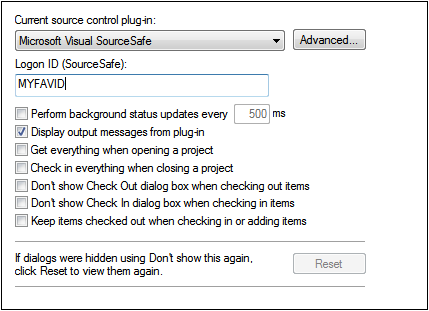
If a compatible plug-in cannot be found on your system, the following message is displayed:
"Registration of installed source control providers could not be found or is incomplete."
Some source control systems might not install the source control plug-in automatically, in which case you will need to install it separately. For further instructions, refer to the documentation of the respective source control system. A plug-in (provider) compatible with the Microsoft Source Code Control Plug-in API is expected to be registered under the following registry entry on your operating system:
HKEY_LOCAL_MACHINE\SOFTWARE\SourceCodeControlProvider\InstalledSCCProviders
Upon correct installation, the plug-in becomes available automatically in the list of plug-ins available to Authentic Desktop.
Accessing the source control commands
The commands related to source control are available in the Project | Source Control menu.
Resource / Speed issues
Very large source control databases might be introducing a speed/resource penalty when automatically performing background status updates.
You might be able to speed up your system by disabling (or increasing the interval of) the Perform background status updates every ... seconds option in the Source Control tab accessed through Tools | Options.
| Note: | The 64-bit version of your Altova application automatically supports any of the supported 32-bit source control programs listed in this documentation. When using a 64-bit Altova application with a 32-bit source control program, the Perform background status updates every ... seconds option is automatically grayed-out and cannot be selected. |
Differencing with Altova DiffDog
You can configure many source control systems (including Git and TortoiseSVN) so that they use Altova DiffDog as their differencing tool. For more information about DiffDog, see https://www.altova.com/diffdog. For DiffDog documentation, see https://www.altova.com/documentation.html.