Script Settings
A scripting project is assigned to an Authentic Desktop project as follows:
1.In the Authentic Desktop GUI, open the required application project.
2.Select the menu command Project | Script Settings. The Scripting dialog (screenshot below) opens.
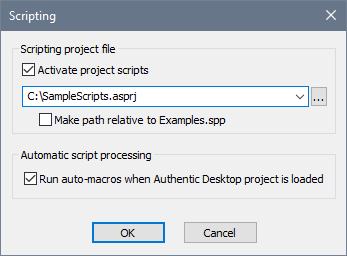
3.Check the Activate Project Scripts check box and select the required scripting project (.asprj file). If you wish to run Auto-Macros when the Authentic Desktop project is loaded, check the Run Auto-Macros check box.
4.Click OK to finish.
| Note: | To deactivate (that is, unassign) the scripting project of an Authentic Desktop project, uncheck the Activate Project Scripts check box. |