Cloning a Project from Git Source Control
Projects that have been previously added to Git source control (see Adding a Project to Git Source Control ) can be opened from the Git repository as follows:
1.Make sure that PushOK GIT SCC Plug-in is set as source control provider (see Enabling Git Source Control with GIT SCC Plug-in ).
2.On the Project menu, click Source Control | Open from Source Control.
3.Enter the path or the URL of the source repository. Click Check to verify the validity of the path or URL.
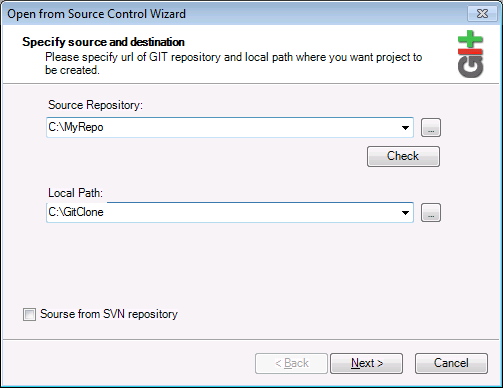
4.Under Local Path, enter the path to local folder where you want the project to be created, and click Next. If the local folder exists (even if it is empty), the following dialog box opens:
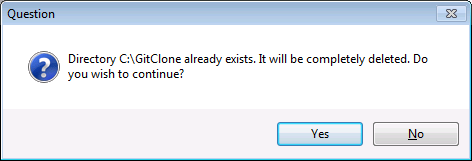
5.Click Yes to confirm, and then click Next.
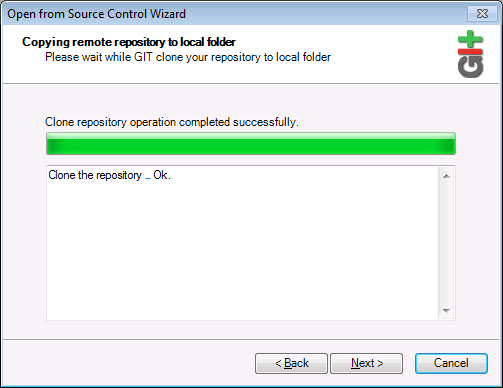
6.Follow the remaining wizard steps, as required by your specific case.
7.When the wizard completes, a Browse dialog box appears, asking you to open the Authentic Desktop Project (*.spp) file. Select the project file to load the project contents into Authentic Desktop.