Authentic View Tutorial
In Authentic View, you can edit XML documents in a graphical WYSIWYG interface (screenshot below), just like in word-processor applications such as Microsoft Word. In fact, all you need to do is enter data. You do not have to concern yourself with the formatting of the document, since the formatting is already defined in the stylesheet that controls the Authentic View of the XML document. The stylesheet (StyleVision Power Stylesheet, shortened to SPS in this tutorial) is created by a stylesheet designer using Altova's StyleVision product.
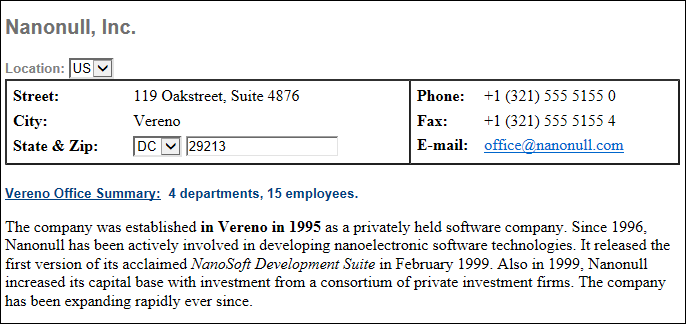
Editing an XML document in Authentic View involves two user actions: (i) editing the structure of the document (for example, adding or deleting document parts, such as paragraphs and headlines); and (ii) entering data (the content of document parts).
This tutorial takes you through the following steps:
•Opening an XML document in Authentic View. The key requirement for Authentic View editing is that the XML document be associated with an SPS file.
•A look at the Authentic View interface and a broad description of the central editing mechanisms.
•Editing document structure by inserting and deleting nodes.
•Entering data in the XML document.
•Entering (i) attribute values via the Attributes entry helper, and (ii) entity values.
•Printing the document.
Remember that this tutorial is intended to get you started, and has intentionally been kept simple. You will find additional reference material and feature descriptions in the Authentic View interface section.
Tutorial requirements
All the files you need for the tutorial are in the AuthenticExamples folder of your Altova application folder. These files are:
•NanonullOrg.xml (the XML document you will open)
•NanonullOrg.sps (the StyleVision Power Stylesheet to which the XML document is linked)
•NanonullOrg.xsd (the XML Schema on which the XML document and StyleVision Power Stylesheet are based, and to which they are linked)
•nanonull.gif and Altova_right_300.gif (two image files used in the tutorial)
| Note: | At some points in the tutorial, we ask you to look at the XML text of the XML document (as opposed to the Authentic View of the document). If the Altova product edition you are using does not include a Text View (as with Authentic Desktop and Authentic Browser), then use a plain text editor like Wordpad or Notepad to view the text of the XML document. |
Caution: We recommend that you use a copy of NanonullOrg.xml for the tutorial, so that you can always retrieve the original should the need arise.