Create a New Report
This topic shows you how to create a new WIP report and describes various import options. You can use the following approaches to working with WIP reports:
•You can create a blank WIP report and fill it out manually (see New Report below).
•You can import data from an existing WIP report (see Import Data From Existing WIP Report below).
•You can create a WIP sheet in an existing NASBP Excel workbook or import NASBP data into a new XBRL-bound sheet (see NASBP WIP Report below).
•You can import data using data mappings. This option enables you to import data from a different sheet in the same workbook or from a different workbook into your report. Data mappings are saved together with the WIP workbook. This makes data mappings suitable for on-demand and recurring imports into the same workbook. If you plan to use the same mapping in other workbooks, you need to save the mapping as a template (next option).
•You can import data using templates. A template is a permanently saved data mapping between fields in a WIP report and the corresponding cell range in a separate sheet. Templates are reusable across multiple workbooks. You can define as many templates as necessary, one for each Excel sheet from which you need to import data.
New report
To create a new WIP report, take the following steps:
1.Open the WIP ribbon and click Insert.
2.In the Insert WIP Report dialog (see below), you can choose between a blank report (default option) and an NASBP WIP report (subsection below). Whenever you create a blank report, a new Excel sheet called WIP In Process becomes available. The WIP In Process sheet is bound to the XBRL taxonomy file and enables you to enter data directly in the supplied cells.
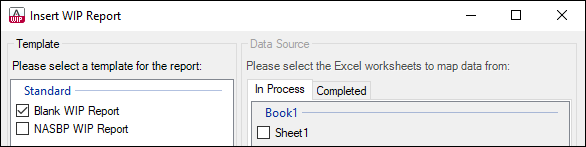
WIP in Progress & WIP Completed
If you need a WIP Completed report in addition to the WIP In Process report, select the check box Report Completed Contracts in the ribbon. This adds a new sheet to the Excel workbook called WIP Completed. To see information about a table cell, click a cell of interest, and its description will appear in the Cell Documentation section of the WIP Report Pane. The cell description comes from the underlying XBRL taxonomy.
Because the WIP In Process and WIP Completed sheets are bound to the XBRL taxonomy, they must not be deleted. It is not recommended to rename these sheets. If necessary, you can add new sheets to the workbook. However, such sheets will not be bound to the XBRL taxonomy. As a result, they will be ignored when you generate an XBRL instance file.
Import data from existing WIP report
You can import data from existing instances of XBRL WIP reports into Excel (typically, files with a .xbrl or .xml extension). For the import to be successful, the imported instances must be valid XBRL WIP reports. These reports may have been generated in the WIP Add-in or received from other parties.
When you import data from an XBRL instance file, the Excel sum formulas are overridden by the imported values. After the import, you will need to restore the Excel formulas to the default state. To do this, click Reset WIP Report Data | Restore only formulas in the ribbon. For details, see Reset Data and Restore Formulas.
To import an XBRL US WIP report instance file into Excel, take the steps below:
1.Click Insert in the add-in ribbon.
2.Select a report template and click OK.
3.Click Import XBRL in the ribbon and browse for the relevant XBRL instance file.
Before the report data is loaded into Excel, it is automatically validated. The Validation Report window notifies you about potential warnings, inconsistencies, or errors. To find out more about validation, see Validate Data.
Note: During the import, the add-in validates XBRL formula assertions. The report will be imported even if it contains unsatisfied assertions.
Define properties of a WIP report
As soon as you have created a WIP report or imported an existing one, you can go on to define XBRL report properties in the WIP Report Pane. These properties directly affect the content of the XBRL instance file that will be created when you export the XBRL instance. To view what each property does, click it, and the description of this property will be displayed in the WIP Report Pane.
NASBP WIP report
If your organization works with Work In Process Excel sheets created by the NASBP (National Association of Surety Bond Producers), you can import data from such sheets into XBRL-bound reports (WIP In Process or WIP Completed reports). There are two ways to do this:
1.You can import existing NASBP Excel data into a new XBRL-bound Excel sheet.
2.You can create new XBRL-bound sheets in an existing NASBP Excel workbook.
Import NASBP data
To import NASBP data into a new XBRL-bound sheet, follow the instructions below:
1.Create a new blank Excel workbook.
2.Click Insert in the add-in ribbon.
3.Select the NASBP WIP Report check box in the Insert WIP Report dialog (screenshot below).
4.Click Open Workbook in the Insert WIP Report dialog and browse for the NASBP Excel book from which you want to import data. Notice that the right-hand side of the Insert WIP Report dialog box displays all the sheets from all the currently open Excel workbooks, except for hidden sheets and XBRL-bound WIP In Process and WIP Completed sheets. All valid NASBP sheets are enabled and can be selected as data sources; the others are grayed out. In the screenshot below, the current book is Book1. Since Sheet1 does not contain NASBP data, it is grayed out.
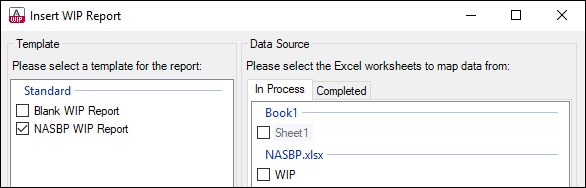
5.Select the check box next to the sheet from which you want to import data. In our example, we have chosen the NASBP.xlsx source workbook that contains a WIP sheet.
6.To import data into the WIP In Process sheet, open the In Process tab. To import NASBP data into the WIP Completed sheet, open the Completed tab.
7.Under Mapping Method, choose Copy or Reference (explained below) and click OK.
There are two ways to import values from a source sheet: You can copy or reference values. Copying means that a specific value is taken from the source range and inserted into the target. If the source value changes, it is not automatically updated in the target WIP sheet. However, you can update the WIP report values at any time by clicking the Copy Values button in the Data Mapping tab of the WIP Report Pane. Referencing means that, instead of storing an actual value, the WIP sheet will contain a formula which refers to the source cell range. Updating and saving a value in the source will automatically update this value in the target sheet.
Create an XBRL-bound WIP sheet in NASBP workbook
To create an XBRL-bound WIP sheet in an existing NASBP Excel workbook, follow the instructions below:
1.Open an existing NASBP Excel workbook.
2.Click Insert in the WIP ribbon.
3.Select the NASBP WIP Report check box in the Insert WIP Report dialog box. The dialog displays sheets from all the currently open workbooks. Any sheets valid for NASBP import are enabled; other sheets, if available, are grayed out.
4.To import data into the WIP In Process sheet, click the In Process tab. To import NASBP data into the WIP Completed sheet, click the Completed tab.
5.Select the check box next to the sheet from which you want to import data (in our example, WIP).
6.Under Mapping Method, choose an import option (explained in the subsection above) and click OK.