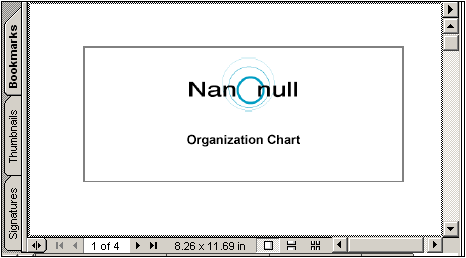Initial Document Section
Whether the document has one document section or more, properties for the document as a whole are defined in those of the Initial Document Section (the first document section of the document, screenshot of title bar below). Cover pages are also created in Initial Document Sections.
To edit the properties of the document, click the Edit Properties hyperlink in the Initial Document Section title bar. This pops up the Properties dialog of the Initial Document Section (screenshot below). This dialog has three tabs, for: (i) basic page layout properties, (ii) (HTML) document properties, and (iii) document styles.
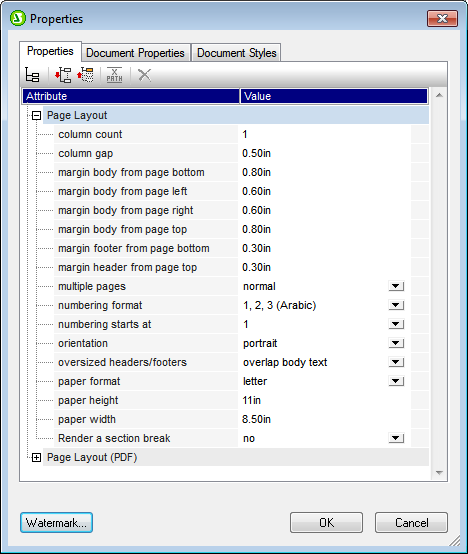
Page layout properties
Page layout properties for the initial document section apply to the first document section of the document; in single-section documents, they apply to the entire document. When a new document section is created, it is created with the page layout properties of the Initial Document Section at that time. The properties of the new document section can be edited subsequently. If a property of the Initial Document Section is changed, this change will not be passed to other document sections that already exist. New document sections will be created with the latest values of the Initial Document Section. The various page layout properties are described in the section Page Layout Properties. The Watermarks button brings up the Watermarks dialog in which you can define a watermark for the section's pages. A different watermark can be defined for each section.
Document properties
Properties of the output HTML document are specified in the Document Properties tab.
Document styles
The styles that are defined in the Document Styles tab apply to the entire document. If a document has more than one document section, design elements within each document section inherit style properties from the Initial Document Section. To over-ride inherited styles on a given design element, specify the required style values on the individual design elements. To do this click the design element, and, in the Styles sidebar, specify the desired styles.
Cover pages
If a cover page is required, it should be designed at the beginning of the Initial Document Section. To ensure that the rest of the document starts on a new page, insert a page break (Insert | Insert Page / Column / Document Section | New Page) below the cover page template. If the page layout properties of the cover page are to be different than those of the following pages, then the entire Initial Document Section should be used for the cover page. The following pages should then start with a new document section.
An example is shown below.
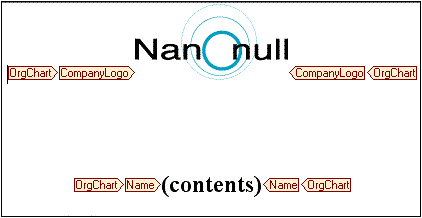
Click the Preview RTF tab to see the result in the preview window.