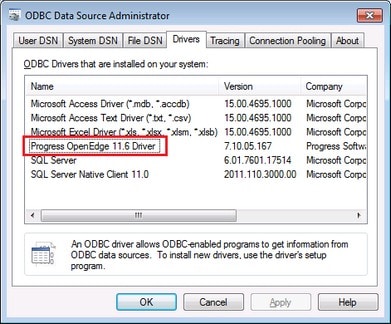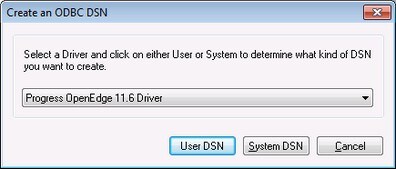Connecting to Progress OpenEdge (ODBC)
This example shows how to connect to a Progress OpenEdge database server via the Progress OpenEdge 11.6 ODBC driver.
Prerequisites
•The ODBC Connector for Progress OpenEdge driver must be installed on your system (see also Database Drivers Overview). Download the version that corresponds to your version of StyleVision (32-bit or 64-bit). After installation, check if the ODBC driver is available on your machine.
•You have the following database connection details: host name, port number, database name, user ID, and password.
Connection
1.Start the database connection wizard and click ODBC Connections.
2.Select User DSN (or System DSN if you have administrative privileges), and then click Create a New DSN  .
.
3.Select Progress OpenEdge Driver from the drop-down list (screenshot below) and click User DSN (or System DSN if applicable).
4.Fill in the database connection details (Database, Server, Port, User Name, Password), and click OK.
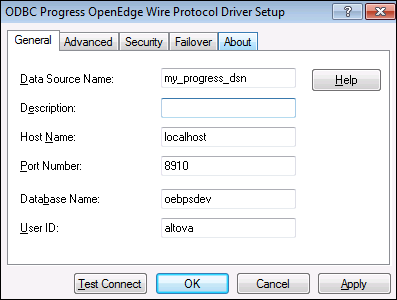
5.To verify connectivity before saving the entered data, click Test Connect. To save, click OK.
6.The new data source now appears in the list of ODBC data sources. Click Connect to start the connection.