Authentic Node Properties
Authentic node properties are properties you set for the display of a node in Authentic View. For example, a node can be displayed with XML markup tags, be defined to be non-editable, and/or to have user information displayed when the cursor is placed over the node. Authentic node properties can be set on various SPS components. What properties are available for a component depends upon the type of component it is.
To assign Authentic node properties, select the required component in the design. Then, in the Authentic group of properties in the Properties sidebar (screenshot below), specify the required Authentic node settings. Alternatively, you can right-click the node-template and select Edit Authentic Properties.
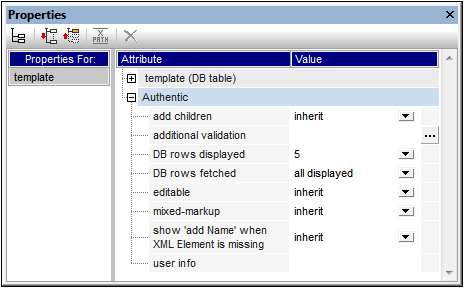
Defining Authentic Properties
The following node settings can be made to control the behavior of individual nodes in the Authentic View display.
Add children
This setting is available when the selected node is an element. It allows you to define what child elements of the selected element are inserted when the selected element is added. The options are: all child elements, mandatory child elements, and no child element.
Additional validation
In addition to validation of the XML document against a schema, additional validation can be specified for individual nodes and Auto-Calculations. You can set an XPath expression to define the validity range of the XML content of the node or Auto-Calculation. If the XML value of the node is invalid, this is made known to the Authentic View user by means of an error message when the XML document is validated (F8). See Additional Validation for details.
DB rows displayed and fetched
The DB Rows Displayed and DB Rows Fetched properties define, respectively, how many DB rows will be displayed in Authentic View and how many DB records are originally loaded. The DB Records Fetched property thus enables you to speed up the loading and display time.
Content is editable
Defines whether the node is editable or not. By default the node is editable. This setting is available when the selected node is an element, attribute, or contents. Auto-Calculation results cannot be edited because the value is computed with the XPath expression you enter for the Auto-Calculation; this option is therefore not available for Auto-Calculations.
Mixed markup
This setting is available when the selected node is an element or attribute, and enables you to specify how individual nodes will be marked up in the mixed markup mode of Authentic View. The following options exist: large markup (tags with node names); small markup (tags without node names); and no markup.
Show "add Name" when XML Element is missing
Determines whether a prompt ("Add [element/attribute name]") will appear in Authentic View when the selected element or attribute is missing. By default, the prompt will be displayed. This setting is available when the selected node is an element or an attribute.
User info
Text entered in this text box appears as a tooltip when the mouse pointer is placed over the node. It is available when the selected node is an element, attribute, contents, or an Auto-Calculation. If both the element/attribute node as well as the contents node has User Info, then the User Info for the contents node is displayed as the tooltip when the mouse is placed over the node.