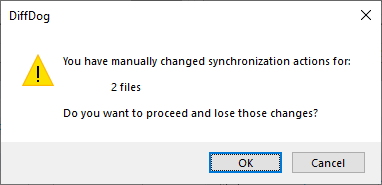Override Synchronization Actions
When you perform a full synchronization, synchronization actions (such as "ignore", "copy", or "delete") are determined based on the direction of the synchronization. For example, if a file is missing on the left side of the comparison, and if you synchronize from left to right, the default synchronization action for that file is "delete". On the other hand, if you changed synchronization settings at directory level, those will apply instead when you run a directory synchronization.
If you need even more control, you can override the synchronization actions for one or more individual files or sub-directories manually. To do this, select the Enable manual override of synchronization actions check box.
If this check box is selected, the "Sync Action" column provides a drop-down list where you can choose a synchronization action for an individual file or sub-directory and thus override the settings that have been defined on directory level.
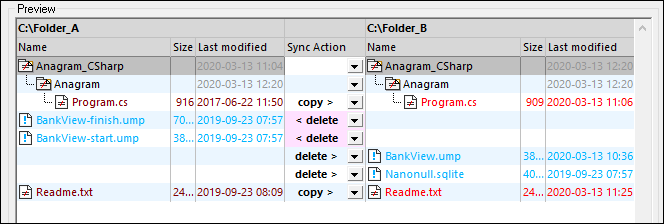
Warning: Synchronization actions that were overridden manually take precedence over other synchronization options. |
To define synchronization actions manually for individual files or sub-directories:
1.Make sure that the Enable manual override of synchronization actions check box is selected.
2.Optionally, change the default synchronization options for the directories, see Changing the Synchronization Settings.
3.Select one of the following options from the "Sync Action" column:
•<blank>: No synchronization for this file or sub-directory.
•copy >: The file or sub-directory will be copied from the left side to the right side without considering which file is newer.
•< copy: The file or sub-directory will be copied from the right side to the left side without considering which file is newer.
•delete >: The file or sub-directory will be deleted on the right side.
•< delete: The file or sub-directory will be deleted on the left side.
•< delete >: The file or sub-directory will be deleted on both sides.
Warning: If you apply a delete action to a sub-directory, all files that are contained in this directory will be deleted also, on the chosen side. Since equal files are not displayed in the Synchronize directories dialog, DiffDog displays a warning so as to alert you to this fact. |
4.Click OK. The synchronization action is indicated with a different background color. If you later on change the overall settings for the directories and the settings happen to match the manually changed action, the background color will be removed again.
To reset manual synchronization actions:
1.Do one of the following:
•Click the Reset all button.
•Clear the Enable manual override of synchronization actions check box.
2.Click OK in the message box that appears.