Directory Synchronization
In addition to the merging functionality, which allows you to copy individual files from one pane to the other, DiffDog in the Diff and Merge menu also provides the Synchronize directories option. This option allows you to synchronize the content of the two directories in one single step.
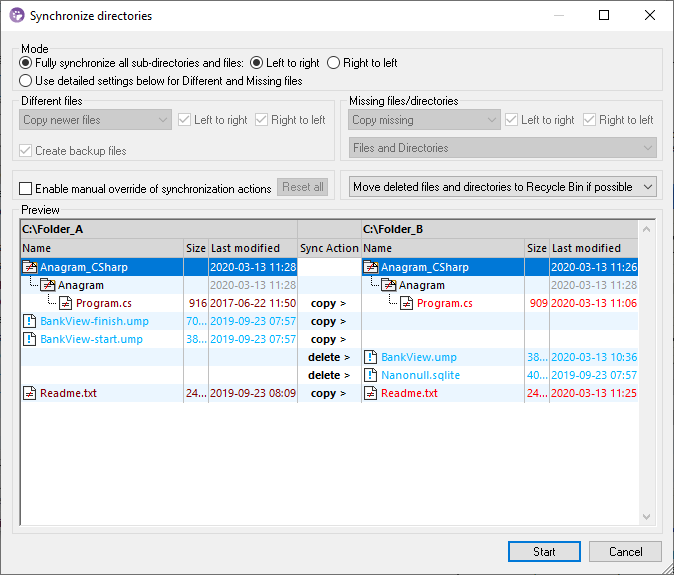
The Synchronize directories dialog box can be opened exclusively from a Directory Comparison window, that is, there is no independent menu option available and you have to open a Directory Comparison window first. After two directories have been compared in a Directory Comparison window, you have the following options:
•Synchronizing the currently displayed directories including their sub-directories
•Selecting a single sub-directory in the Directory Comparison window and synchronizing only that particular sub-directory
You can further choose from two options: (i) Fully synchronize all sub-directories and files (left to right or right to left), or (ii) change the synchronization settings. You can also manually override the synchronizations actions (such as "copy", "delete", "ignore") for individual files or sub-directories.
To open the Synchronize directories dialog box:
1.Make sure that the two directories that you want to synchronize are displayed in a Directory Comparison window and that you have compared them.
2.Do one of the following:
•To synchronize the currently displayed directories including their sub-directories, select the menu option Diff and Merge | Synchronize directories or click the Synchronize ![]() button in the Directory content toolbar.
button in the Directory content toolbar.
•To synchronize only the sub-directory that is selected in the Directory Comparison window, select the menu option Diff and Merge | Synchronize selected directory or click the Synchronize selected ![]() button in the Directory content toolbar.
button in the Directory content toolbar.