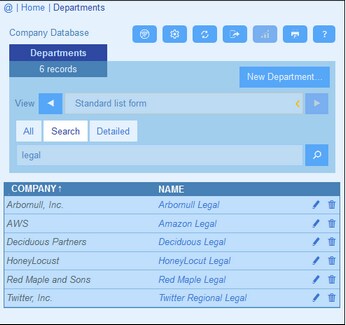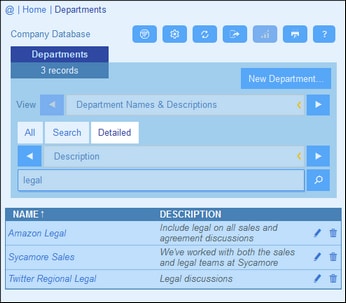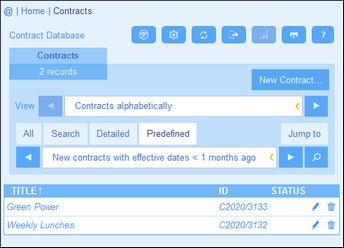Searches
The Search functionality is enabled at the data table level. It enables you to search a data table's records. You can search for:
•a term within all fields of the data table's record (select Search), or
•a selected field of the current data table, an ancestor data table, or a linked-to data table (select Detailed), or
•records returned by a filter (select Predefined).
To run a search, do the following:
1.In the View combo box of a data table, choose a record listing form for displaying the records of the data table. For example, the screenshot below shows the records of a Departments data table, with the records being listed in a listing form named Standard list form.
2.To search for a term across all fields of all the data table's records: (i) click Search (see screenshot below), (ii) enter the search term (searches are case-insensitive), (iii) click the Search icon at right. All records will be listed that contain the search term in any of their fields.
3.To search for a term across a single field of all the data table's records: (i) click Detailed (see screenshot below), (ii) enter the search term (searches are case-insensitive), (iii) select the field you want to search (in the screenshot below this is the Description field), (iv) click the Search icon at right. All records will be listed that contain the search term in the selected field. Note that the available fields will be the fields of the current data table, an ancestor data table, or a linked-to data table
4.If one or more filters have been defined for a data table, then the Predefined button will be available. To return records selected by a filter: (i) click Predefined (see screenshot below), (ii) select one of the filters in the combo box that appears, (iii) click the Search icon at right. All records will be listed that match the conditions of the filter.