Reminders
Reminders on the Home Page
Due reminders are displayed at the bottom of the Home Page (see screenshot below). (See Status of Reminders below for the meaning of due reminders.)
You can carry out the following reminder-related actions on this page:
•Snooze or stop a reminder. (See Status of Reminders for information.)
•Click a reminder to go to the relevant record's data entry form, where you can edit the reminder and/or add new reminders.
Reminders in data entry forms
Reminders and reminder emails are configured by system administrators. However, users have the final decision about what reminders are sent, when, and to whom.
A user can access a reminder's settings in the following ways:
•By clicking a record to go to that record's data entry form/s. A reminder's settings is best located in one or more of a data table's entry forms.
•By clicking a reminder on the Home Page, which would typically take you to an entry from containing the reminder's settings.
The screenshot below shows the reminder settings of a contract record's data entry form.
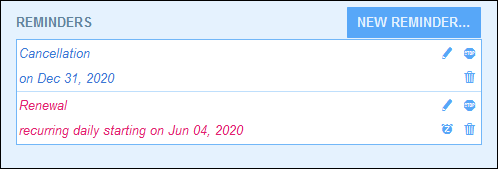
A user can do the following:
•Add a new reminder or edit an existing reminder. Clicking either of these commands takes the user to the Reminder Settings form, where the reminder can be configured (see below).
•The user can snooze an existing due reminder. See Status of Reminders below.
•The user can stop a reminder (which is equivalent to marking the reminder as processed). See Status of Reminders below.
•The user can delete a reminder.
Icons for reminder management
Edit Reminder | |
Snooze Reminder | |
Stop Reminder | |
Delete Reminder |
Reminder settings
The Reminder Settings form is shown below.
Define the reminder with the following settings:
•Category: Select the category of the reminder. Reminder categories were defined when the reminder field was configured.
•Description: Provide a description to help users to understand how this reminder will apply.
•Recurring: Select this option to define the reminder as a recurring reminder. A recurrence is defined in terms of a period that follows a selected date. For example, a reminder can recur monthly after the selected date. Also see Status of Reminders below.
•Reminder start time: There are two alternatives: (i) Select a specific date; or (ii) Calculate a date relative to one of the record's date fields (such as an expiry date). In the screenshot above, for example, the start time has been set to six weeks before the date in the Expiry Date field.
•Notification frequency: Send reminder email notifications every day till the reminder is processed or snoozed by the user, or send reminder email notifications once only. Also see Status of Reminders below.
•Notification recipients: Specify the user groups to which notifications about this reminder will be sent. If no group is specified, then no recipient is selected.
Status of reminders
The status of reminders is defined in the following terms (also see screenshot below, which assumes a current date of 16 September 2020):
•Start date: The date from which the reminder becomes active. If the start date is in the past, then the reminder stays active if: (i) it is not processed, or (ii) it recurs. If the start date is in the future, then the reminder is an active reminder.
•A processed reminder is one for which the reminded event has been carried out and because of which the reminder has been stopped.
•Action date: (i) For one-time reminders, the same as the start date: (ii) For recurring reminders, the next recurring date after a reminder is processed. An action date can lie in the past or in the future.
•Active reminder: (i) A one-time reminder that has a start date in the past and which has not been processed; (ii) A recurring reminder that has a start date in the past (and may have been processed); (iii) (i) A reminder (one-time or recurring) that has a start date in the future. (Note: If the action date of an active reminder is in the past and the reminder has not been processed, then the reminder is a due reminder.)
•Due reminder: An active reminder with a start date in the past. Due reminders are a subset of active reminders. Once a reminder becomes due, the possibility to snooze the reminder becomes available.
•A snoozed reminder applies to due reminders only. Snoozing a reminder cancels the current action date and selects an action date in the future. The snooze period is specified from the current date.
•Inactive reminder: A non-recurring reminder which has a start date in the past and which has been processed.
Color codes indicate reminder status
During data entry, the text color of reminders indicate their status to the user:
•Blue: Active reminders that are not due reminders
•Red: Due reminders
•Gray: Inactive reminders
Debugging reminder emails
If reminder emails are not being correctly sent, contact your RecordsManager system administrator to verify that the system has been correctly set up.


