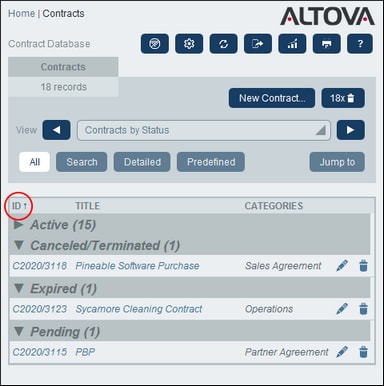Data Table Page
A Data Table Page (screenshot below) is accessed by clicking click that data table on the Home Page. The Data Table Page displays a listing of the data table's records and the functionality available for the data table.
Data table records
The central feature of the Data Table Page is its listing of the data table's records. If your system administrator has created multiple listing options for this data table, then you will be able to select which one to use. The listings will have descriptive names to enable you to choose. For example, in the screenshot above, the selected listing option is Contracts by Status. Lists will be different from each other in one or more of the following ways: (i) they have different layouts; (ii) they show different record fields; (ii) they restrict the number of records shown (for example, show only US companies).
Data table functionality
The Data Table Page provides the following functionality: most of which are available via the icons at top right:
•In the View combo box, select a list from the available viewing lists. You can switch between lists at any time.
•To add a new record, click New <Data Table>. For information about data entry, see the topic Record Page.
•To delete all currently displayed records, click the Nx Bin icon near the top right of the form.
•To edit an existing record, click that data table's Edit icon. For a description of how to edit records, see the topic Record Page.
•To delete a record, click its Bin icon.
•If alphabetic sorting on a column is possible, such columns are indicated with a vertical arrow (circled in red above). The arrow direction indicates the current sorting order (up = ascending; down = descending). Click the arrow to sort in the opposite order.
•To search for specific records, select the Search check box. See Searches for details.
•To jump to a specific record. See Jump To for details.
•Export the records of the data table in CSV and XML formats. See Export to XML, CSV for details.
•Generate reports about the data table's records and print these reports.
•Print the currently selected listing. See the section Print to PDF for details.
Help
The Help button is available on Data Table Pages and Record Pages. Click Help on any of these pages to open the online user manual of Altova RecordsManager in a new browser tab.