License MTS, SVS from ALS
The GDPR Compliance Database is deployed to and runs on MobileTogether Server. In order to use the compliance database from MobileTogether Server, you need to license MobileTogether Server. This section describes how to obtain a MobileTogether Server license and assign it to your installed MobileTogether Server from Altova LicenseServer.
| Note: | This section describes the licensing procedure for MobileTogether Server in detail. The licensing procedure for StyleVision Server is exactly analogous. |
Licenses for MobileTogether Server and StyleVision Server
You can obtain either:
•a free 30-day evaluation license, respectively, for MobileTogether Server and StyleVision Server (via Altova LicenseServer; procedure described below), or
•a paid MobileTogether Server license via the Altova Online Shop (in case of questions, contact sales@altova.com)
After obtaining the two licenses, they must be uploaded to the license pool of Altova LicenseServer and assigned from the License Server's administrator interface to the respective products.
Get, upload, and assign a license
This section describes how to:
•Get a free 30-day evaluation license via Altova LicenseServer,
•Upload the received license to the license pool of Altova LicenseServer, and
•Assign the license to the Altova product.
The uploading and assigning of a paid license is done in the same way as for the evaluation license described below.
| Note: | The procedure given below describes the licensing of MobileTogether Server. The same procedure applies also to the licensing of StyleVision Server. |
Get a free evaluation license
After you have started the servers, get an evaluation license and assign it as follows:
1.In a web browser window, open the web interface of Altova LicenseServer by entering the IP address of the machine on which License Server is installed, followed by the port number 8088. So: http://<mts-ipaddress>:8088. The License Server login page is displayed (screenshot below).
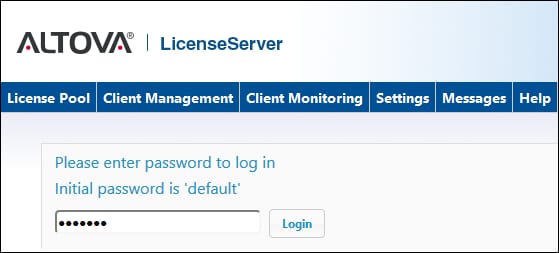
2.Enter the initial password default to log in. (You can change the password later in the Settings tab.)
3.Go to the Client Management tab (screenshot below). You will see that MobileTogether Server and StyleVision Server are registered with License Server, but that they are not licensed.
4.In the right-hand pane click Request evaluation licenses for server products (see screenshot above). The Request Evaluation Licenses dialog (screenshot below) appears.
5.Enter the requested information and click Request Evaluation Licenses.
6.The requested evaluation licenses will be sent to the email address you entered. Save the licenses to a file location.
Upload licenses to the license pool of License Server
After saving the licenses to an accessible location on your network, upload the licenses to the license pool of License Server as follows:
1.In the License Server interface, go to the License Pool tab (see first two screenshots of this section, above).
2.At the bottom of the License Pool tab, click the Browse button of the Upload License File field.

3.Browse and select the license files that you received by email, and click Upload. The licenses will now be available in the License Pool.
Assign a license
Assign licenses from the license pool as described below for MobileTogether Server:
1.Go to the Client Management tab. Click the client in the left pane to display the MobileTogether Server that is registered for this client.
2.If MobileTogether Server is installed on a Linux or macOS machine and you have not yet accepted the MobileTogether Server license, then the MobileTogether Server entry in the right-hand pane will contain a button for accepting the license. Accept the license now.
3.In the right-hand pane, click Edit Assigned Licenses (marked in red in the screenshot below).
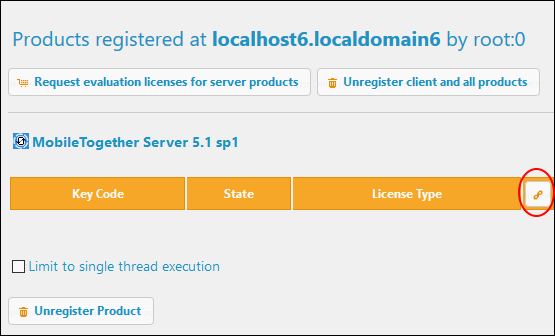
4.In the Edit Assigned Licenses dialog that appears (screenshot below), the MobileTogether Server license (that was uploaded to the license pool) will be displayed. Select it and click Apply Changes.

The license will be assigned.
| Note: | For detailed information about using and configuring License Server, click Help in the License Server interface. |
Assigning a StyleVision Server license
The licensing procedure for StyleVision Server is exactly analogous to the licensing procedure for MobileTogether Server described above.

