On Windows
When you install MobileTogether Server (MTS) or StyleVision Server (SVS), the installer will inform you that you can choose to also install the corresponding Altova LicenseServer version on the same machine (see screenshot below, which shows a screen of the MTS installer wizard). Additionally, you can choose whether you want to register the server product (MTS or SVS) during the installation process, and, if yes, then with which License Server (LS) on your network (see screenshot below).
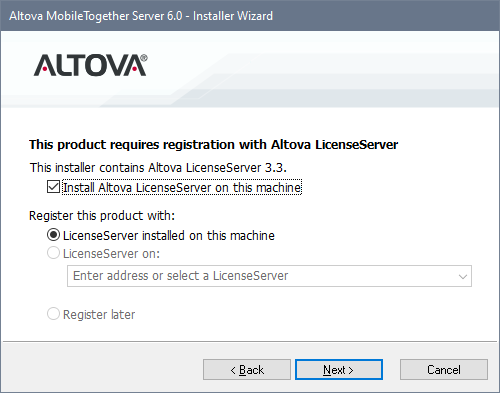
You have two broad installation options:
•Joint installation: You can install either MTS or SVS first. During this installation you can install LS on the same machine, and register the server product with LS. If you want LS on the same machine as MTS and SVS, then this is the easiest installation option. After installing the first server product together with LS and registering it during the installation process, install the second server product and register it with LS during the installation process. As a result, after the two installations, all three servers will be installed and the two server products will be registered with License Server. All you will then need to do is license the two server products from LS.
•Separate installations: You can install MTS, SVS and LS separately (on the same machine, or with LS on a different machine). If you want the servers on different machines, then you must install them separately; you cannot run a joint installation as described in the previous bullet point. In the case of separate installations, it is best to install License Server first and start it. That way, when you install MTS and SVS, you can register them with the already-installed License Server (see the registration options in the MobileTogether Server Installer Wizard screenshot above).
| Note: | If you are updating your version of MobileTogether Server or StyleVision Server, then make sure that you update your License Server version as well (to the corresponding License Server version or higher). |
Download and install Altova LicenseServer
This step is required only if you are installing License Server (LS) on a different machine than the one on which MobileTogether Server (MTS) and StyleVision Server (SVS) are installed. Otherwise, you can skip a separate installation, and instead install LS during the installation of MTS or SVS (see next section below).
To download and install License Server, do the following:
1.Go to the License Server download page (https://www.altova.com/licenseserver/download).
2.Download License Server for the appropriate OS (License Server is available for Windows, Linux, and macOS).
3.Install License Server. If you have difficulties or need detailed information, see the appropriate Installation section of the License Server documentation.
After installation, start LS as described in Start Altova LicenseServer.
Download and install MobileTogether Server and StyleVision Server
The steps for installing MobileTogether Server (MTS) and StyleVision Server (SVS) are the same. So the instructions for MTS given below apply to SVS also.
The MobileTogether Server (MTS) installer can optionally install Altova LicenseServer (LS) on the same machine as MTS. If you plan to install MTS and LS on the same machine, then it is best that you install both during the MTS installation. If LS is already installed on a machine in your network, then make sure that: (i) the LS version number is the same or higher than that which corresponds to the MTS or SVS version you are installing (whichever is higher), and (ii) that you register MTS with ALS. The ALS version that corresponds to the MTS version you are installing is given in the Installer Wizard screen (see screenshot below).
To install MTS (and, optionally, Altova LicenseServer), do the following:
1.Go to the MobileTogether Server download page (https://www.altova.com/mobiletogether/download).
2.Download the MTS installer for the appropriate OS (MTS is available for Windows, Linux and macOS).
3.Start the MTS installer.
4.In the LS screen (screenshot below), select: (i) whether you wish to install License Server as part of the MobileTogether Server installation, or not; and (ii) whether you wish to register MTS with a LS or not, and, if yes, then with which LS. The section Register MobileTogether Server describes how to register MTS with LS later—that is, subsequent to the installations of both servers..
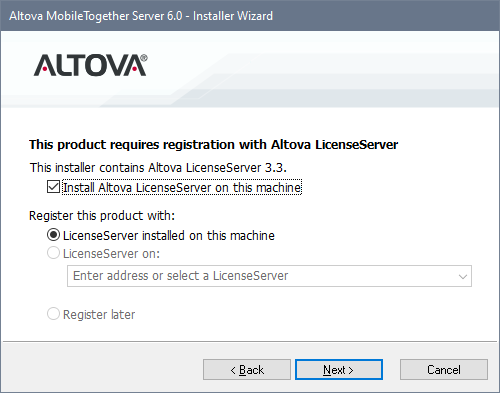
If you have difficulties or need detailed information, see the appropriate Installation section of the MobileTogether Server documentation.
After installation, start MTS as described in Start MTS. (Note that SVS does not need to be started.)
After you have installed and registered MobileTogether Server and StyleVision Server, you are ready to license the two products. How to do this is described in the chapter License MTS and SVS from ALS.