Creating Relationships
A relationship typically needs two elements, so your diagram must already contain the elements between which you want to add relationships. You can create relationships as follows:
1.By using a toolbar button that depicts the relationship you need (for example, Association  ).
).
2.By using handles that appear when you click on any element on the diagram.
Creating relationships using toolbar buttons
When a diagram window is active in UModel's main pane (in focus), the toolbar displays all the elements and relationships supported by that diagram. For example, a Class diagram provides toolbar buttons for all supported relationships, including Association  , Collection Association
, Collection Association  , Aggregation
, Aggregation  , Composition
, Composition  , Realization
, Realization ![]() , Generalization
, Generalization ![]() , and others. Likewise, a Use Case diagram provides toolbar buttons for Associations
, and others. Likewise, a Use Case diagram provides toolbar buttons for Associations  , Generalizations
, Generalizations  , as well as Include
, as well as Include ![]() and Extend
and Extend ![]() relationships.
relationships.
The instructions below illustrate how to create an association relationship between an actor and a use case. Use the same approach for other relationships you might need.
1.Click an element on the diagram (actor "Standard User", in the image below).
2.Click the toolbar button corresponding to the relationship you need (Association  , in this example).
, in this example).
3.Move the mouse over "Standard User" and drag onto a target element ("get account balance" use case). Note that the target element is highlighted in green color and accepts the relationship only when it is meaningful according to UML specifications.
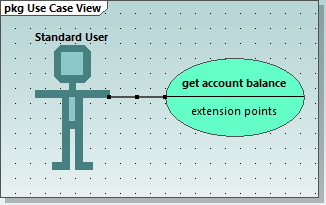
Association in a Use Case diagram
Creating relationships using handles
When you click an element on a diagram, several handles may appears to the left, right, top, or bottom of the element. The handles appear only for elements which support relationships. Each handle corresponds to a relationship kind. For example, class elements have the following handles:
•InterfaceRealization
•Generalization
•Association
•Collection Association
To view the relationship kind that each handle creates, move the mouse over the handle. For example, in the image below, the selected top handle can be used to create a Generalization relationship.
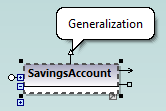
To create the relationship, click the handle and drag the cursor over a destination element. This creates the corresponding relationship (Generalization, in this case).
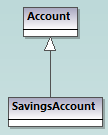
Generalization relationship between two classes