Generating Package Diagrams
You can instruct UModel to generate package diagrams when importing source code or binaries into the UModel project (see Importing Source Code and Importing Java, C# and VB.NET Binaries). When following the import wizard, make sure that:
1) The Enable diagram generation check box is selected on the "Import Source Project", "Import Binary Types", or "Import Source Directory" dialog box.
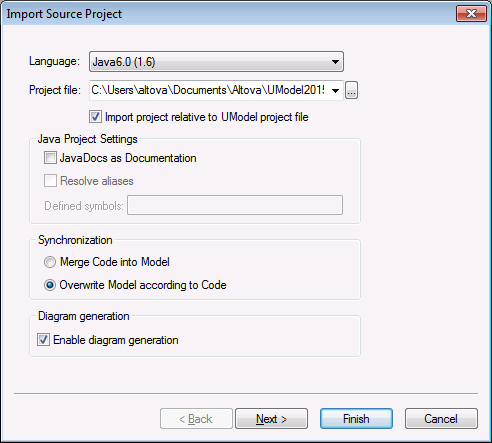
Import Source Project dialog box
2) The Generate diagram option is selected on the "Package Dependency Diagram Generation" dialog box.
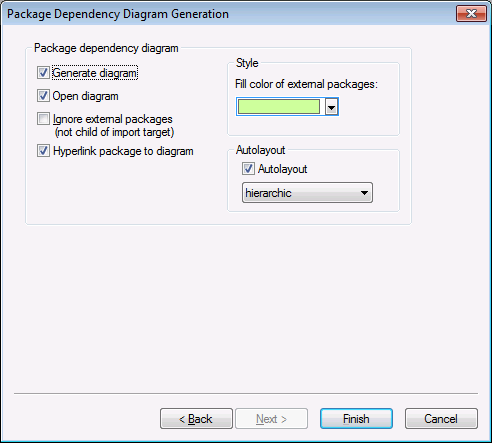
Package Dependency Diagram Generation dialog box
Once the import operation is finished, any generated package diagrams are available under "Package Diagrams" in the Diagram Tree.
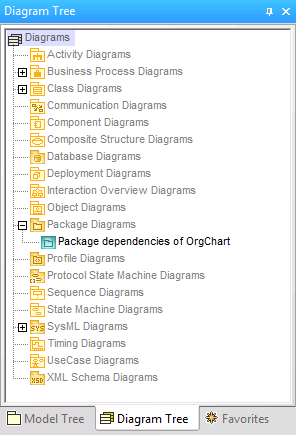
Diagram Tree