Moving Projects to a New Directory
UModel projects and generated code can be easily moved to a different directory (or a different computer) and be resynchronized there. There are two ways to do this:
•Select the menu option File | Save As..., and click Yes when prompted to adjust the file paths to the new project location.
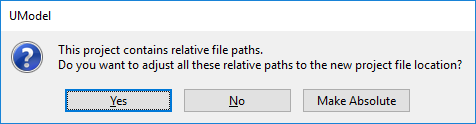
•Copy the UModel project (*.ump) to a new location, and then adjust the code generation paths for each component involved in code generation.
For an example of the second approach, open the following sample project: C:\Users\<username>\Documents\Altova\UModel2024\UModelExamplesBank_Multilanguage.ump.
1.Locate the BankView component in the Model Tree.
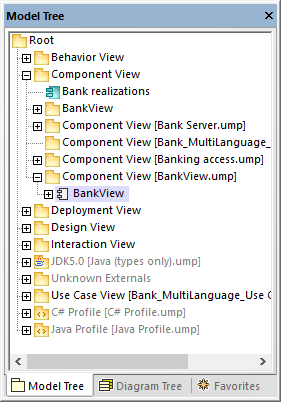
2.In the Properties window, locate the directory property and update it to the new path.
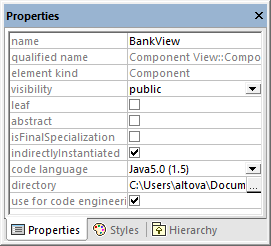
3.Re-synchronize the model and code.