Configure Output Part 2
In the second part of the output configuration, we will instruct MapForce to generate output files dynamically, which means that the every output file will receive its name based on the arguments supplied to the concat function. In order to do this, we will use dynamic file names (see subsections below). For more information about dynamic file names, see Processing Multiple Input and Output Files.
Step 1: Set dynamic file names
To instruct MapForce to generate the instance files dynamically, click  or
or  next to the File node of the target component and select Use Dynamic File Names Supplied by Mapping from the context menu (screenshot below).
next to the File node of the target component and select Use Dynamic File Names Supplied by Mapping from the context menu (screenshot below).
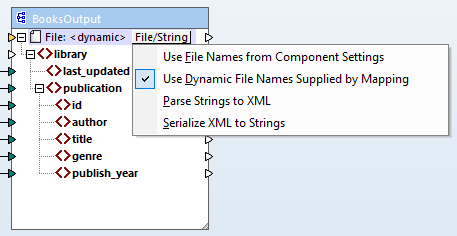
Step 2: Connect concat function and dynamic node
The next step is to connect the result of the concat function with the File: <dynamic> node of the target component (screenshot below).
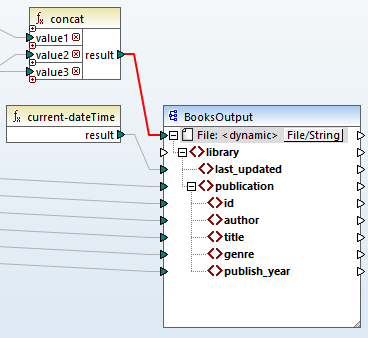
Step 3: Check component settings
In the Component Settings, you will notice that the Input XML File and Output XML File text boxes are disabled and show <File names supplied by the mapping> (screenshot below). This indicates that you have supplied the instance file names dynamically from the mapping. Therefore, it is no longer possible to define them in the component settings.
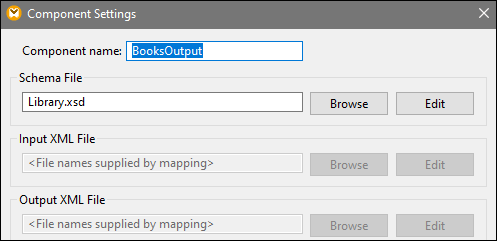
Step 4: Generate output files
You can now run the mapping and see the result as well as the names of the generated files. You can navigate through the output files using the left and right buttons in the upper left corner of the Output pane or by clicking a file from the adjacent drop-down list (screenshot below).
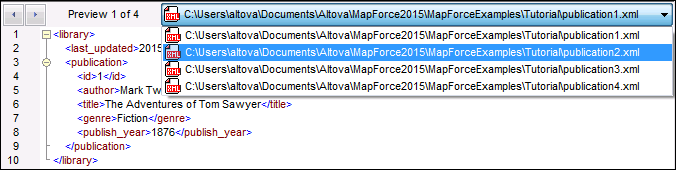
For your convenience, the mapping design in this tutorial is saved as Tut4_MultipleToMultiple.mfd.