Customize Shortcuts
You can define or change keyboard shortcuts in MapForce as follows: Select the Tools | Customize and click the Keyboard tab. To assign a new shortcut to a command, take the following steps:
1.Select the Tools | Customize command and click the Keyboard tab (see screenshot below).
2.Click the Category combo box to select the menu name.
3.In the Commands list box, select the command you want to assign a new shortcut to.
4.Type in new shortcut keys in the Press New Shortcut Key text box and click Assign.
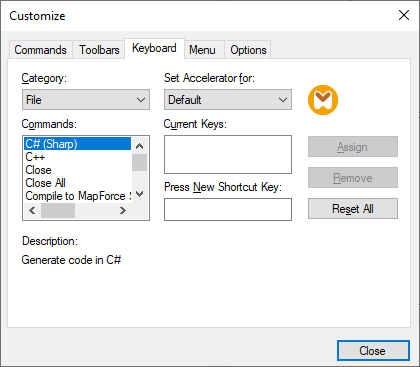
To clear the entry in the Press New Shortcut Key text box, press any of the control keys: Ctrl, Alt or Shift. To delete a shortcut, click the shortcut you want to delete in the Current Keys list box and click Remove.
| Note: | The Set accelerator for does not currently have any function. |
Keyboard shortcuts
By default, MapForce provides the following keyboard shortcuts:
F1 | Help Menu |
F2 | Next bookmark (in output window) |
F3 | Find Next |
F10 | Activate menu bar |
Num + | Expand current item node |
Num - | Collapse item node |
Num * | Expand all from current item node |
CTRL + TAB | Switches between open mappings |
CTRL + F6 | Cycle through open windows |
CTRL + F4 | Closes the active mapping document |
Alt + F4 | Closes MapForce |
Alt + F, F, 1 | Opens the last file |
Alt + F, T, 1 | Opens the last project |
CTRL + N | File New |
CTRL + O | File Open |
CTRL + S | File Save |
CTRL + P | File Print |
CTRL + A | Select All |
CTRL + X | Cut |
CTRL + C | Copy |
CTRL + V | Paste |
CTRL + Z | Undo |
CTRL + Y | Redo |
Del | Delete component (with prompt) |
Shift + Del | Delete component (no prompt) |
CTRL + F | Find |
F3 | Find Next |
Shift + F3 | Find Previous |
Arrow keys | |
(up / down) | Select next item of component |
Esc | Abandon edits/close dialog box |
Return | Confirms a selection |
Output window hotkeys | |
CTRL + F2 | Insert Remove/Bookmark |
F2 | Next Bookmark |
SHIFT + F2 | Previous Bookmark |
CTRL + SHIFT + F2 | Remove All Bookmarks |
Zooming hotkeys | |
CTRL + mouse wheel forward | Zoom In |
CTRL + mouse wheel back | Zoom Out |
CTRL + 0 (Zero) | Reset Zoom |