Network and Service Configuration (Windows)
During the installation of MobileTogether Server, you can configure settings for accessing MobileTogether Server via the network and for running MobileTogether Server as a Windows service (screenshot below). You can configure settings for the administrator interface and client interface separately by selecting their respective tabs.
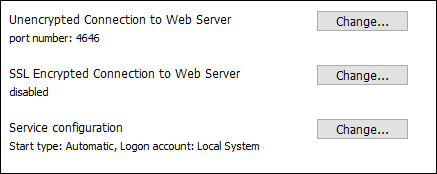
The settings listed below are available. Leave the default settings as they are if they are acceptable to you or if you are not sure about them. If you wish to change a setting, select its Change button (see screenshot above).
•The port to use for unencrypted communication with MobileTogether Server.
•Whether secure (SSL-encrypted) connections to MobileTogether Server are allowed. If yes, then on which port. By default, secure connections are disabled. For more information, see the section about setting up SSL encryption.
•Windows service settings. These include:
oThe way MobileTogether Server should start as a Windows service: automatic, on demand, delayed automatic, or disabled.
oThe user account to be used by MobileTogether Server for the Windows service: Local System, Local Service, Network Service, or Other User. If you select Other User, you can set the username and password of this user, similar to how this is done in the Windows Services management console. Note that the selected user must have read/write access to C:\ProgramData\Altova. Otherwise, the installation or startup could fail.
You can change the settings after installation. To modify the Windows service configuration, open the Windows Services management console (by typing Services.msc in a command line window) and change the required service from there.