Global Resource Setup Part 2
The second part of the global resource setup consists in defining properties of a global resource in the Global Resource dialog box. The properties depend on the type of a global resource (see subsections below). You can access the Global Resource dialog box by clicking the Add button in the Manage Global Resources dialog box.
To find out more about setting up different types of global resources, see the following examples: XML Files as Global Resources, Folders as Global Resources.
Files
The file-specific properties are shown in the Global Resource dialog box below. The setup has three major parts: (i) the name of the file, (ii) the location of this file, and (iii) the list of configurations defined for this file alias.

Folders
The folder-specific properties are shown in the Global Resource dialog box below. The setup has three major parts: (i) the name of the folder, (ii) the location of this folder, and (iii) the list of configurations defined for this folder alias.
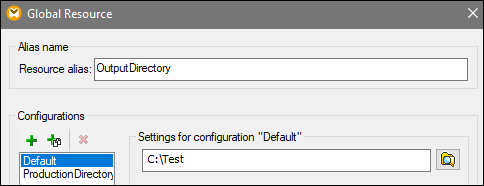
Global Resource dialog icons
Add Configuration: Pops up the Add Configuration dialog in which you enter the name of the configuration to be added. | |
Add Configuration as Copy: Pops up the Add Configuration dialog in which you can enter the name of the configuration to be created as a copy of the selected configuration. | |
Delete: Deletes the selected configuration. | |
Open: Browse for the file to be created as the global resource. | |
| Open: Browse for the folder to be created as the global resource. |
Global resource setup: General procedures
The broad procedure of creating and configuring global resources is described below:
1.Click the ![]() toolbar button (Manage Global Resource). Alternatively, go to the Tools menu and click Global Resources.
toolbar button (Manage Global Resource). Alternatively, go to the Tools menu and click Global Resources.
2.Click Add and select the resource type you wish to create (file, folder, database). The Global Resource dialog box will appear.
3.Enter a descriptive name in the Resource alias text box (e.g., InputFile).
4.Setting up the default configuration depends on the type of the global resource: (i) For a file or folder, browse for the file or folder to which this resource should point by default; (ii) for a database connection, click Choose Database and follow the Database Connection Wizard to connect to the database . This database connection will be used by default when you run the mapping.
5.If you need an additional configuration (e.g., an additional output folder), click the  button in the Global Resource dialog box, enter the name of this configuration, and specify the path to this configuration.
button in the Global Resource dialog box, enter the name of this configuration, and specify the path to this configuration.
6.Repeat the previous step for each additional configuration required.
Note: Database connections are supported as global resources only in MapForce Professional and Enterprise editions.