Create/Rename/Move Containers
You can create, rename and move containers if you (or any roles you are member of) have the Container / Read, Write permission (see also How Permissions Work ).
Note: It is not recommended to modify the contents of the /RaptorXML and /system containers, which are provided by FlowForce Server by default.
To create a container:
1.Click Configuration.
2.Click an existing container under which you want to create a new container. If you want to create the container at the top level of the hierarchy, omit this step.
3.Click the Create Container button located in the lower left part of the page.
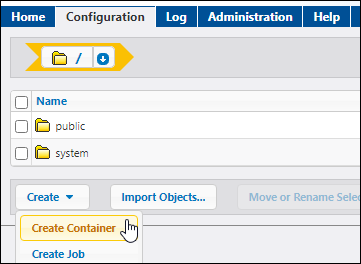
4.Enter the name of the container. The following name restrictions apply:
oIt must not be empty
oIt must not begin or end with space characters
oIt can contain letters, digits, single space, underscore ( _ ), dash ( - ), and full stop ( . ) characters.
5.Click Save.
To rename a container:
1.Click Configuration, and then navigate to the container you want to rename.
2.Select the check box next to the container, and click Move or Rename Selected Object.
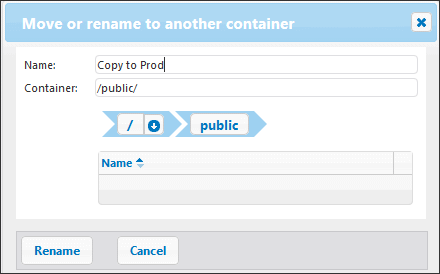
3.Enter the name of the container in the Name box, and then click Rename.
To move a container:
1.Click Configuration, and then navigate to the container you want to move.
2.Click the Move or Rename Selected Objects button located in the lower left part of the page.
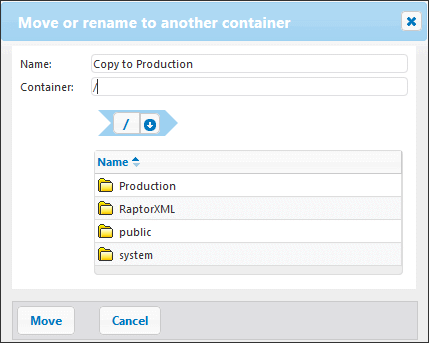
3.Select the container's destination by doing one of the following:
oEnter the path in the Container text box.
oUse the interactive navigation controls to reach the destination container.
4.Optionally, set the new name of the container by typing it in the Name box.
5.Click Move.
To move multiple containers:
•Click the check boxes next to them, and then follow the same logic as for moving a single container.
To select or deselect all objects in the container:
•Click the topmost check box.