Setting Container Permissions
You can change permissions of containers where the following is true:
•You (or any roles you are member of) have the Security / Read and Write Security permission on the parent container relative to the one where you want to change permissions. For example, to change the permission of container "Jobs" which is a child of container "Marketing", you must have the permission Security / Read and Write Security on container "Marketing" (see How Permissions Work).
•You (or any roles you are member of) have been granted the privilege Override Security (see How Privileges Work).
To change the permissions of a container:
1.Click Configuration.
2.Do one of the following:
oClick the Permissions button adjacent to the container record.
oEnter the container, and then click the click the Permissions button available in the lower right corner of the page.
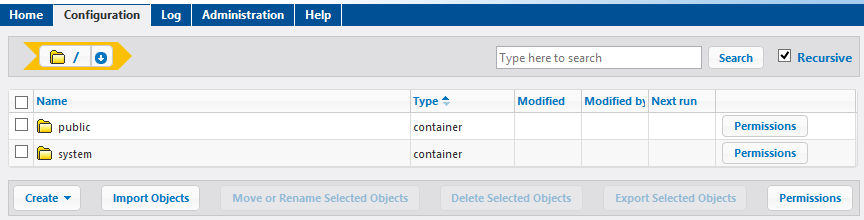
3.Do one of the following:
oTo change the permissions of any of the listed users and roles, click the Change button next to the relevant user or role.
oTo add permissions for any users and roles that are not listed, click Add Permissions.
4.In the Edit Permissions section, search for the user or role whose permissions you want to change, and select the check box next to it. You can either search for users created in FlowForce Server, or, if Directory Service is enabled, for domain users. For more information about importing domain users into FlowForce Server, see Users.
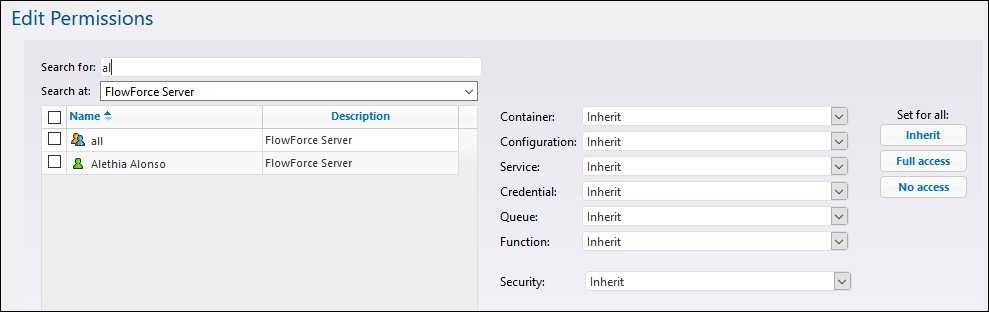
5.Change each relevant group of permissions as required. For the description of each permission type, see How Permissions Work. If you want to modify all permission types with a single click, use the Inherit, Full access, and No access buttons.
6.Click Save Changes.