GDPR VM: Configure
You need to set one important configuration option of the GDPR VM if it is not already correctly set:
1.After the GDPR VM is available in the player's library, select it as shown in the screenshot below.
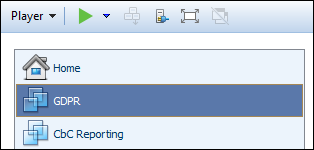
2.In the player window, select Player | Manage | Virtual Machine Settings. Alternatively, select the command Edit virtual machine settings, which is located at the bottom right of the player's window. The Virtual Machine Settings dialog (screenshot below) appears.
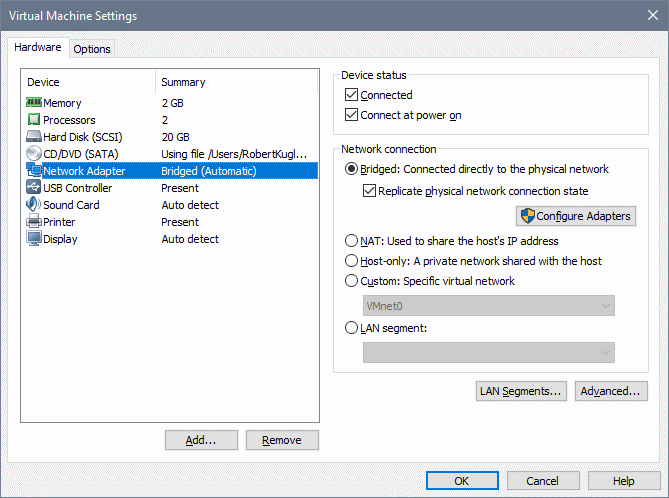
3.For the Network Adapter device in the Hardware tab (see screenshot), make sure that the Bridged network connection is selected.
4.Click OK.
You are now ready to license the software components of the VM.