Type Autocompletion in Classes
When you add operations and attributes to a class, autocompletion of data types is enabled by default in UModel. This makes it possible to specify the data type of the operation or property directly on the diagram, for example:
1.Right-click a class, and select New | Operation from the context menu.
2.Type the name of the operation after the double angle brackets << >>, and then type the colon ( : ) character.
3.An autocompletion window is automatically opened.
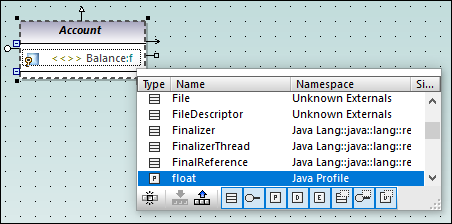
Autocompletion window
The autocompletion window has the following features:
•Clicking a column name sorts the window by that attribute in ascending or descending order.
•The window can resized by dragging the bottom-right corner.
•The window contents can be filtered by clicking the respective filters (categories) at the bottom of the window: Class, Interface, PrimitiveType, DataType, Enumeration, Class Template, Interface Template, DataType Template.
To enable only one of the filters at a time:
•Click the Single mode button ![]() . The image above shows the autocompletion window in "multi-mode", that is, all filters are enabled. The single mode button is not enabled.
. The image above shows the autocompletion window in "multi-mode", that is, all filters are enabled. The single mode button is not enabled.
To select or clear all filters simultaneously:
•Click the Set All Categories ![]() or Clear All Categories
or Clear All Categories ![]() buttons, respectively.
buttons, respectively.
To disable autocompletion:
1.On the Tools menu, click Options, and then click the Diagram Editing tab.
2.Clear the Enable automatic entry helper check box.
To trigger autocompletion on demand (when it is disabled):
1.Make sure that the cursor is inside an attribute or operation of a class, after the colon ( : ) character.
2.Press Ctrl+Space.