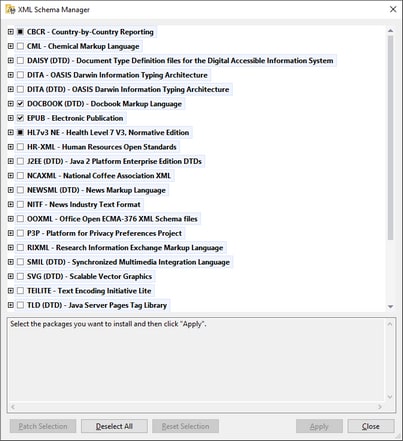Schema Manager
XML Schema Manager is an Altova tool that provides a centralized way to install and manage XML schemas (DTDs for XML and XML Schemas) for use across all Altova's XML-Schema-aware applications, including MapForce.
•On Windows, Schema Manager has a graphical user interface (screenshot below) and is also available at the command line. (Altova's desktop applications are available on Windows only; see list below.)
•On Linux and macOS, Schema Manager is available at the command line only. (Altova's server applications are available on Windows, Linux, and macOS; see list below.)
Altova applications that operate with Schema Manager
Desktop applications (Windows only) | Server applications (Windows, Linux, macOS) |
XMLSpy (all editions) | RaptorXML Server, RaptorXML+XBRL Server |
MapForce (all editions) | StyleVision Server |
StyleVision (all editions) | |
Authentic Desktop Enterprise Edition |
Installation and de-installation of Schema Manager
Schema Manager is installed automatically when you first install a new version of Altova Mission Kit or of any of Altova's XML-schema-aware applications (see table above).
Likewise, it is removed automatically when you uninstall the last Altova XML-schema-aware application from your computer.
Schema Manager features
Schema Manager provides the following features:
•Shows XML schemas installed on your computer and checks whether new versions are available for download.
•Downloads newer versions of XML schemas independently of the Altova product release cycle. (Altova stores schemas online, and you can download them via Schema Manager.)
•Install or uninstall any of the multiple versions of a given schema (or all versions if necessary).
•An XML schema may have dependencies on other schemas. When you install or uninstall a particular schema, Schema Manager informs you about dependent schemas and will automatically install or remove them as well.
•Schema Manager uses the XML catalog mechanism to map schema references to local files. In the case of large XML schemas, processing will therefore be faster than if the schemas were at a remote location.
•All major schemas are available via Schema Manager and are regularly updated for the latest versions. This provides you with a convenient single resource for managing all your schemas and making them readily available to all of Altova's XML-schema-aware applications.
•Changes made in Schema Manager take effect for all Altova products installed on that machine.
•In an Altova product, if you attempt to validate on a schema that is not installed but which is available via Schema Manager, then installation is triggered automatically. However, if the schema package contains namespace mappings, then there will be no automatic installation; in this case, you must start Schema Manager, select the package/s you want to install, and run the installation. If, after installation, your open Altova application does not restart automatically, then you must restart it manually.
How it works
Altova stores all XML schemas used in Altova products online. This repository is updated when new versions of the schemas are released. Schema Manager displays information about the latest available schemas when invoked in both its GUI form as well as on the CLI. You can then install, upgrade or uninstall schemas via Schema Manager.
Schema Manager also installs schemas in one other way. At the Altova website (https://www.altova.com/schema-manager) you can select a schema and its dependent schemas that you want to install. The website will prepare a file of type .altova_xmlschemas for download that contains information about your schema selection. When you double-click this file or pass it to Schema Manager via the CLI as an argument of the install command, Schema Manager will install the schemas you selected.
Local cache: tracking your schemas
All information about installed schemas is tracked in a centralized cache directory on your computer, located here:
Windows | C:\ProgramData\Altova\pkgs\.cache |
Linux | /var/opt/Altova/pkgs\.cache |
macOS | /var/Altova/pkgs |
This cache directory is updated regularly with the latest status of schemas at Altova's online storage. These updates are carried out at the following times:
•Every time you start Schema Manager.
•When you start MapForce for the first time on a given calendar day.
•If MapForce is open for more than 24 hours, the cache is updated every 24 hours.
•You can also update the cache by running the update command at the command line interface.
The cache therefore enables Schema Manager to continuously track your installed schemas against the schemas available online at the Altova website.
Do not modify the cache manually!The local cache directory is maintained automatically based on the schemas you install and uninstall. It should not be altered or deleted manually. If you ever need to reset Schema Manager to its original "pristine" state, then, on the command line interface (CLI): (i) run the reset command, and (ii) run the initialize command. (Alternatively, run the reset command with the --i option.) |