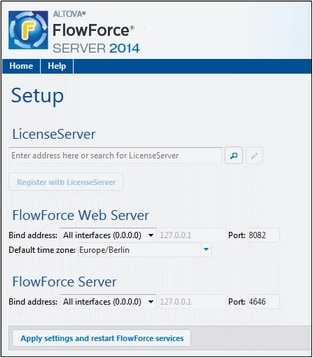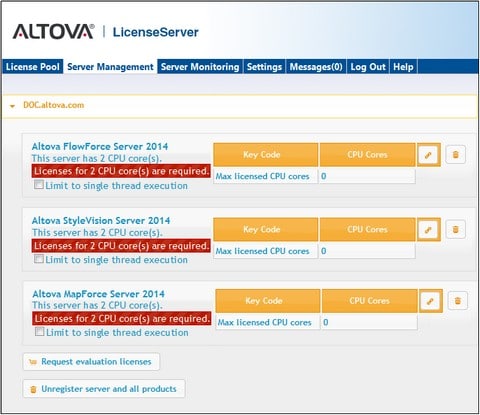Register FlowForce Server
This section:
•Methods of registering FlowForce Server with LicenseServer
•Accessing the FlowForce Server Setup page (Windows)
•Accessing the FlowForce Server Setup page (Linux)
•Registering FlowForce Server via the Setup page
•Registering FlowForce Server via the FlowForce CLI (Windows)
•Registering FlowForce Server via the FlowForce CLI (Linux)
Methods of registering FlowForce Server
FlowForce Server can be registered with LicenseServer using any of the following methods:
•Via the FlowForce Server Setup page
•Via the FlowForce CLI (Windows)
•Via the FlowForce CLI (Linux)
Accessing the FlowForce Server Setup page (Windows)
The FlowForce Server Setup page can be accessed in one of the following ways:
•Via the Start menu:
Start | Altova FlowForce Server 2024 | FlowForce Server Setup Page
•Via Altova ServiceController: Click the ServiceController icon in the system tray. In the menu that pops up, select Altova FlowForce Web | Setup.
This pops up the FlowForce Server Setup page (see screenshot below).
Accessing the FlowForce Server Setup page (Linux)
After you have installed FlowForce Server on Linux (see the FlowForce Server user documentation for information about how to do this), start FlowForce Web Server as a service with the following command:
sudo /etc/init.d/flowforcewebserver start
A message containing the URL of the FlowForce Server Setup appears in the terminal window:
FlowForceWeb running on http://127.0.1.1:3459/setup?key=52239315203
Enter the URL in the address field of a browser and hit Enter to access the FlowForce Server Setup page (screenshot below).
Registering FlowForce Server via the Setup page
In the Setup page (screenshot below)—how to access it is described above—the LicenseServer field specifies the Altova LicenseServer to be used for registration.
The LicenseServer can be specified in one of two ways.
•You can search for Altova LicenseServers that are currently available on the network—that is, those that are currently running. Do this by clicking the Search for Altova LicenseServers button (highlighted yellow in the screenshot below).
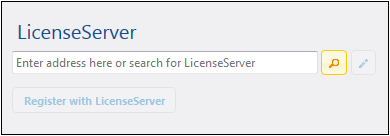
The search returns a list of available Altova LicenseServers on the network. One LicenseServer will be selected (screenshot below) and the others will be available in the dropdown list of the combo box. Select the LicenseServer on which your FlowForce license is stored.

•Alternatively, you can enter the address of the LicenseServer in the LicenseServer field. If the currently running LicenseServers are available as a dropdown list, you must click the Manually Enter Address button to be able to enter an address in the LicenseServer field.
After you have specified the LicenseServer, click Register with LicenseServer. The Altova server application will be registered with the specified LicenseServer, and that LicenseServer's Configuration page will open in a browser with its Client Management tab active (screenshot below).
| Note: | You may need to allow pop-ups in order for the LicenseServer Configuration page to be displayed. |
In the screenshot below, three Altova products have been registered with the Altova LicenseServer at DOC.altova.com. How to assign licenses is described in the next section, Assign Licenses to Registered Products.
Registering FlowForce Server via the FlowForce CLI (Windows)
On Windows machines, FlowForce Server can also be registered with an Altova LicenseServer on your network via the command line (CLI) by using the licenseserver command:
FlowForceServer licenseserver Server-Or-IP-Address
For example, if LicenseServer is running on http://localhost:8088, then register FlowForce Server with:
FlowForceServer licenseserver localhost
If FlowForce Server was installed with other Altova server products as sub-packages, registering FlowForce Server will automatically also register the Altova server products. After successfully registering FlowForce Server, you can go to LicenseServer and assign a license to FlowForce Server. How to do this is described in the section Assign Licenses to Registered Products.
Registering FlowForce Server via the FlowForce CLI (Linux)
On Linux machines, FlowForce Server can be registered with LicenseServer by using the licenseserver command of the FlowForce Server CLI. Note that FlowForce Server must be started with root rights.
sudo /opt/Altova/FlowForceServer2024/bin/flowforceserver licenseserver localhost
In the command above, localhost is the name of the server on which LicenseServer is installed. You can use the server's IP address instead. Notice also that the location of the FlowForce Server executable is:
/opt/Altova/FlowForceServer2024/bin
After successfully registering FlowForce Server, you can go to LicenseServer and assign a license to FlowForce Server. How to do this is described in the section Assign Licenses to Registered Products.