Add to Source Control
Adding the project to source control will automatically create the correct bindings and repository structure before adding the project file (.spp file) or individual files to source control. Add the project to source control as follows.
Select the project in the Project window (MyProject in the screenshot below) so that it is highlighted (as in the screenshot below). Alternatively select a single file, or select multiple files by clicking them with the Ctrl key pressed. Adding a single file to source control will automatically add the project file (.spp file) to source control as well.
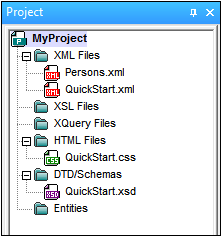
Next, select the menu command Project | Source Control | Add to Source Control. This pops up the connection and configuration dialogs of the currently selected source control system. (You can change the source control system via the Change Source Control dialog (Project | Source Control | Change Source Control).)
Follow the source control system's instructions to make the connection and configuration. After this has been completed, all the files selected for addition plus the project file (.spp file) are displayed in an Add to Source Control dialog (screenshot below). Select the files you wish to add and click OK.
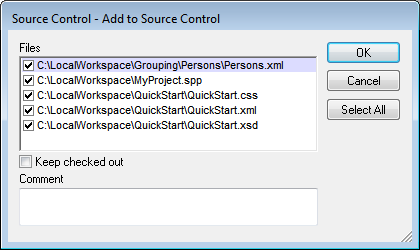
The files will be added to the repository and be either checked in or checked out depending on whether the Keep Checked Out check box has been checked or not.
Configuration notes
You might be prompted to create a folder in the repository for the project if it has not already been created. If you are, go ahead and create it. The local workspace folder will be bound to this folder created in the repository (see diagrams below).
Local Workspace Folder | Repository | |||||
| | | | |||||
|-- MyProject.spp | |-- MyProject (bound to Local Workspace) | |||||
|-- QuickStart | | | |-- MyProject.spp | ||||
| | |-- QuickStart.css | | | |-- QuickStart | |||
| | |-- QuickStart.xml | | | | | |-- QuickStart.css | ||
| | |-- QuickStart.xsd | | | | | |-- QuickStart.xml | ||
|-- Grouping | | | | | |-- QuickStart.xsd | |||
| | |-- Persons | | | |-- Grouping | |||
| | | | |-- Persons.xml | | | | | |-- Persons | |
|
|
| | | | | | | |-- Persons.xml |
The configuration dialog of Jalindi Igloo is show below. The CVSROOT field is the path to the repository folder.
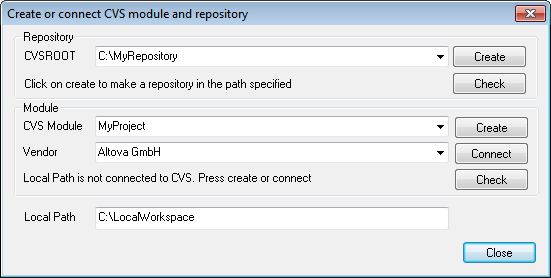
In the screenshot above, the local path locates the local workspace folder, which corresponds to the CVS module, MyProject, and is bound to it.