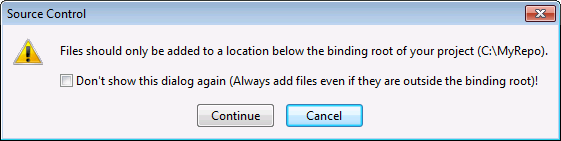Adding a Project to Git Source Control
You can save Authentic Desktop projects as Git repositories. The structure of files or folders that you add to the project would then correspond to the structure of the Git repository.
To add a project to Git source control:
1.Make sure that PushOK GIT SCC Plug-in is set as source control provider (see Enabling Git Source Control with GIT SCC Plug-in ).
2.Create a new project using the menu command Project | Create Project.
3.Save the project to a local folder, for example C:\MyRepo\Project.spp
4.On the Project menu, under Source Control, click Add to Source Control.
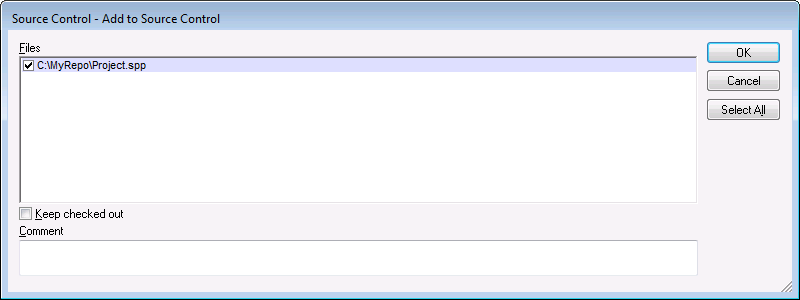
5.Click OK.
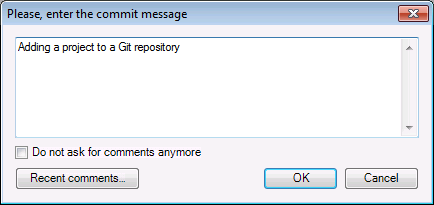
6.Enter the text of your commit message, and click OK.
You can now start adding files and folders to your project. Note that all project files and folders must be under the root folder of the project. For example, if the project was created in the C:\MyRepo folder , then only files under C:\MyRepo should be added to the project. Otherwise, if you attempt to add to your project files that are outside the project root folder, a warning message is displayed: