Running Mappings
The role of MapForce Server is to execute data mappings created with Altova MapForce ( https://www.altova.com/mapforce.html ).
First, you design the data mappings (or Mapping Design Files, *.mfd) visually in MapForce, where you define the inputs, outputs, and any intermediate processing steps that must be applied to your data (including sorting, filtering, custom functions, and others). Once your mapping is ready, you can execute it with MapForce Server in one of the following ways:
•On the Windows machine where MapForce runs, compile the mapping to a MapForce Server Execution File (.mfx). The .mfx files are in fact data mappings packaged for execution in a server environment. You can copy such files to any of the supported operating systems where MapForce Server runs (including across different platforms, see System Requirements). On the server machine, you can execute the .mfx file using the command line interface of MapForce Server, or using the MapForce Server API.
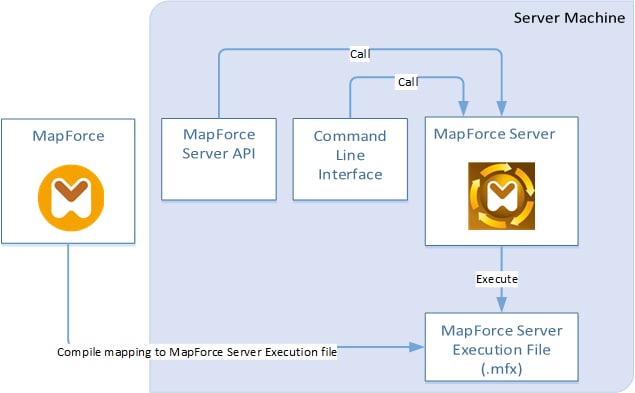
•On the Windows machine where MapForce runs, deploy the mapping to a server machine where both MapForce Server and FlowForce Server are installed. The server machine can be a different operating system (see System Requirements). Mappings deployed in this way become FlowForce Server functions and you can create scheduled or trigger-based jobs from them. When mappings run as FlowForce Server jobs, they can also be exposed as Web services, chained as sub-steps of other jobs, or made part of workflows which include sending emails, verifying exit codes, running shell commands, and others.

For more information about this scenario, see the FlowForce Server documentation ( https://www.altova.com/documentation ).
How to execute mappings compiled as MapForce Server Execution files
1.Run MapForce Enterprise or Professional Edition.
2.Open the mapping to be compiled.
3.On the File menu, click Compile to MapForce Server Execution file, and select a destination directory.
4.Copy the .mfx file to the destination directory or server, along with any input files or dependencies. For further information, see Preparing Mappings for Server Execution.
5.Call the "run" command of the command line interface, or the equivalent method of the MapForce Server API.
How to execute mappings deployed to FlowForce Server
1.Open in MapForce Enterprise or Professional the mapping to be deployed.
2.Make sure that the transformation language (execution engine) of the mapping is set to Built-in. To change the execution engine to Built-in, select the menu command Output | Built-In Execution Engine, or click the Select Built-In Execution Engine ( ![]() ) toolbar button.
) toolbar button.
3.On the File menu, click Deploy to FlowForce Server.
4.Enter the server connection details (host, port), the FlowForce credentials, and the destination FlowForce container. To proceed to creating the FlowForce job immediately in the browser, select the option Open web browser to create new job. You can also create the FlowForce job later (see next step).
5.Open a browser, log on to the FlowForce Server Web administration interface, and navigate to the container where you deployed the mapping (see previous step). This step is not required if you selected the option Open web browser to create new job in the previous step.
6.Define the FlowForce Server job, including its triggers, parameters, or additional execution steps (for examples, refer to the FlowForce Server documentation https://www.altova.com/documentation). Whenever the job is configured to run, the underlying mapping transformation will be executed, and the mapping output will be produced.
Note: If MapForce Server runs on a machine other than the one where the mapping was designed, make sure to adjust paths to input files or database connection details in such a way that they are meaningful in the new target execution environment. For example, if a mapping calls a database and requires a database driver, the driver must also be installed in the target environment in order for the mapping to be executed successfully. To view or adjust the database connection details, right-click the database component in MapForce and select Properties. After making any changes to the mapping design in MapForce, remember to recompile it to a MapForce Server execution file (.mfx) or, depending on the case, redeploy it to FlowForce Server. For more information, see Preparing Mappings for Server Execution.