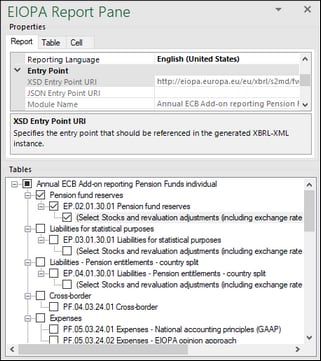Report Pane
The EIOPA Report Pane (screenshot below) enables you to include and exclude tables from the report, view information about each cell, view and set various report properties. By default, this pane is visible. You can show or hide it by clicking the Toggle EIOPA Report Pane command in the ribbon. The EIOPA Report Pane has two main sections: Properties and Tables (see subsections below).
Properties
The properties displayed in the EIOPA Report Pane directly affect the content of the XBRL instance file that will be created when you export the XBRL instance. To view what each property does, click it and observe the description displayed in the gray box under the grid. Grayed out properties are read-only. Otherwise, you can edit a property by typing text or selecting a value, as applicable.
The Scheme and Identifier properties under Reporting Entity are usually provided by the relevant competent authorities.
Even though some property values begin with http (e.g., XSD Entry Point URI), they do not necessarily point to live web resources and thus should not be considered dead links. To resolve entry point URIs, the add-in uses a catalog mechanism that maps URIs to files on the local system. This is largely due to the size of the taxonomies and the fact that they contain thousands of files. Accessing the taxonomy files on the Internet would result in extremely slow performance even if their issuing organizations served them that way.
Properties are grouped into the following three tabs:
•The Report tab displays properties applicable to the entire report: One report corresponds to one Excel workbook.
•The Table tab displays properties of the currently selected table. A table normally corresponds to a single Excel worksheet. Therefore, whenever you click inside a new Excel sheet, the properties are re-drawn to display the new worksheet.
•The Cell tab displays properties of the currently selected cell. Whenever you click a new cell, the cell properties are re-drawn accordingly.
You can set the accuracy-related properties at report, table, or cell level. For more information, see Control Accuracy of Cells.
Tables
To include a table in the report, select its corresponding check box in the pane. Each included table appears on a new sheet in the Excel book. To go to a specific sheet, navigate to it using the standard Excel way or click the corresponding table in the EIOPA Report Pane. To remove a particular table from the report, clear the check box next to it. Tables that are not selected will not be included in the report.
Some tables support a z-axis (a third dimension). For information about adding a z-axis to a table, see Enter Data into 3D Tables.
Each report table displayed in the EIOPA Report Pane is XBRL-bound, which means that data you enter directly in the table cells will be reflected in the XBRL instance file when the report is ready. For more information, see Export Data to XBRL. While the report data is work in progress, you can save the Excel workbook and reopen it later.
Any sheets that contain tables are bound to the XBRL taxonomy. Therefore, these tables must not be deleted. It is not recommended to rename such sheets. If necessary, you can add new sheets to the workbook. However, such sheets will not be bound to the XBRL taxonomy. As a result, these sheets will be ignored when you generate the XBRL instance file.