Installing DiffDog Server
System requirements
•Windows 10, Windows 11
•Windows Server 2016 or newer
Prerequisites
•Perform installation as a user with administrative privileges.
•From version 2021 onwards, a 32-bit version of DiffDog Server cannot be installed over a 64-bit version, or a 64-bit version over a 32-bit version. You must either (i) remove the older version before installing the newer version, or (ii) upgrade to a newer version that is the same bit version as your older installation.
Installing DiffDog Server
1.Download the installation file from the Altova Download Center (https://www.altova.com/download) and run it.
2.Optionally, select the installation language from the box in the lower left area of the wizard, and click Next. If necessary, you can change the language later from the command line.
3.Do one of the following:
a.If you haven't installed Altova LicenseServer yet, leave the default settings as is. The wizard will install the latest version of Altova LicenseServer on the computer where you are running the wizard.
b.If you haven't installed Altova LicenseServer yet and want to install Altova LicenseServer on another computer, clear the Install Altova LicenseServer on this machine check box, and then choose Register Later. In this case, you will need to install Altova LicenseServer and register DiffDog Server separately.
c.If Altova LicenseServer has already been installed on your computer but it has a lower version than the one indicated by the installation wizard, leave the default settings as is. In this case, the installation wizard will automatically upgrade your LicenseServer version with the one indicated on the dialog box. Note that the existing registration and licensing information will be preserved after the upgrade.
d.If Altova LicenseServer has already been installed on your computer or network, and if it has the same version as the one indicated by the wizard, do the following:
i.Clear the Install Altova LicenseServer on this machine check box.
ii.Under Register this product with, choose the Altova LicenseServer instance on which you want to register DiffDog Server, or choose Register later. Note that you can always select Register Later if you want to ignore the LicenseServer associations and carry on with the installation of DiffDog Server.
4.Click Next.
5.Optionally, define the port number on which HTTP clients can communicate with DiffDog Server. You can also change this setting later, see Configuring the Server .
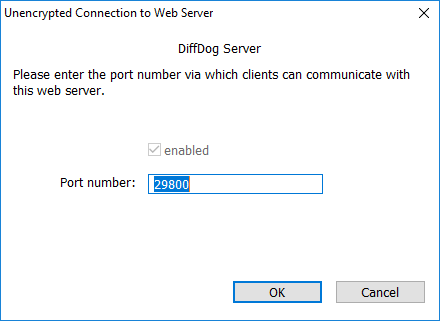
6.Optionally, define the Windows service configuration applicable to DiffDog Server. For more information, see Configuring Windows Service Settings.
7.Follow the wizard instructions to complete the installation. When the installation completes, the Altova ServiceController icon ( ![]() ) is added in the system notification area.
) is added in the system notification area.
Installation on Windows Server Core
Windows Server Core is a minimal Windows installation that does not use a number of GUI features. You can install DiffDog Server on a Windows Server Core machine as follows:
1.Download the DiffDog Server executable from the Altova Download Center (https://www.altova.com/download). Make sure to choose the executable matching your server platform (32-bit or 64-bit).
2.On a Windows computer with a graphical user interface, open a command prompt window as Administrator and run the following command on the installer executable:
DiffDogServer<version>.exe /u |
3.This unpacks the .msi file(s) which you need for the next step. Copy the .msi file to the computer that runs on Windows Server Core.
4.If you are updating an earlier version of DiffDog Server, shut down DiffDog Server before carrying out the next step.
5.Install DiffDog Server via the .msi file by using the following command:
msiexec /i DiffDogServer.msi |
To test the return value of the installation, you might want to run a script similar to the following:
start /wait msiexec /i DiffDogServer.msi /q echo %errorlevel% |
The return code of the install operation will be available in the %errorlevel% environment variable. The return code 0 indicates success.
For a silent installation with a return code and a log of the installation process, run:
start /wait msiexec /i DiffDogServer.msi /q /L*v! <pathToInstallLogFile> |
| Note: | Keep the .msi files in a safe place. You will need them later to uninstall, repair or modify the installation. |
To modify the installation, run:
msiexec /m DiffDogServer.msi |
To repair the installation, run:
msiexec /r DiffDogServer.msi |
To uninstall DiffDog Server, run:
msiexec /x DiffDogServer.msi |
Alternatively, the following command will uninstall DiffDog Server silently and report the detailed outcome in a log file:
start /wait msiexec /x DiffDogServer.msi /q /L*v! <pathToUninstallLogFile> |
Licensing DiffDog Server
1.Ensure that the latest version of Altova LicenseServer (https://www.altova.com/licenseserver) is installed and running either on the local machine or network.
2.If you haven't done so already during installation, register DiffDog Server with Altova LicenseServer. For this, you need to know either the host name or the IP address of the computer where LicenseServer runs. For example, if LicenseServer runs on 127.0.0.1, you can register it as follows:
DiffDogServer.exe licenseserver 127.0.0.1 |
3.Log on to the LicenseServer administration interface and assign the license to the machine where DiffDog Server runs.
For more information, refer to Altova LicenseServer documentation (https://www.altova.com/documentation).