File
New
Clears the diagram tab, if a previous project exists, and creates a new UModel project.
Open
Opens previously defined modeling project. Select a previously saved project file *.ump from the Open dialog box. See Creating, Opening, and Saving Projects and Opening Projects from a URL.
Reload
Reloads the current project and saves or discards the changes made since you opened the project file.
Save
Saves the currently active modeling project using the currently active file name.
Save as
Saves the currently active modeling project with a different name, or allows you to give the project a new name if this is the first time you save it.
Save Copy As
Saves a copy of the currently active UModel project with a different file name.
Save Diagram as Image
Opens the "Save as..." dialog box and allows you to save the currently active diagram as a .png file. Very large .png files, in the gigabyte range, can also be saved.
Save all Diagrams as Images
Save all diagrams of the currently active project as .png files.
Import from XMI File
Imports a previously exported XMI file. If the file was produced with UModel, then all extensions etc. will be retained.
Export to XMI File
Exports the model as an XMI file. You can select the UML version, as well as the specific IDs that you want to export, see XMI - XML Metadata Interchange.
Send by Mail
Opens your default mail application and inserts the current UModel project as an attachment.
Opens the Print dialog box, from where you can print out the current diagram (or a selection on the diagram) as hard copy.
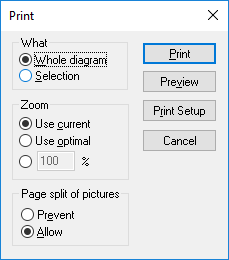
Use current retains the currently defined zoom factor of the modeling project. Selecting this option enables the "Page split of pictures" group. Use optimal scales the modeling project to fit the page size. You can also specify the zoom factor numerically. The Prevent option prevents modeling elements from being split over a page, and keeps them as one unit.
Print all Diagrams
Opens the Print dialog box and prints out all UML diagrams contained in the current project file.
Print Preview
Opens the same Print dialog box with the same settings as described above.
Print Setup
Opens the Print Setup dialog box in which you can define the printer you want to use and the paper settings.
Recent files
This section of the File menu lists up to four most recent files you have been working with.
Exit
The Exit command exist UModel. If any of your current files have unsaved changes, UModel will prompt you to save the changes.