Introduction
Altova StyleVision Server is an implementation of Altova StyleVision's built-in execution engine. It can be used as a standalone server product or as a module of Altova's FlowForce Server.
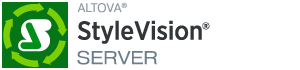
StyleVision Server executes transformation packages that are stored on disk or that have been deployed to a FlowForce Server:
•StyleVision Server functionality can be invoked via the command line to run a transformation package and generate the files specified in the package.
•StyleVision Server transformations are initiated by FlowForce Server based on time triggers, file triggers, or remote triggers that are defined in FlowForce Server..
StyleVision Server is available for both 32-bit and 64-bit on Windows machines. For details about installation and licensing, see the setup sections for Windows, Linux, and macOS.
| Note: | If the fillable parts of a fillable PDF are missing when the PDF is opened on a macOS system, one likely cause is that Java 6 is not installed on the machine. If this is the case, you can install Java 6 from https://support.apple.com/kb/dl1572?locale=en_US. If a version newer than Java 6 has already been installed on your system, then the installation of the older Java 6 version will not affect the working of the newer version, which will be the default version of the system. |
When viewing the Help that is delivered with your Altova product in Google's Chrome browser, you might find (i) that you cannot collapse the expanded TOC in the left-hand frame, and (ii) that image miniatures cannot be expanded to full-size images by clicking on the miniature. These limitations occur because of the Same-Origin Policy (SOP) restrictions that Chrome applies. If you face these restrictions, you have the following options:
•Disable Chrome's SOP. You can do this by opening Chrome from the command line with the argument --disable-web-security. (If, after starting Chrome with web security disabled, you close the browser and restart it normally (that is, without the argument), then it will restart with web security enabled.) Note, however, that using this argument will disable the browser's web security and thereby compromise your organization's security. So this is a risky workaround, and we do not recommend it. It is better to go with one of the next two options. •Use a browser with a SOP that allows (i) the collapsing and expanding of TOC items, and (ii) the expanding of image miniatures. For example, Firefox. •Use Chrome with these SOP restriction. The Help's functionality is not affected in any other way besides the restrictions mentioned above.
|
Last updated: 16 October 2024