Open LicenseServer's Config Page (Windows)
This section:
•Opening the Configuration page if LicenseServer is on the same machine
•Opening the Configuration page if LicenseServer is on another machine
•Logging in with the initial password
•Setting a fixed port for the Configuration page
Opening the Configuration page if LicenseServer is on the same machine
On Windows systems, if LicenseServer is on the same machine, you can open the Configuration page of LicenseServer in one of two ways:
•Click Start | All Programs | Altova LicenseServer | LicenseServer Configuration Page. The Configuration page opens in a new tab of your Internet browser.
•Click the Altova ServiceController icon in the system tray, mouse over Altova LicenseServer in the menu that pops up (see screenshot below), and select Configure from the LicenseServer submenu.
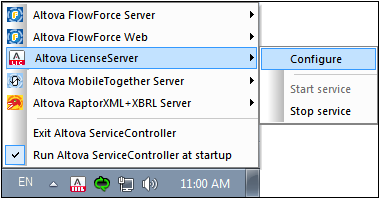
The Configuration page opens in a new browser window, and its login mask is displayed (screenshot below).
Opening the Configuration page if LicenseServer is on another machine
To open the LicenseServer Configuration page from some other Windows machine on the local network (than that on which LicenseServer is installed), enter the URL of the LicenseServer Configuration page in the address bar of a browser and press Enter.
By default, the URL of the Configuration page will be:
http://<serverIPAddressOrName>:8088/
The URL is present in the HTML code of the Configuration page itself, which is named WebUI.html and is located at:
Windows | C:/ProgramData/Altova/LicenseServer/WebUI.html |
Linux | /var/opt/Altova/LicenseServer/webUI.html |
macOS | /var/Altova/LicenseServer/webUI.html |
The URL (of LicenseServer) in WebUI.html is located in the function checkIfServiceRunning()in a script near the end of the <head> element.
Log in with the initial password
After going through the steps above, the Configuration page is opened with the login screen displayed (screenshot below). You can log in with the initial password of default. After you have logged in, you can change your password in the Settings tab.
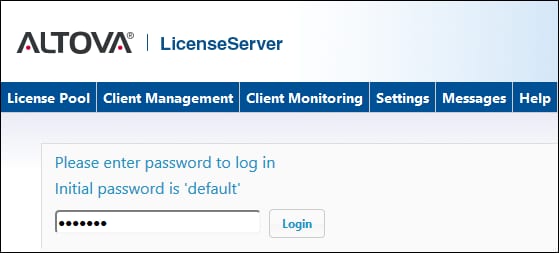
Set a port for the Configuration page
The port of the Configuration page (Web UI)—and consequently its address—can be specified in the Web UI pane of the Settings page. By default the port is 8088. You can set any other port you want for the LicenseServer Configuration page (see screenshot below).
