Create XML for CbCR Submission
CbC Reports have to be submitted to tax authorities in XML format. After you have finished adding data to your report and reviewing it, you can generate the report as an XML file from within the solution.
Generate the XML file for submission as follows:
1.On the solution's main page, click View Existing Reports.
2.In the list of existing reports that appears (screenshot below), click the Create XML button of the report you want to submit.
3.A page appears that contains options for creating the XML for different purposes: reporting, testing, debugging; see screenshot below.
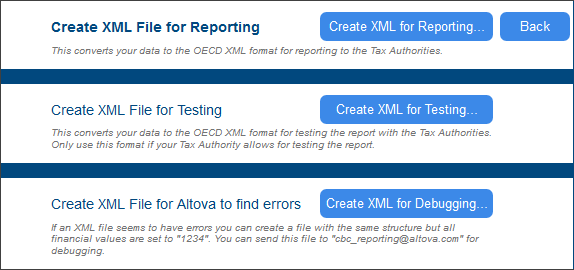
4.When you click one of the Create XML for... buttons, you will be prompted about whether you wish to save the file or to open it in an application. We recommend that you open the XML file in Altova's XMLSpy software (www.altova.com) so that you can validate it against the OECD CbCR XML Schema definition. If you open the file in XMLSpy, it is opened from a temporary location. Save the file to a suitable location. See Validating the XML file with XMLSpy below for more information.
5.Click Back to return to the list of existing reports.
6.In the list of existing reports, click Back to return to the app's main page.
Validating the XML file with XMLSpy
In order to validate the generated XML file against the OECD CbCR XML Schema definition, do the following.
1.Download the CbCR XML Schema to a folder on your machine or network
2.Save the XML file to the same folder as the schema.
3.Open the XML file in Altova XMLSpy.
4.With the XML file being the active document in XMLSpy, select the menu command XML | Validate or press F8. You should get a message saying that the file is valid.
