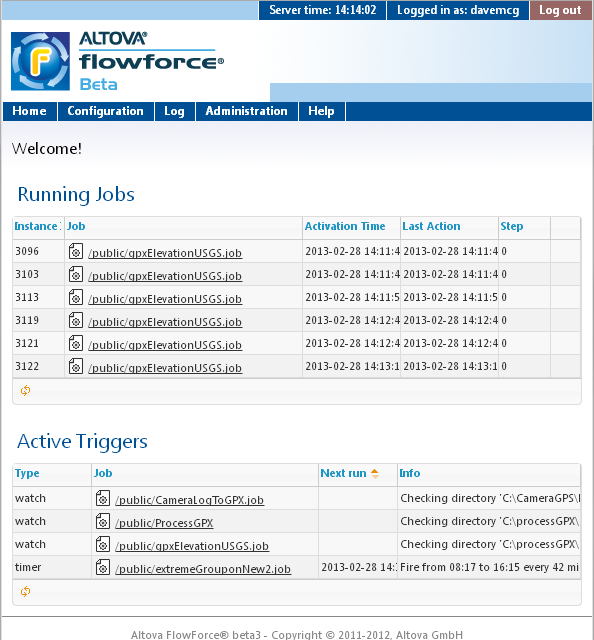Web Interface Simplifies Automation of Data Transformations
FlowForce Server is a new product designed to provide automation of data transformations performed by dedicated high-speed servers. FlowForce Server can start jobs based on a variety of triggers, runs multiple jobs simultaneously, and can even run multiple instances of the same job, depending on workflow.Monitoring all these complex activities is critical to success in a busy production environment. The FlowForce Server Web interface includes customizable views into operations, simplifying management from anywhere on the network.
The screen shot above shows the Home page of the FlowForce Server Web browser interface, displaying all currently running jobs and active triggers. Six instances of the gpxElevationUSGS job are running, each identified by a unique job ID. Four job triggers are also active, three watching hot folders, and one based on a timer. Each FlowForce Server job automates a MapForce data transformation.The orange arrows below each grid are clickable update buttons, and the job names link to the definition pages for each job.The blue headings at the top are also clickable buttons. The Log link displays the Log View, a detailed history of all system activity, shown in a truncated version below.
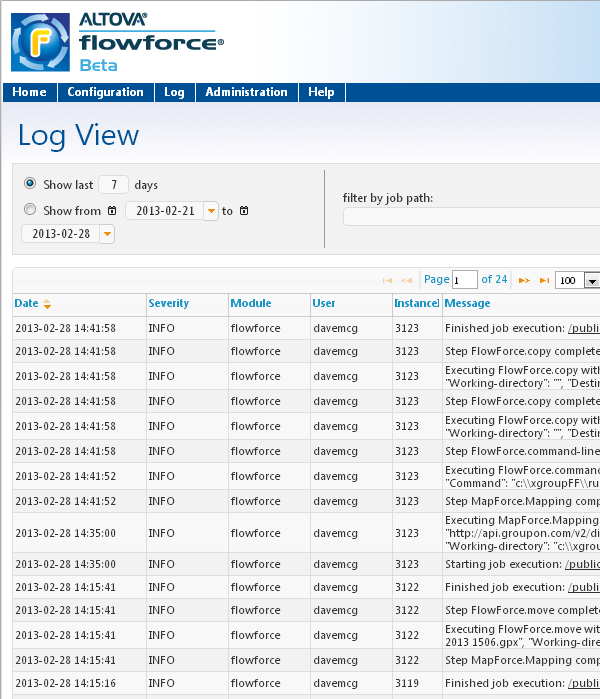
Each message line describes one step in one instance of a FlowForce Server job, and may have links to more information, as we described in our earlier blog post titled Automate Data Transformation with FlowForce Server. If the status is anything other than 0, the more link opens a detailed error message.
![]()
In a busy environment, all this can be just too much information. In that case, the Log View offers several alternatives to help you find critical information quickly. The options bar above the list lets you filter items displayed by a particular job or Message severity.
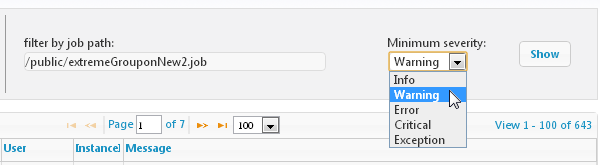
If you only want to know if anything unexpected occurred, select Warning as shown above to hide all normal Info messages.You can also sort the list by any of the column headings Date, Severity, Module, User, or Instance ID in ascending or descending order. When the FlowForce Server is running multiple simultaneous jobs and instances, it’s very likely individual steps from different jobs will be shuffled. Sorting by Instance ID can let you more easily review the job history.Click here to learn more about FlowForce Server Beta 3 at the Altova Web site, or visit the FlowForce Server Beta 3 download page to get started automating data transformations in your data center!