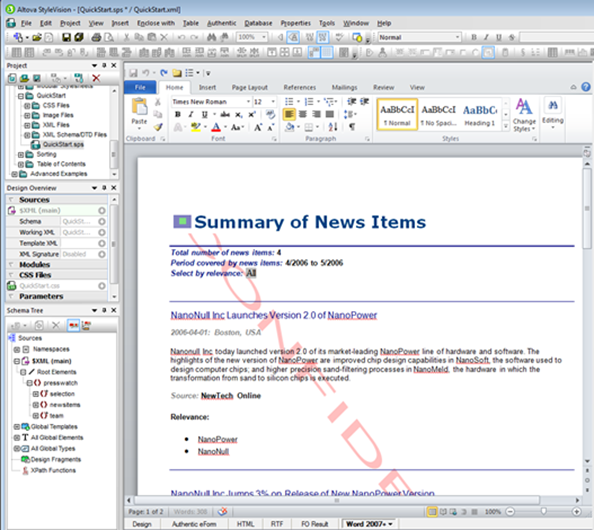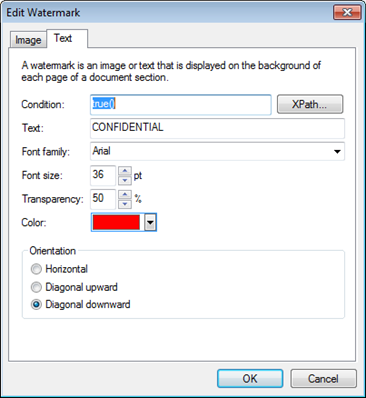Watermarks in StyleVision 2013
Watermark support has been added in StyleVision 2013, in response to customer requests. A watermark is text or an image that is displayed on the background of each page of a document section. Watermarks are often used in draft and confidential documents in order to emphasize a document’s status or security constraints.
In StyleVision 2013, watermarks may be used for print-oriented output formats, including PDF, RTF, and Word (Open XML). In keeping with StyleVision’s overall design model, with a single layout design used for multiple output types, you only need to define watermarks once, and they are applied to all print-output views.
Here’s an example of a StyleVision design containing a watermark:
Let’s take a look at the steps involved in using watermarks in StyleVision 2013 by modifying the QuickStart example (quickstart.sps) included in the Tutorials folder (installed with StyleVision), in order to produce the design shown in the image above.
In the Design view, if you select “Edit Properties” in the Initial Document Section, you’ll see a new “Watermark…” button. Clicking the button presents the Edit Watermark dialog:
StyleVision supports both image and text watermarks. For both types of watermarks, the general idea is to specify:
· A condition used to determine when the watermark should be included (which can simply be “true()” in order to include the watermark on all pages)
· The watermark content (image or text, with related attribute setting preferences)
· Watermark size and position settings
For our example scenario, let’s assume we want to place a red “CONFIDENTIAL” text watermark across printed pages. To do so, we click the Text tab in the Edit Watermark dialog and:
· Enter “true()” for the condition
· Enter “CONFIDENTIAL” for the watermark text
· Select red for the watermark color
StyleVision’s support for watermarks is powerful and flexible. You can include both text and image watermarks, for example, with different XPath conditional expressions used to specify what should appear when. You can also specify different watermarks (or pairs of image and text watermarks) for each document section in a StyleVision design.
Check out watermark options and the other new features in StyleVision 2013 by downloading a free 30-day trial version today!