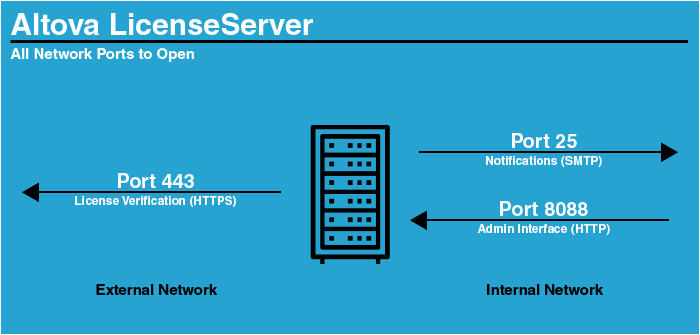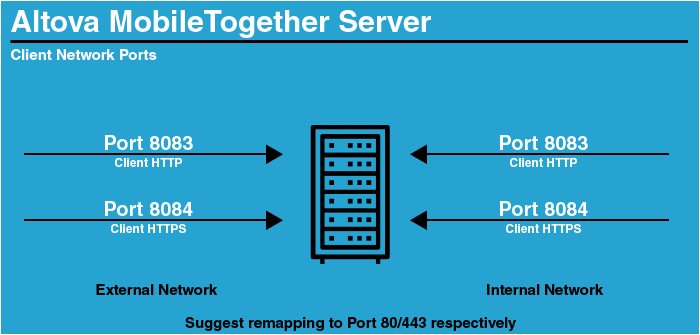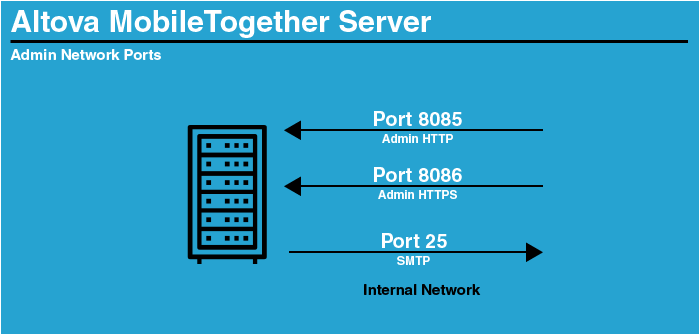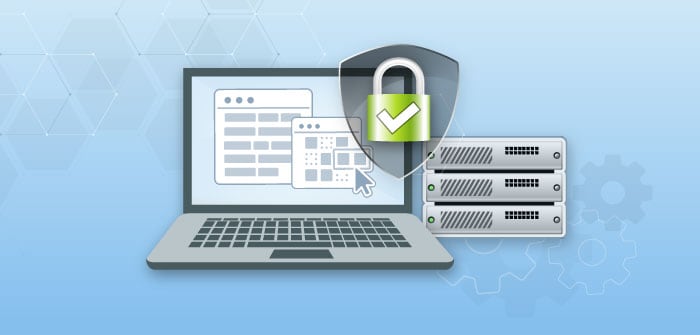How to Run Altova Server Software in Docker
Docker has revolutionized how developers build, ship, and run applications by offering a lightweight, portable solution for containerizing software. Containers package applications with all their dependencies, ensuring they run consistently across different environments, whether on a developer’s machine, a test server, or in the cloud. Compared to traditional virtual machines, Docker containers are faster to start, consume fewer resources, and make scaling applications easier. This efficiency has made Docker a go-to tool for software development and deployment.
Running Altova Server Software in Docker brings these benefits to enterprise-level data processing and automation tasks. By containerizing tools like FlowForce Server, MapForce Server, or RaptorXML Server, developers get a highly portable, scalable, and efficient solution for managing complex workflows as well as automating data transformations, validation, and report generation.
To make getting started even easier, Altova offers an open-source project for automating the set-up process in a Docker environment.