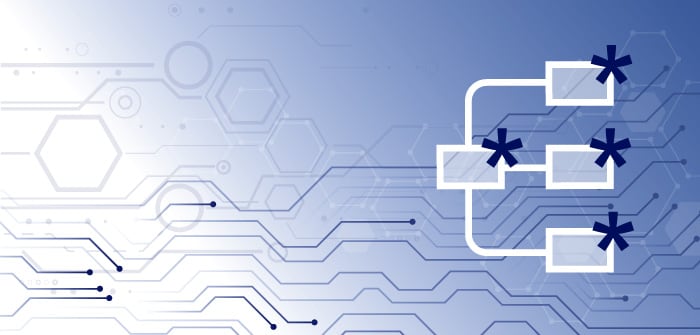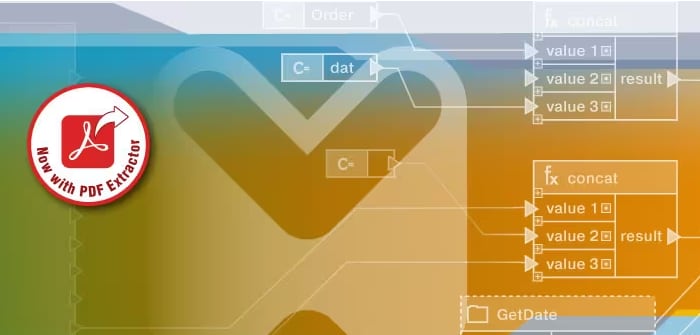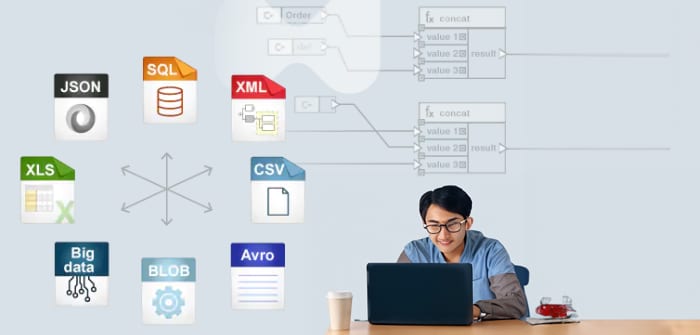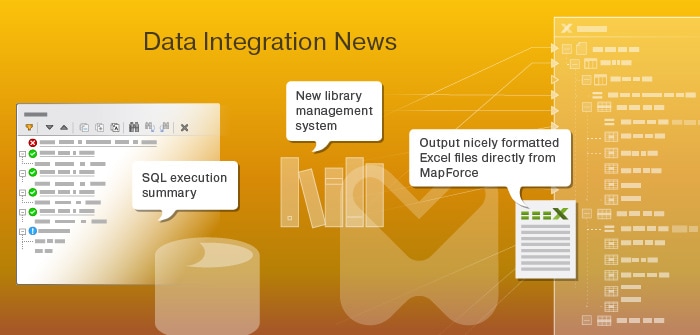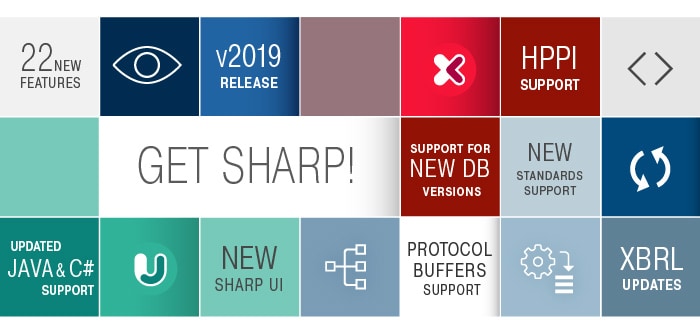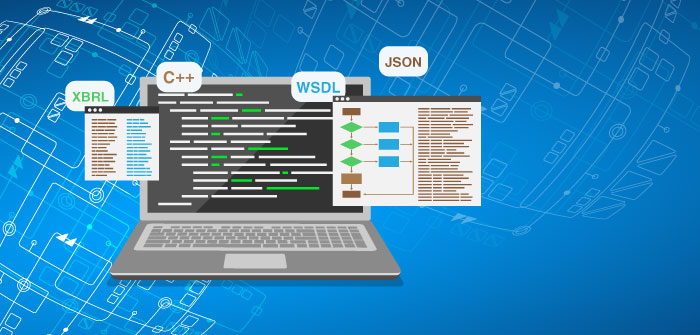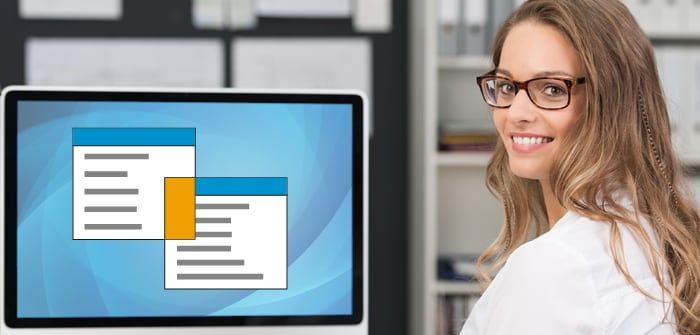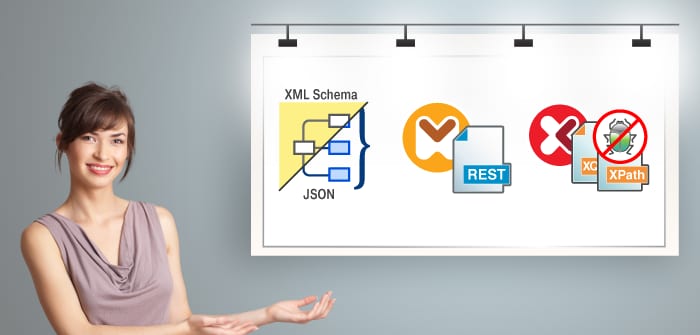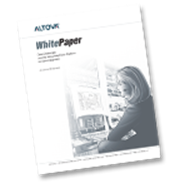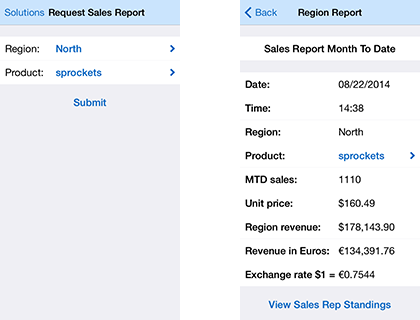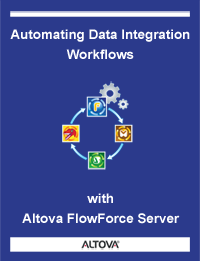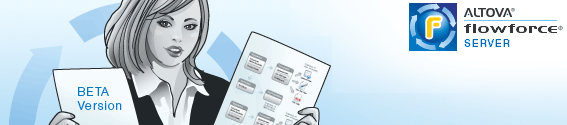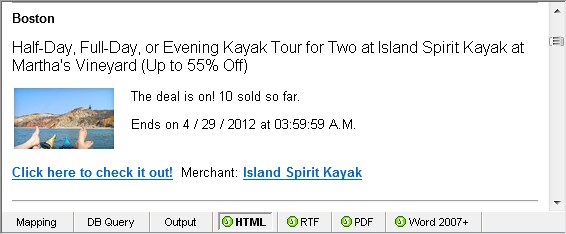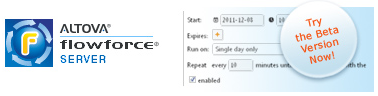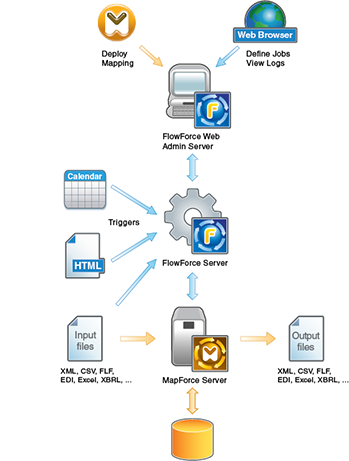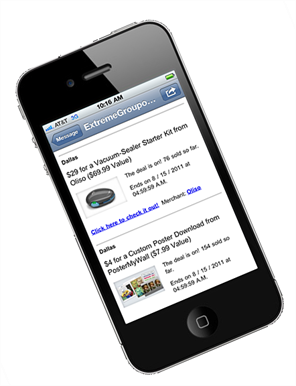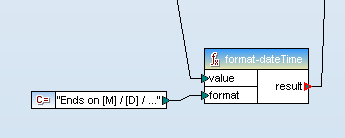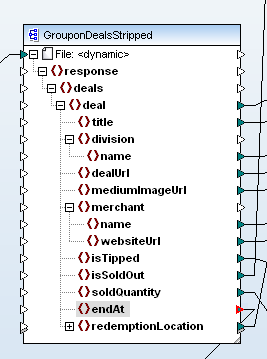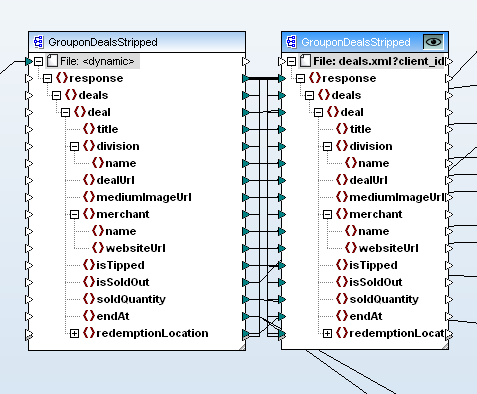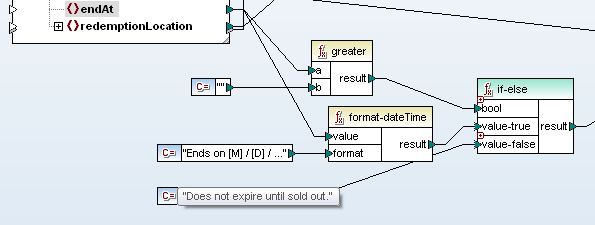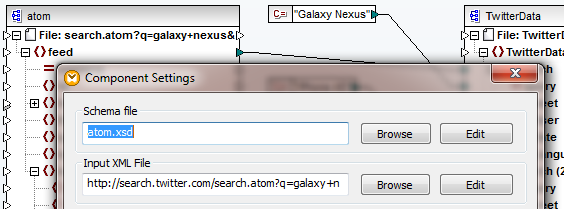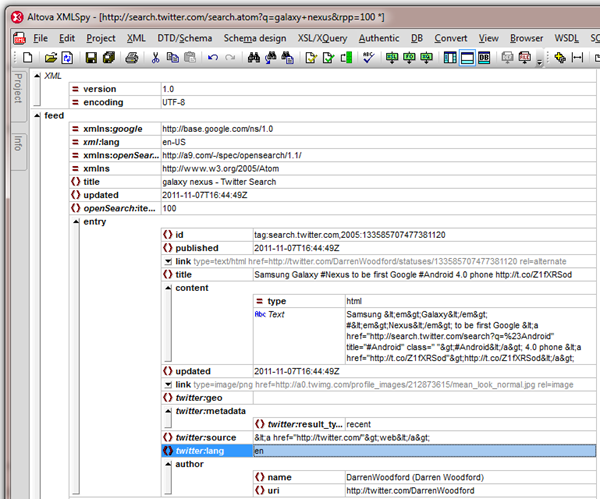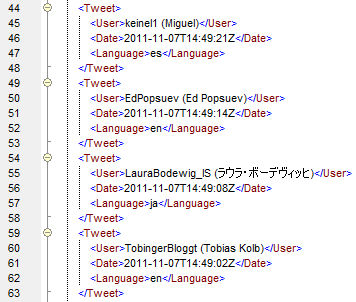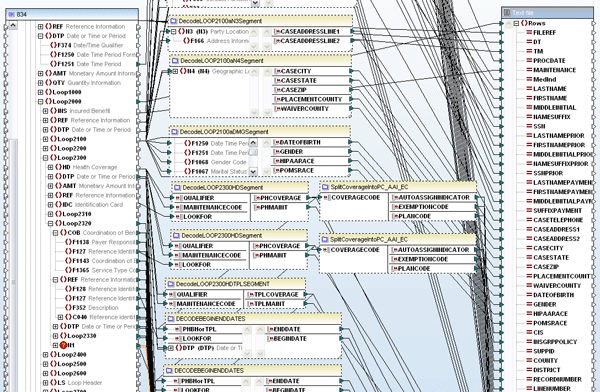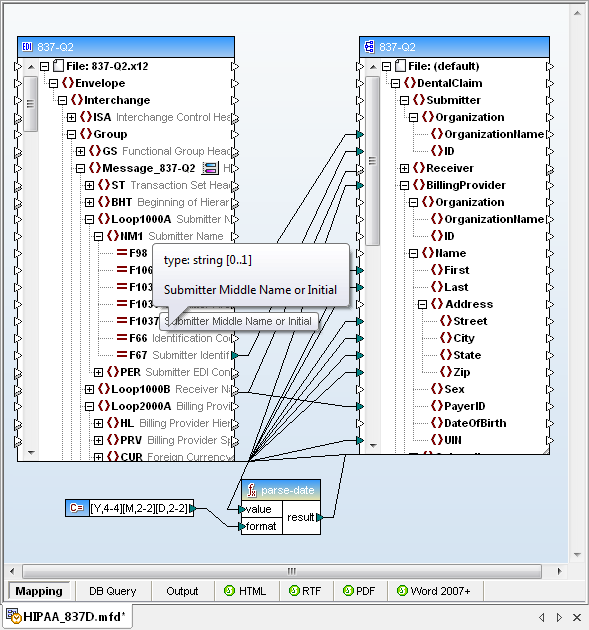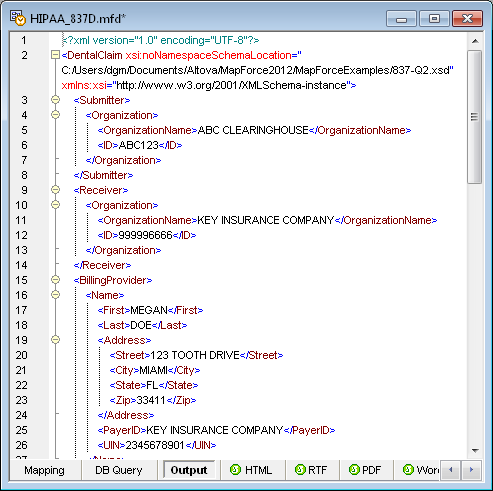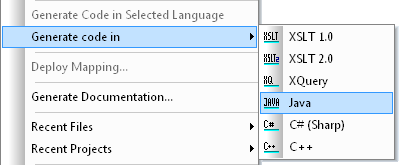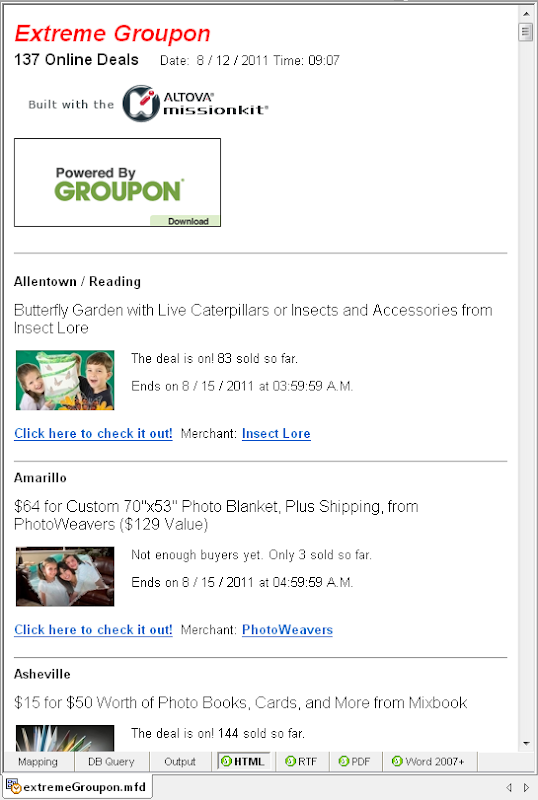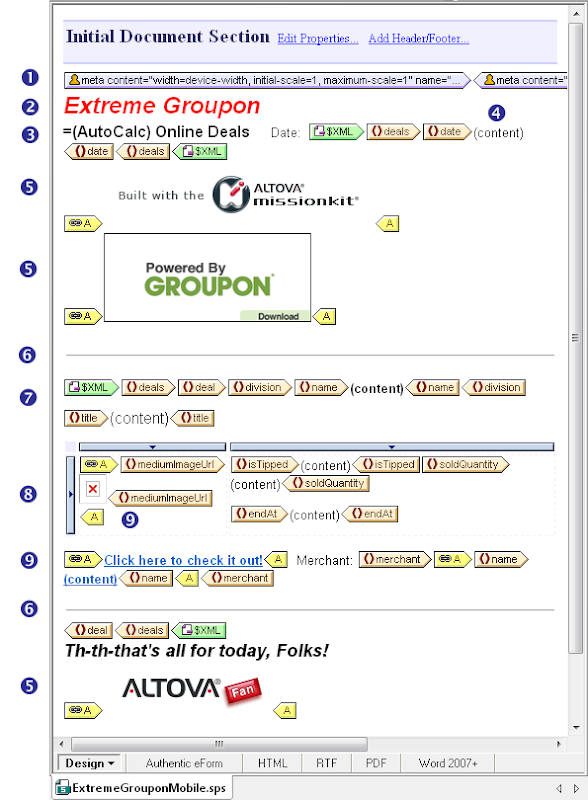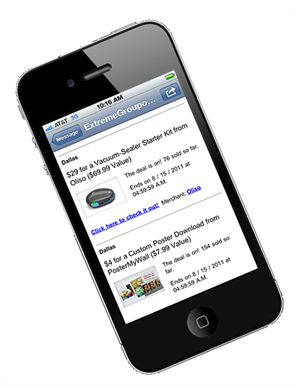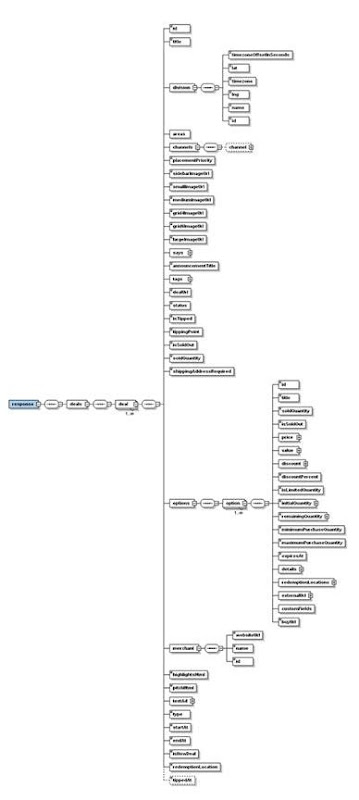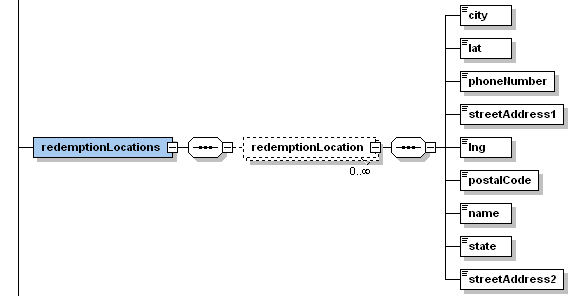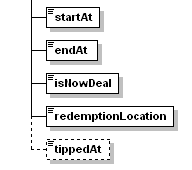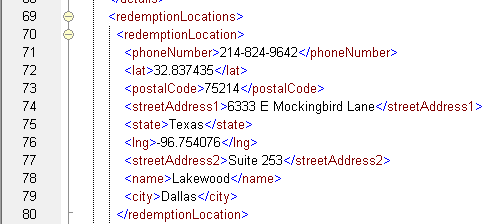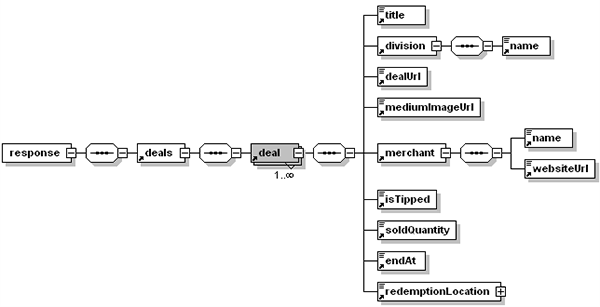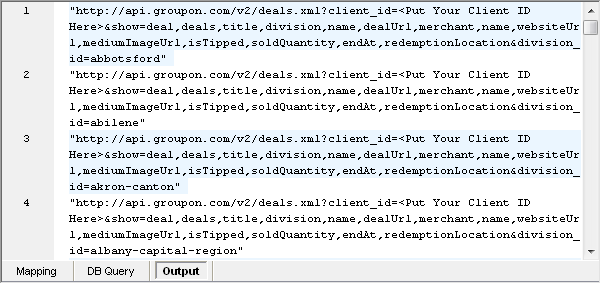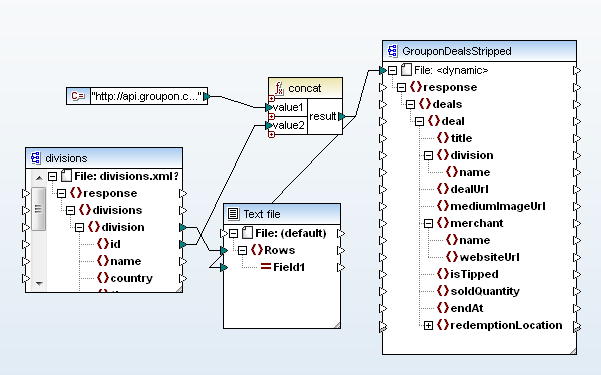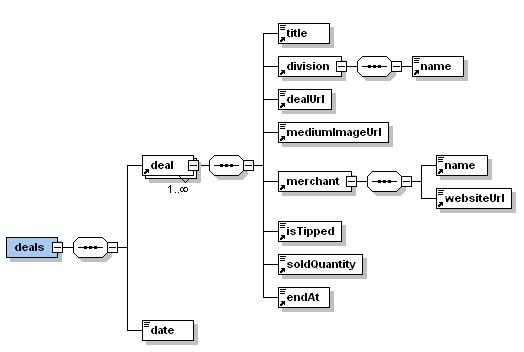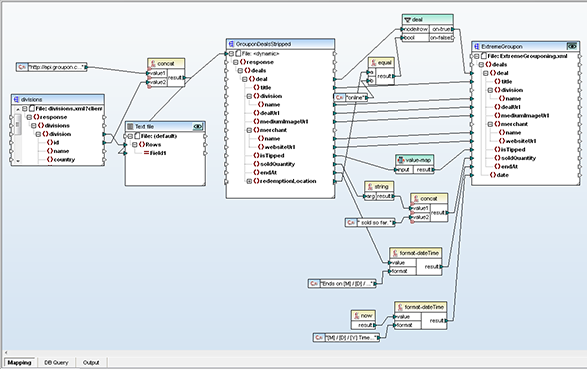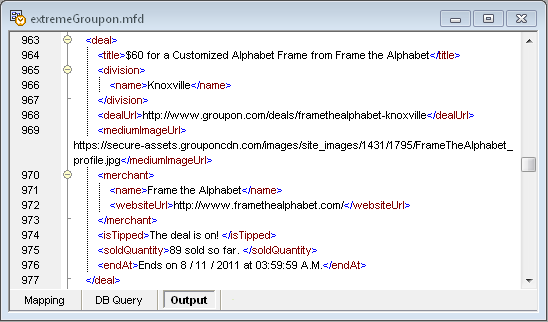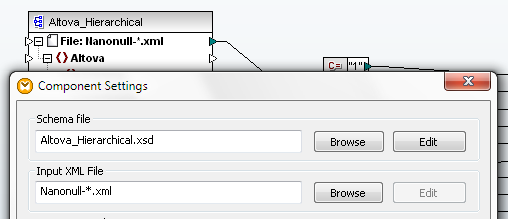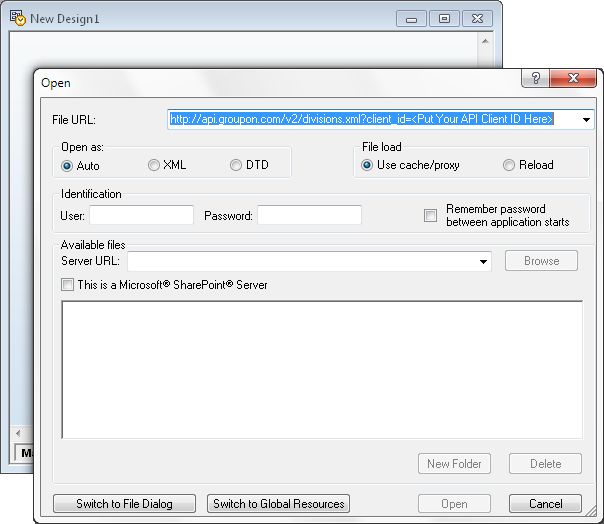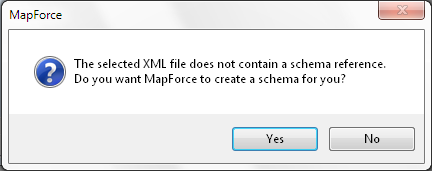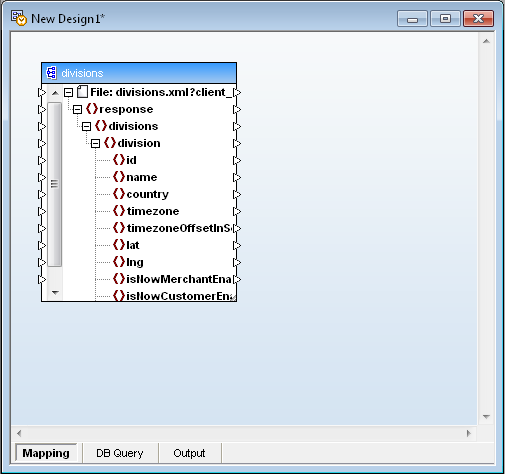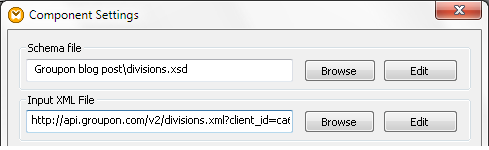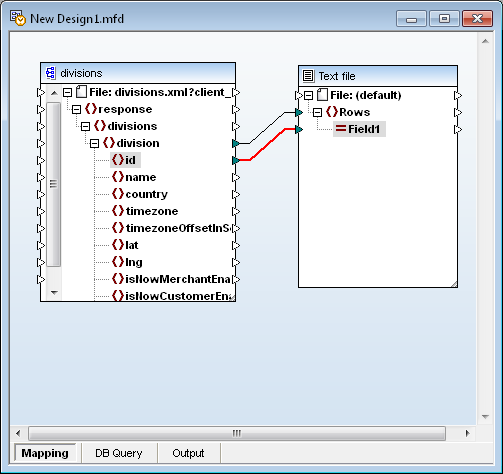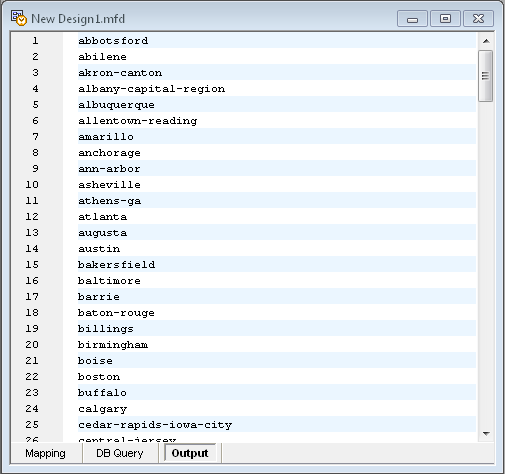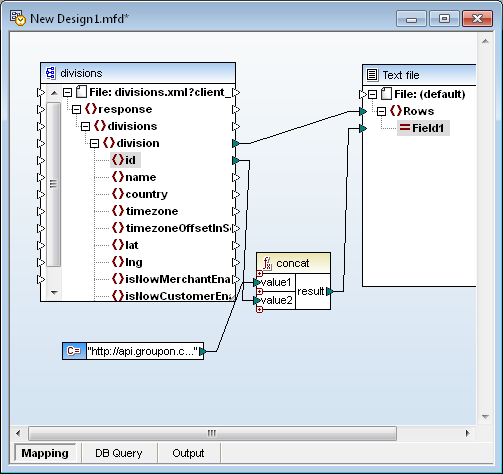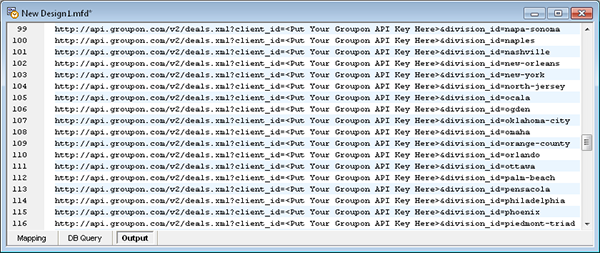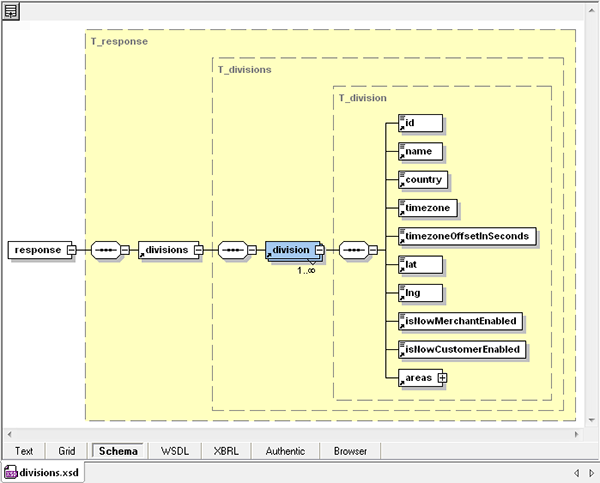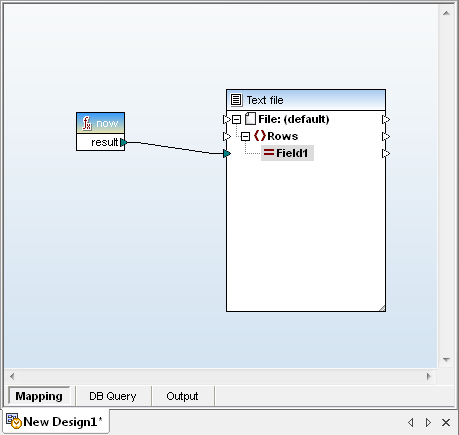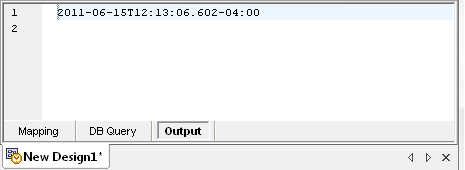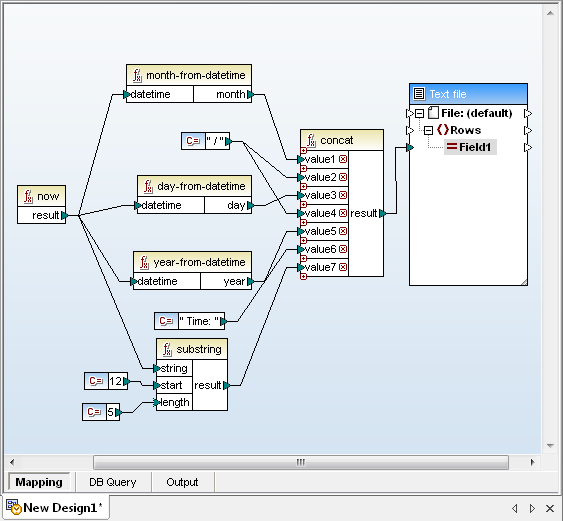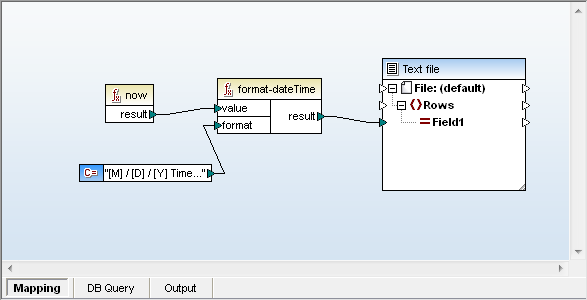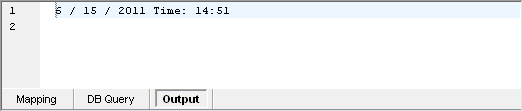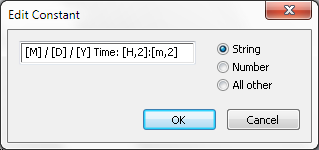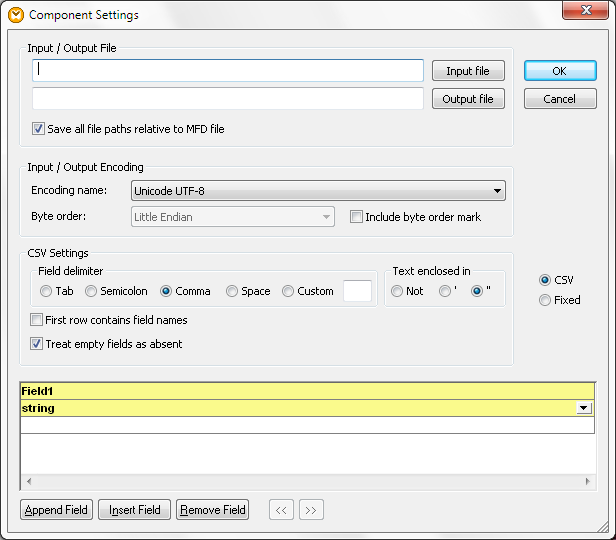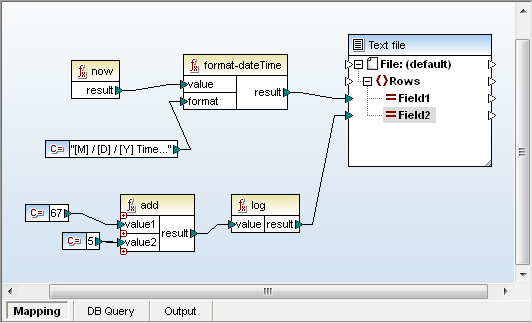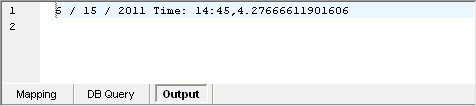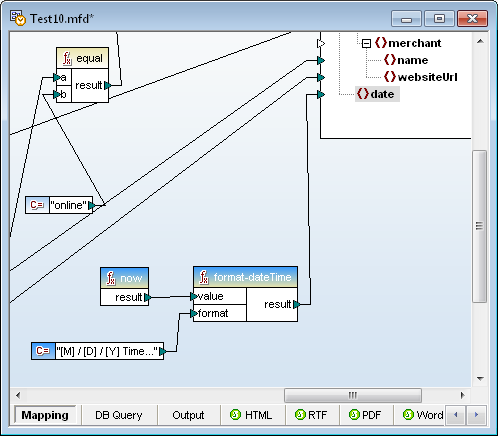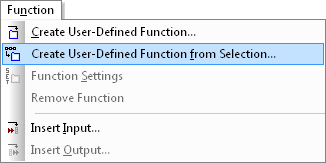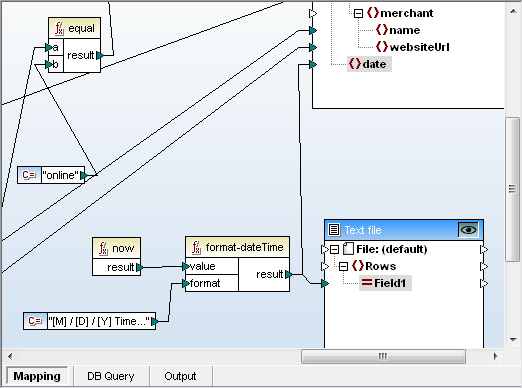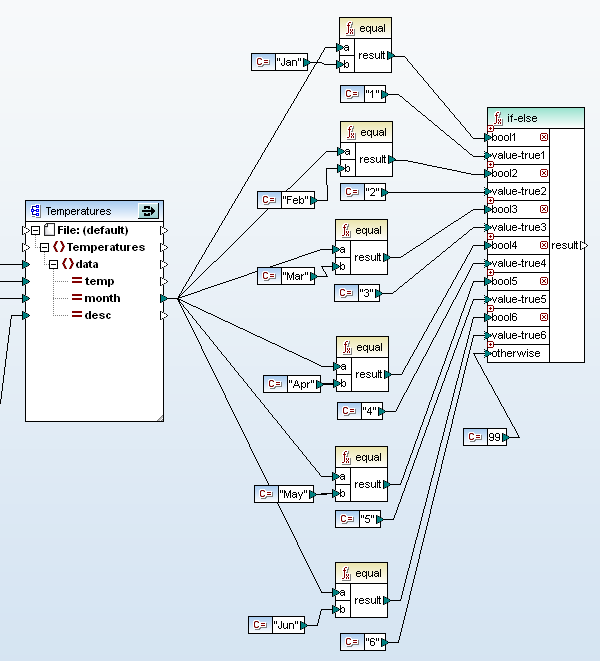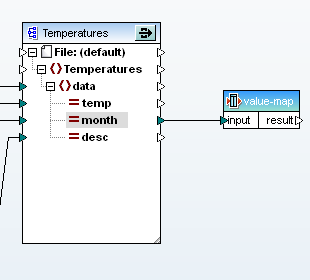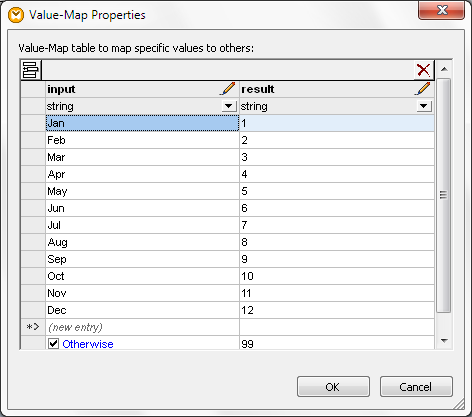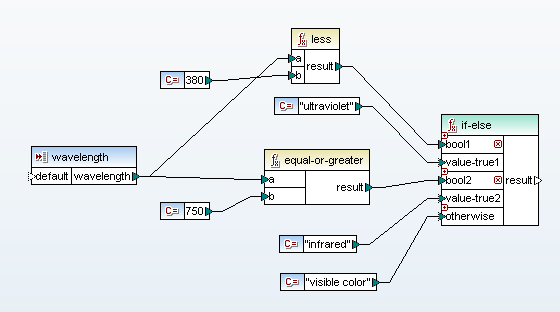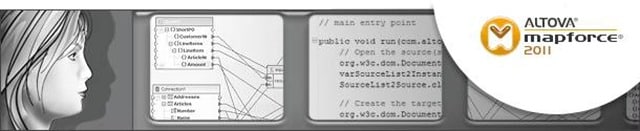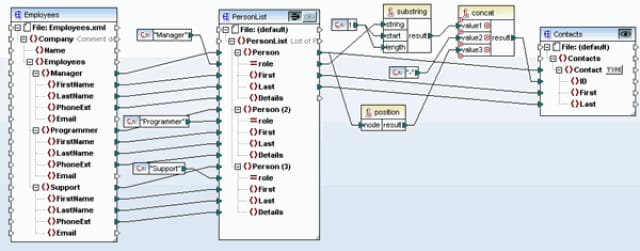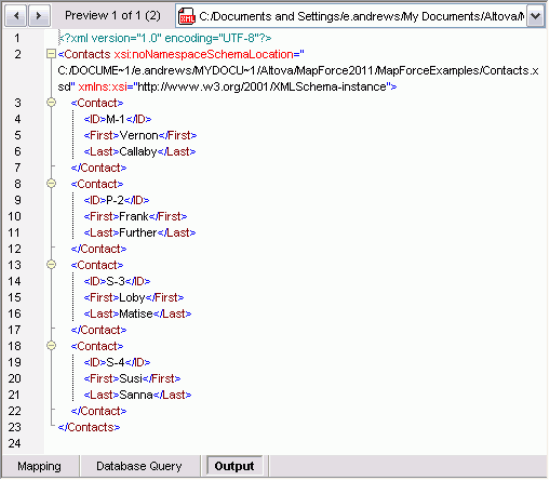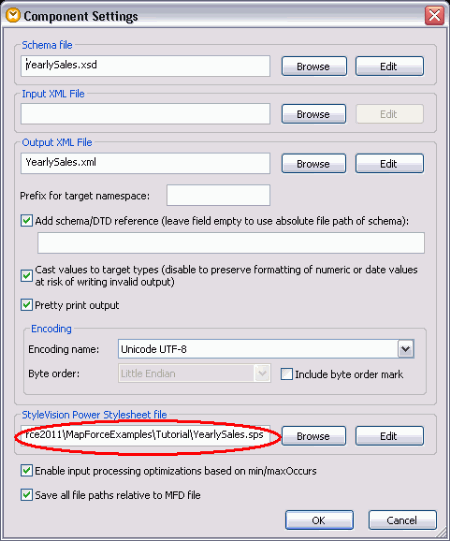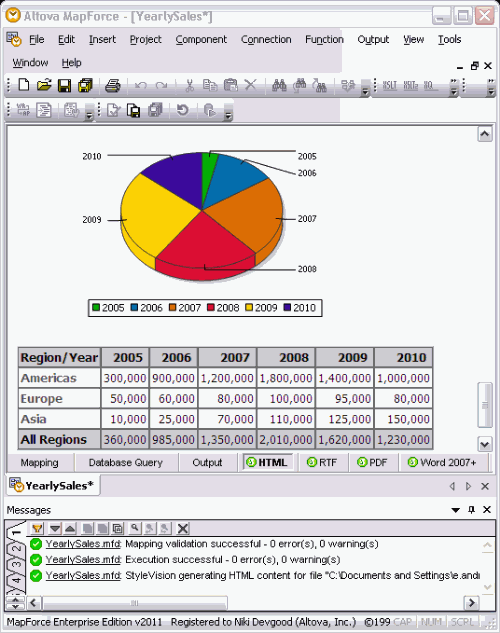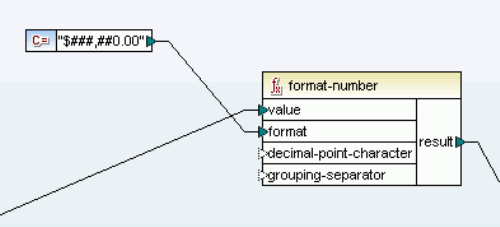ETL Tutorial: Video
ETL processes span a wide spectrum of complexity, from straightforward tasks like a one-to-one mapping of an API payload to a database, to highly intricate scenarios requiring extensive data filtering, transformation, and manipulation.
Altova MapForce can tackle this full range of ETL tasks.
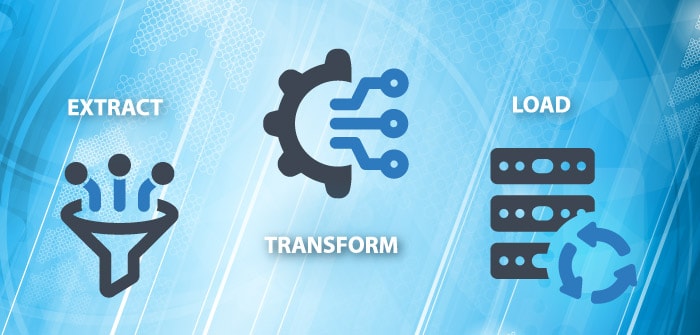
This video tutorial explores a common ETL scenario:
- Extract CSV data received in multiple reports
- Transform and filter the data
- Load the transformed data to a target SQL database
This particular transformation is somewhat complex because the CSV data is in a wide format, with separate columns corresponding to each of several years. Part of our transformation will be to melt or pivot the data to the long format more in line with how data is stored in a relational database.
This way, each year becomes a value in a single column, and its corresponding data is moved to a new column, resulting in more rows but fewer columns. This long format is also more readily consumed by common analytical and BI tools down the line.
In addition, we will filter unwanted data and round up long decimals before writing the data to the database.
Though making this type of transformation seems like a complicated problem, it’s easy using MapForce ETL tools that include drag-and-drop data mapping, dynamic node names, and built-in functions.
The example in this video a CSV to database ETL scenario, but MapForce supports a wide variety of additional data formats including XML, JSON, PDF, Excel, EDI, and XBRL. All popular SQL and NoSQL databases are also supported as the source or target of any data mapping.
MapForce is available for a free, 30-day trial. Now account or credit card are needed – so you can just get to work trying this ETL functionality for yourself.
Up next: Check out the previous video in our series, ETL Basics.