How to Run Altova Server Software in Docker
Docker has revolutionized how developers build, ship, and run applications by offering a lightweight, portable solution for containerizing software. Containers package applications with all their dependencies, ensuring they run consistently across different environments, whether on a developer’s machine, a test server, or in the cloud. Compared to traditional virtual machines, Docker containers are faster to start, consume fewer resources, and make scaling applications easier. This efficiency has made Docker a go-to tool for software development and deployment.
Running Altova Server Software in Docker brings these benefits to enterprise-level data processing and automation tasks. By containerizing tools like FlowForce Server, MapForce Server, or RaptorXML Server, developers get a highly portable, scalable, and efficient solution for managing complex workflows as well as automating data transformations, validation, and report generation.
To make getting started even easier, Altova offers an open-source project for automating the set-up process in a Docker environment.

Docker Configurations to Deploy Altova Server Software
The Altova Server Platform automates high-performance data processing, integration workflows, and other enterprise-level tasks. It includes the following components:
- FlowForce Server: A powerful workflow engine for scheduling and automating data processing and integration tasks.
- MapForce Server: Automates data mappings and ETL processes for XML, JSON, PDF, databases, EDI, Excel, and more.
- StyleVision Server: Automates business report generation in formats such as HTML, PDF, and Word/OpenXML.
- RaptorXML+XBRL Server: A hyper-fast XML, JSON, and XBRL validator and processor.
- DiffDog Server: Automates file and directory comparisons with high-performance diff report generation.
- MobileTogether Server: The back-end hub for mobile apps built with Altova MobileTogether Designer.
Each of these products can be used individually or in combination, with FlowForce Server acting as a central workflow automation hub.
You can get started easily using the Altova Server Docker project, which is available on GitHub. It provides configuration files and instructions to set up the server products with minimal effort, leveraging Docker Compose:
- Pre-configured
compose.yamlfile andDockerfilefor all Altova Server Platform products - An automated setup process for creating Docker images and bringing up containers
- Customizable configurations under the Apache 2.0 open-source license
Getting Started
Using the Docker project and following the steps below, you can set up your environment and customize it to your needs quickly.
1. Clone the Repository
Clone the GitHub repository to your local machine, either from a development environment like Visual Code or Cursor or from the command-line:
git clone https://github.com/altova/altova-server-docker.git
cd altova-server-docker
2. Customize the Configuration
The compose.yaml and Dockerfiles are fully customizable in your preferred development environment:
- Add environment variables to suit your deployment
- Specify volume mappings for persistent storage
- Include pre-existing license files if available
3. Build Images and Start Containers
Build the Docker images and start your containers with a single command, either by right-clicking on the compose.yaml file in your development environment and selecting the Compose Up option from the menu or from the command-line:
docker compose up -d
This fully automated process downloads the server software directly from the Altova download page, creates the required images, initializes the containers, and ensures everything is up and running in Docker Desktop.
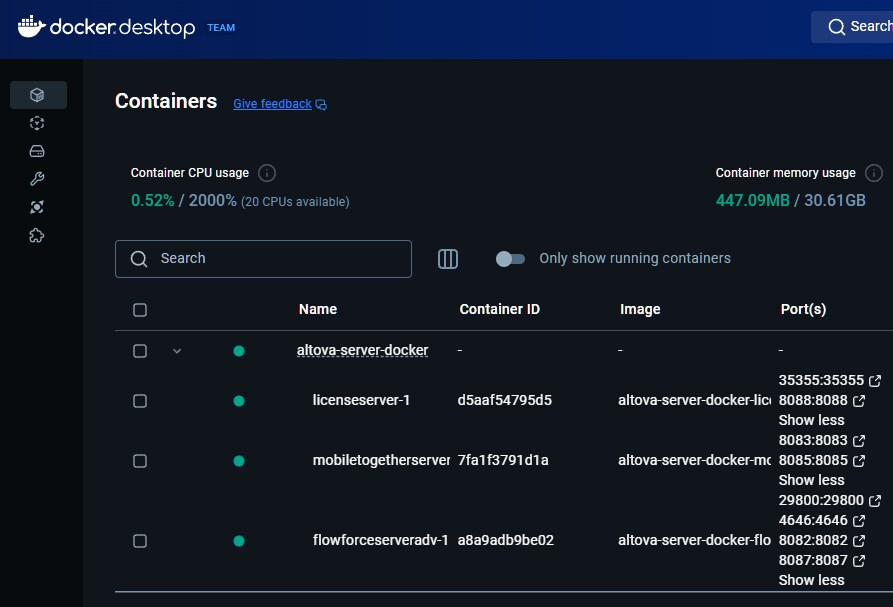
This is also where you can find the ports under which you can reach the admin interfaces for the various Altova Servers.
Managing Your Altova Licenses
Your newly created Docker deployment includes the free Altova LicenseServer for requesting and managing licenses for each Altova server product.
The various .altova_licenses files included in this repository are placeholders. Replace them with your own license files if you have already purchased licenses. If not, you can request free 30-day evaluation keys directly through the admin web interface of LicenseServer after deploying the containers:
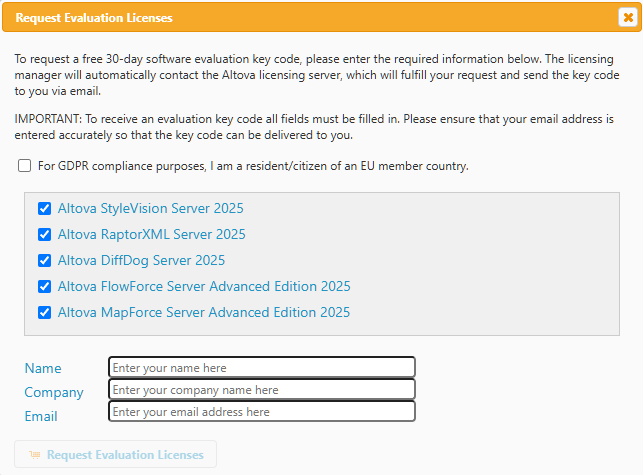
You will receive the licenses by email and can upload the them to the LicenseServer to be assigned in the Client Management tab.
Note: There there should always be only one instance running of the Altova LicenseServer container, so if you are planning a cluster-based deployment, such as Kubernetes, ensure that only one container of LicenseServer is being spun up.
That’s it! Docker ensures Altova Server Software runs consistently across environments, simplifies deployment, and allows developers to scale processing power dynamically. Whether for testing, development, or production, using Altova Server Software in Docker helps teams maximize performance, optimize resource usage, and streamline their workflows.
For customers setting up Altova servers in the Azure cloud, a free Azure VM template is also available.