Creating ESEF Filings Just Got Easier
To meet current mandates, ESEF (European Single Electronic Format) reports must be filed in XBRL. To accelerate the process, regulated companies can take advantage of intelligent software tools to fill the reports with data. One such tool from Altova allows organizations to create valid ESEF XBRL directly in Excel, where finance pros are already comfortable working. This allows them to create reports for filing without having to learn the intricacies of XBRL syntax.
Unlike some other XBRL filing mandates, ESEF requires filing companies to create their own extension taxonomy, which defines the entity-specific data rules for their report. To help customers with this step of the filing process, the Altova ESEF XBRL add-in for Excel includes a visual extension taxonomy designer that makes it a complete start-to-finish ESEF reporting solution.
Let’s see how it works.

Creating an ESEF Report
ESEF filing rules require companies listed on EU regulated markets to publish their annual financial reports in Inline XBRL (iXBRL). Preparing financial statements in a standardized structured data format helps to improve the transparency and accessibility of financial information, making it easier for regulators, investors, and other stakeholders to analyze and compare financial data across companies.
The most efficient way to create an ESEF XBRL report is to use software that supports editing XBRL documents. The software typically allows the company to map their financial statements to the appropriate XBRL tags, which represent each element of the financial statements (e.g., revenue, net income, assets, liabilities, etc.). Then, the ESEF software generates a valid iXBRL filing. Unfortunately, many other ESEF tools are complicated with a steep learning curve.
Altova created its ESEF XBRL add-in for Excel to let financial pros build ESEF reports quickly directly in Excel, with intelligent entry helpers and menus to guide users as they enter data.
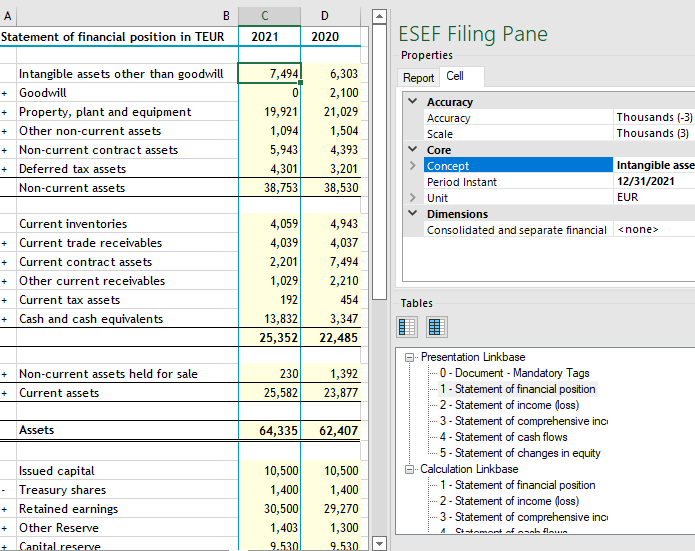
Create the ESEF Extension Taxonomy
The ESEF taxonomy, which defines the various business elements to be reported, is based on the International Financial Reporting Standards (IFRS) Taxonomy. Along with iXBRL filing requirements, the ESEF rules include the recommendation to submit an entity-specific extension taxonomy of the base ESEF taxonomy. ESEF reports are then based on these company-specific extensions to a base ESEF XBRL taxonomy.
An extension taxonomy lets preparers adequately disclose information that is specific to the reporting entity, i.e., the filing company. This in turn provides regulatory authorities and other consumers of the XBRL filings with more specific, complete data.
Of course, creating an extension taxonomy adds another layer of complexity to the ESEF reporting process. XBRL taxonomies use technical language that may not be familiar to people outside the financial reporting industry, making creation difficult, time consuming, and error prone.
To help customers at all stages of the ESEF filing journey, Altova has added a visual ESEF extension taxonomy designer to its ESEF software. This tool takes the mystery out of XBRL extension taxonomy creation by letting users define their extensions using a drag-and-drop interface that largely shields them from the underlying XBRL syntax.
After clicking the Taxonomy Editor button in the ESEF tab of the Excel ribbon, you can either open an existing extension taxonomy or create a new one. When possible, the taxonomy editor provides pre-filled drop down menus to make completion easier.
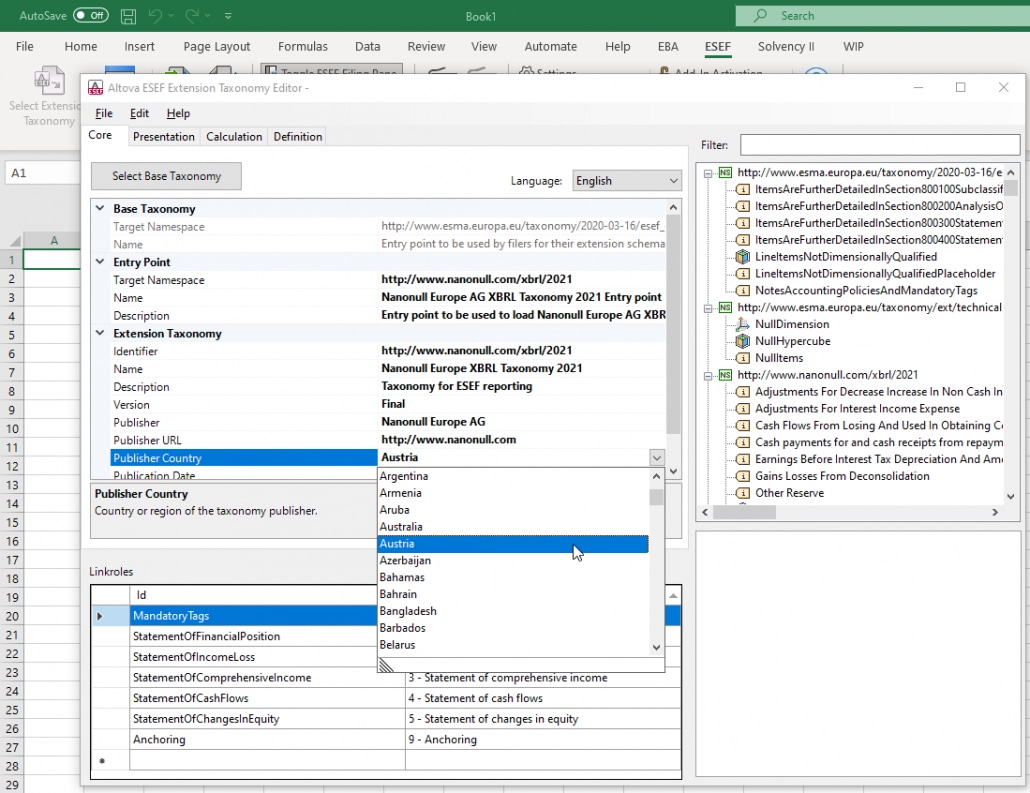
ESEF Extension Designer
The ESEF Taxonomy editor includes four panes:
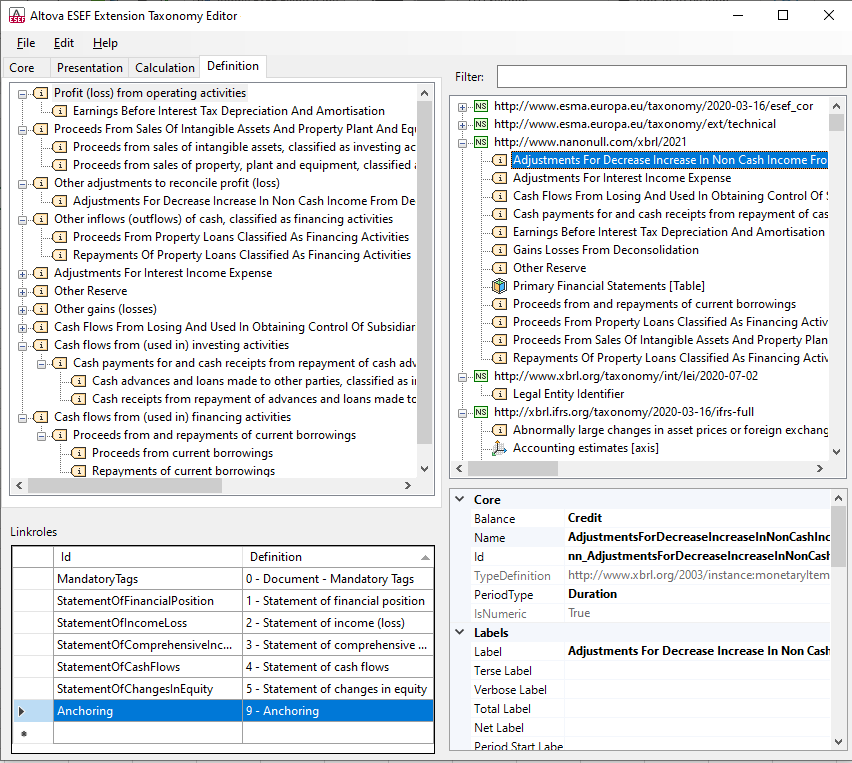
Concepts pane (top right)
This pane lists the concepts of the taxonomy by namespace (a globally unique identifier that differentiates names created by different sources). In the screenshot above, the namespace of the extension taxonomy is expanded to show the concepts in this namespace; these are concepts that have been added to the ESEF taxonomy. The pane includes a filter for finding concepts quickly. These can be dragged and dropped to the other panes as required.
Core Properties and Linkbases pane (top left)
The core properties of the extension taxonomy include various details such as the target namespaces and the names of related taxonomies. These properties are displayed in a single tab and can be added or edited there. You can switch the base taxonomy of the open taxonomy by clicking Select Base Taxonomy and then selecting the entry point of the new taxonomy. The languages of the taxonomy’s labels are listed in a combo box, and this enables you to easily switch the label language that is used in Taxonomy Editor.
In addition to the tab for core properties, there are tabs for each of the taxonomy’s linkbases (Presentation, Calculation, Definition). A linkbase provides additional information about the elements in an XBRL taxonomy, acting as a bridge between the technical language used in the taxonomy and the terminology used in financial reporting documents. You can add new relationships to a linkbase by dragging a concept from the Concepts pane to the appropriate linkbase tab and dropping it in the location where you want to create a relationship. You can also move items in a linkbase tab to modify relationships or to create new relationships. If you want to remove a relationship, do so via the relationship’s context menu.
Linkroles pane (bottom left)
This pane lists the linkroles (definitions of relationships between different elements) of the taxonomy. When you select a linkrole in this pane, the relationship definitions that linkrole is used in are listed in the respective linkbase tab/s of the Core Properties and Linkbases pane.
Details pane (bottom right)
This pane displays the core details and labels of the concept that was selected in either the Concepts pane or the Core Properties and Linkbases pane. To edit the value of a concept’s property, click in the respective value field.
Once changes are complete, the ESEF add-in for Excel will save the extension taxonomy as a taxonomy package, and you can proceed with creating the corresponding ESEF XBRL reports directly in Excel.
Get Started with ESEF Now
If your company is facing the challenge of ESEF XBRL report creation, the Altova ESEF XBRL add-in for Excel can support the process from start to finish. Download a free, 30-day trial. Once you install the software, simply open Excel and click on the ESEF ribbon to activate it.
