Compare Folders Fast and Efficiently with DiffDog
Three user preferences in DiffDog work together to accelerate directory differencing tasks into hyperdrive, especially when you compare folders with thousands of files.DiffDog can perform specialized comparisons. For instance, XML comparison mode commands DiffDog to determine whether two files contain equivalent XML content, even if they would be different in a text comparison because of spacing, line-ending, or attribute order variations. For the fastest directory comparisons, choose Quick Comparison mode, which only looks at file sizes and modification dates.

When you compare large directories, most often you want to quickly locate differences. Choose the Hide Equal setting to avoid listing all identical files.
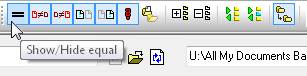
Show/Hide empty directories should be set to Hide, otherwise subdirectories that contain identical files will be listed, but since their contents are equal, none of the files are shown.

After you choose settings and click the Compare button, DiffDog flies through the directory comparison.

When the comparison is finished DiffDog displays a concise listing showing only the differences, with a summary message at the bottom of the window. The toolbar in the screenshot below illustrates the settings for Quick Comparison on, Show Equal files off, and Show Empty directories off.
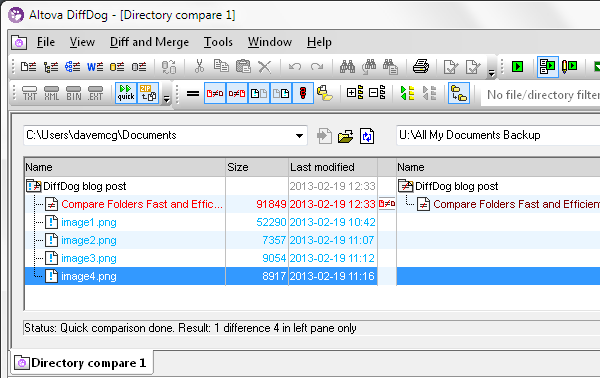
DiffDog saves your preferences to apply to the next folder comparison, and DiffDog even includes a quick synchronization tool to merge folders in either direction.
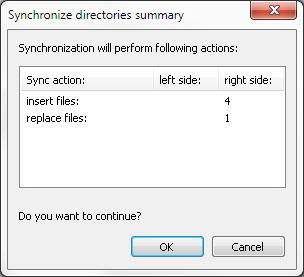
Find out for yourself how fast DiffDog can run your folder comparisons – download a fully-functional, free 30-day trial!
