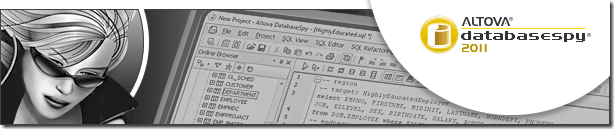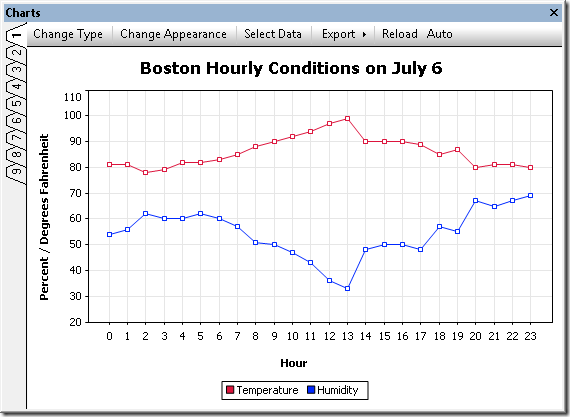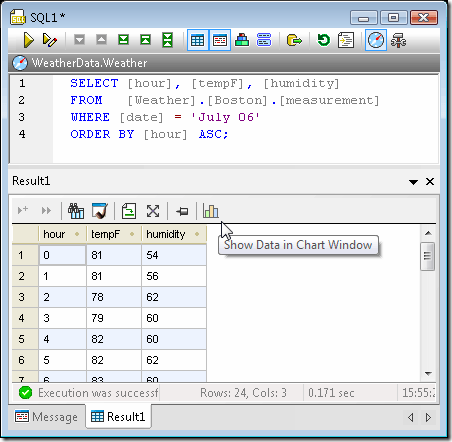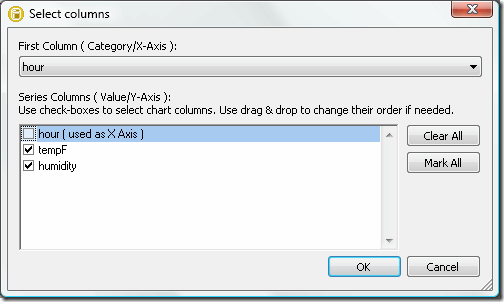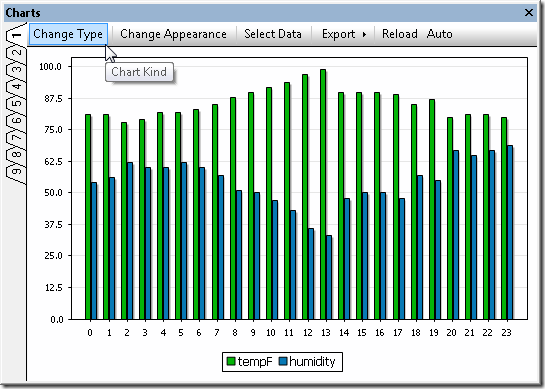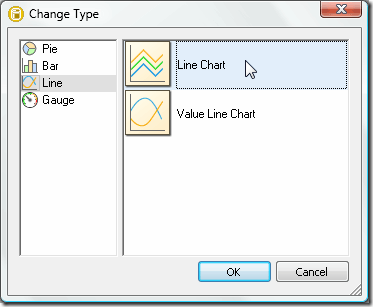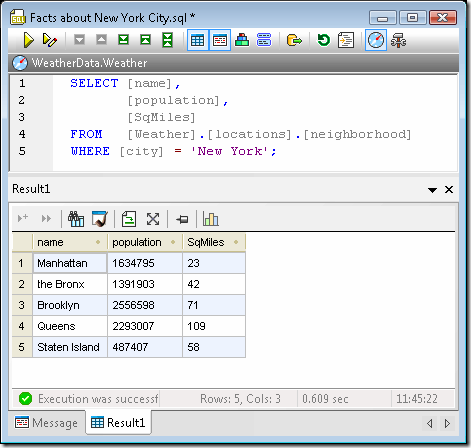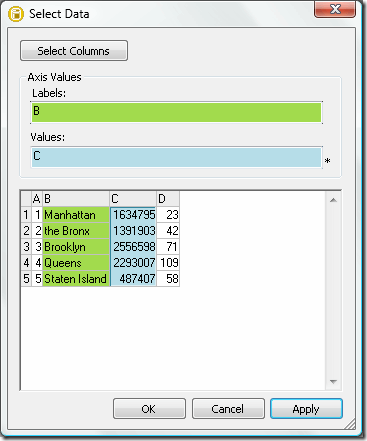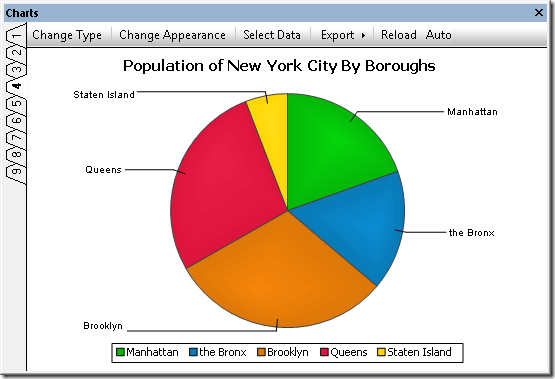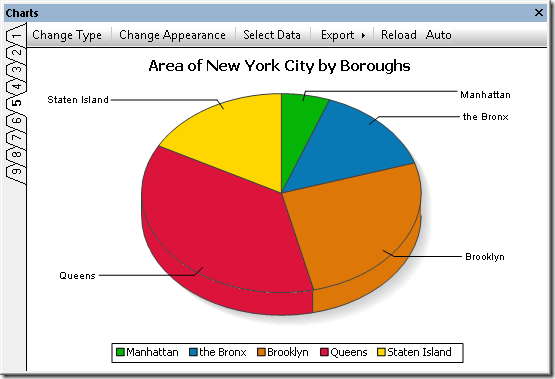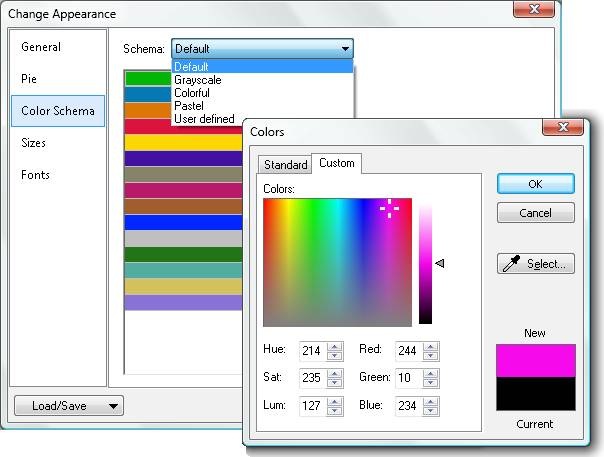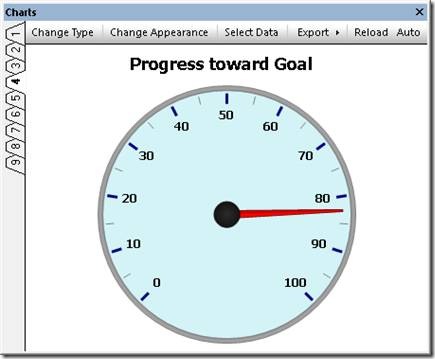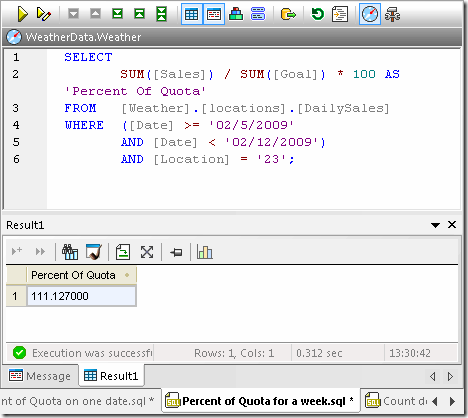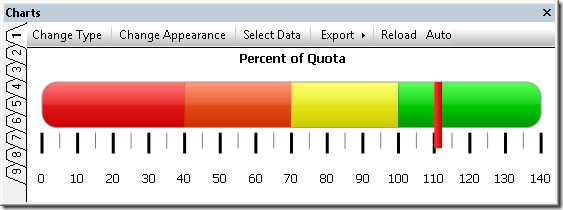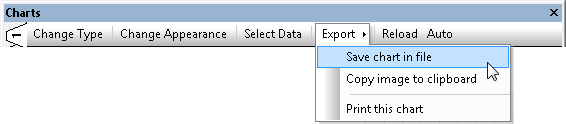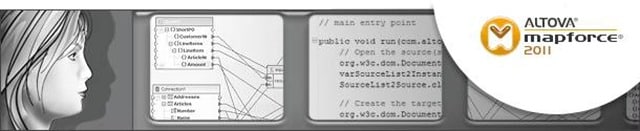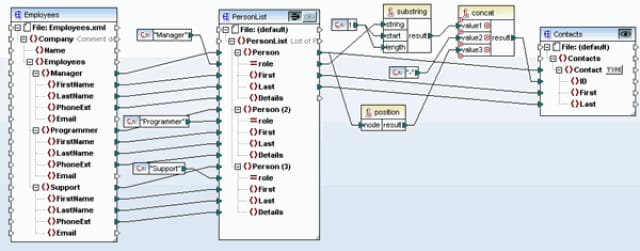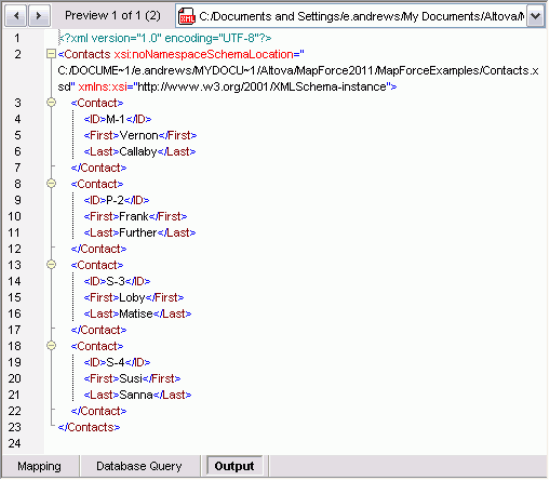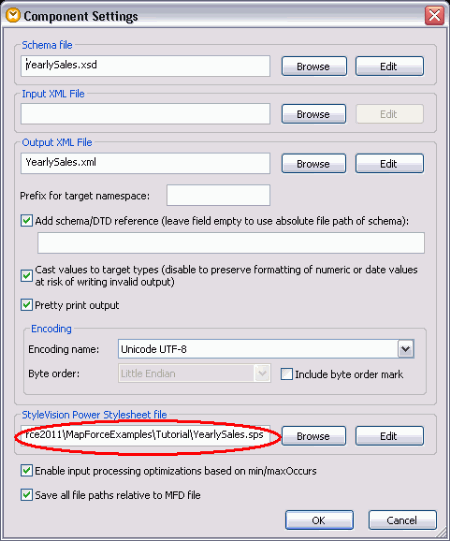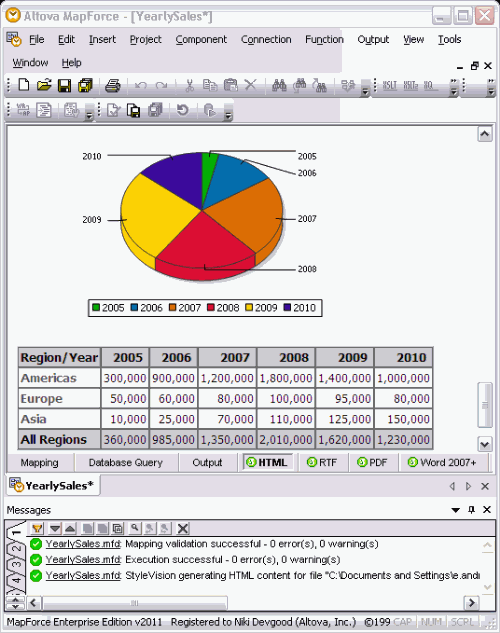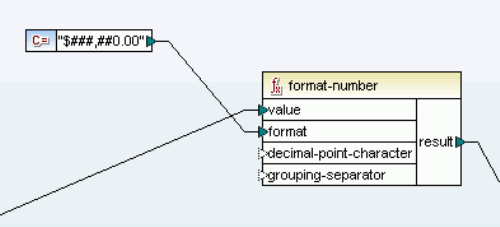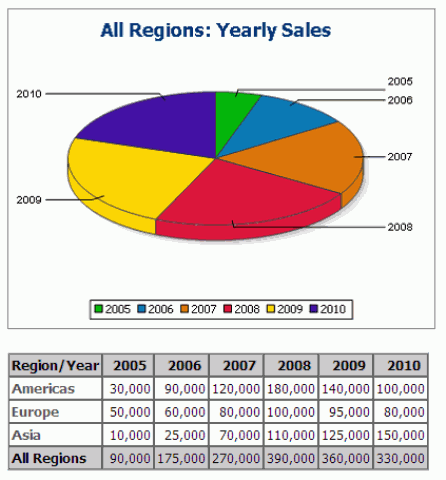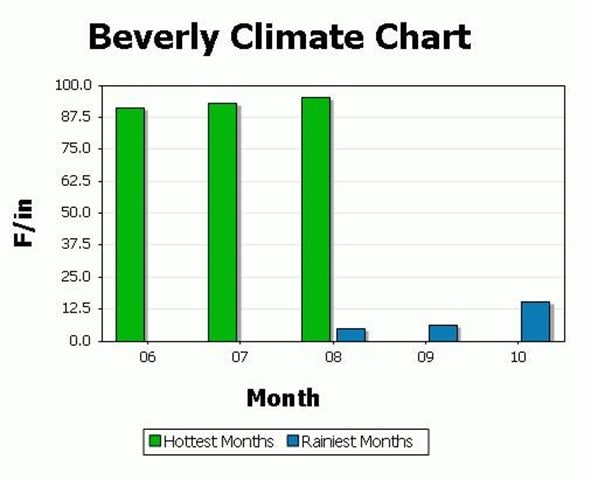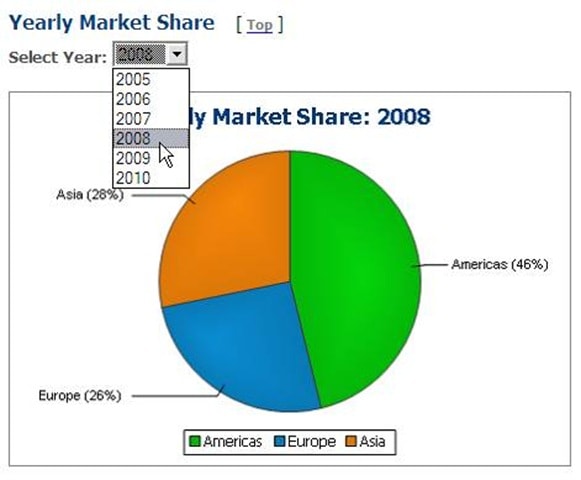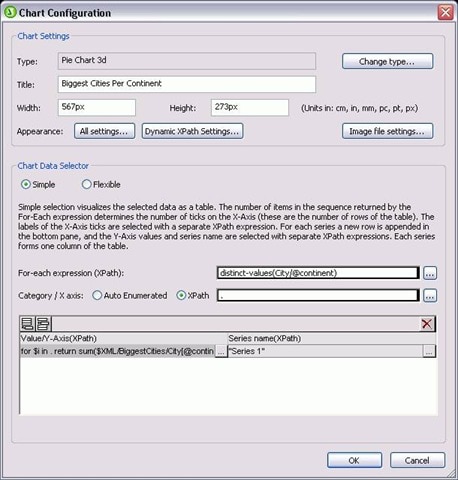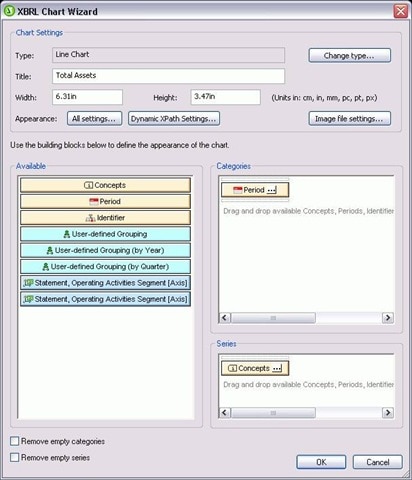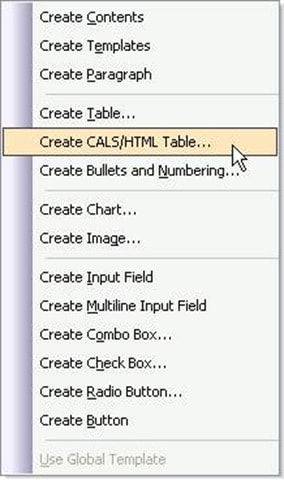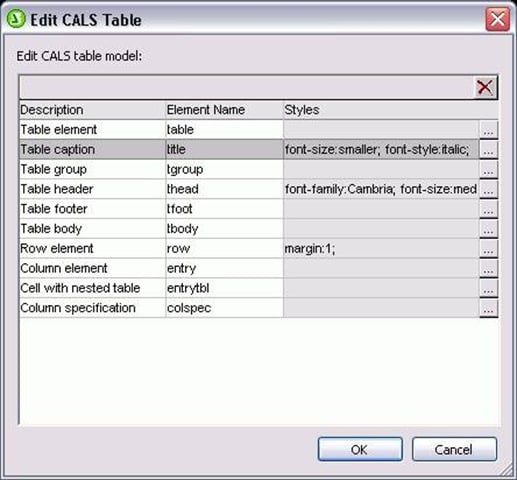(Altova today announced the availability of Version 2008 Release 2 (v2008r2) of its award-winning line of software tools. The release of v2008r2 adds a host of new features and enhancements to Altova’s product line, including support for working with very large files in XMLSpy, extended Office Open XML (OOXML) functionality across multiple products, support for creating Business Process Modeling Notation (BPMN) diagrams in UModel, and much more.
Visit https://www.altova.com/whatsnew.html to view a complete list of new v2008r2 features with screenshots.
Very Large XML File Support – XMLSpy v2008r2 contains a number of advanced optimizations that allow you to open and work with files that are about 4 to 5 times larger than those supported in the past*, providing a huge benefit for working with large amounts of data in the context of database applications, financial services, data gathering, and enterprise data integration. This new support results in a reduction of memory-consumption by up to 75-80 percent as compared to the previous version when opening and validating XML documents in Text View.
In this latest release, XMLSpy v2008r2 also provides multiple features for optimizing XSLT development, including new entry helper windows and support for Java, C#, JavaScript, and VBScript in the XSLT 1.0/2.0 and XQuery engines. This enhanced functionality makes XMLSpy and AltovaXML(TM) the first universal XSLT engines to support all of these programming dialects.
In addition, XMLSpy’s support for seamless integration with and code generation for Visual Studio(R) has been extended in v2008r2 to include support for Visual Studio 2008.
Extended Microsoft(R) Office 2007 / OOXML functionality – With OOXML functionality already available in XMLSpy, Altova now expands that support across its MapForce(R), StyleVision(R), and DiffDog(R) products. MapForce supports the OOXML data format in Microsoft Excel(R) 2007. Now you can map Excel 2007 data to and from XML, databases, text, EDI, and Web services, and then convert data instantly or autogenerate royalty-free program code for recurrent transformations. As Microsoft customers continue to upgrade to the newest version of the Office suite, support for Excel 2007 will become an indispensable feature for sophisticated data integration projects and applications.
In StyleVision v2008r2, new OOXML support allows designers and developers to create stylesheets to publish XML and database data in Word 2007. StyleVision’s drag-and-drop stylesheet design interface simultaneously generates output in HTML, PDF, RTF, Word 2007, and Authentic(R) e-Forms, plus the corresponding XSLT stylesheets. Support for Word 2007 / OOXML in StyleVision will now enable you to design stylesheets for an even larger network of users as adoption of Office 2007 / OOXML continues.
In addition, Altova has reduced the price of StyleVision considerably to further ease the transition for developers working with the new OOXML formats.
For DiffDog v2008r2 users, detailed differences in Office 2007 / OOXML file pairs and other ZIP archive pairs are now displayed. You can perform extensive comparisons of OOXML files and ZIP archives, identify differences, and merge changes with more accuracy and efficiency than ever before.
Expanded Modeling Capabilities – UModel v2008r2 now supports the Business Process Modeling Notation (BPMN), allowing you to create BPMN diagrams to illustrate a business process prior to development.
UModel v2008r2 also includes updated code generation and reverse engineering support for Java 6.0, C# 3.0, and Visual Basic 9.0, including accurate parsing of new language constructs introduced in C# 3.0 and VB 9.0 that directly support XML. This added functionality makes UModel the first UML tool to support C# 3.0 and VB 9.0. These are just a few of the many compelling new features being introduced in UModel v2008r2.
Access to Global Resources – Direct access to global resources is now available within XMLSpy, MapForce, StyleVision, and DatabaseSpy(R), providing increased integration between these tools. This new functionality will be especially useful for customers with multiple Altova products, such as those using the Altova MissionKit(TM) product bundle.
Global resources support allows you to define, share, and access file, folder, and database resources across multiple projects and multiple software tools. This will allow MissionKit users to, for example, access and work with the output of a MapForce data mapping project — as it is produced on-the-fly — in XMLSpy and/or StyleVision. Countless other scenarios of tight integration between XMLSpy, MapForce, StyleVision, and DatabaseSpy are possible.
You will also now be able to define a target deployment environment on-the-fly within XMLSpy, MapForce, StyleVision, and DatabaseSpy projects, specifying ancillary files, directories, data sources, databases, etc. This means that a project can be thoroughly tested in multiple environments without having to be redesigned before it goes live. Support for global resources only adds to the numerous other productivity-enhancing features of the Altova MissionKit, which bundles up to eight Altova XML, data integration, and data management tools for less than the price of two.**
v2008r2 is a free update for Altova customers with an active Support and Maintenance Package. Visit https://www.altova.com/download.html to update now.
To download a 30-day free trial of any of the Altova products visit: https://www.altova.com/download.html
*Reduced memory-consumption of up to 75-80% measured in internal tests at Altova with XML files ranging from 10MB to 200MB in size, comparing XMLSpy 2008r2 with XMLSpy 2008sp1. Your results may differ.
**Pricing comparison is edition-specific and based on Altova MissionKit vs. any two individual licenses of the following included products: XMLSpy and MapForce.


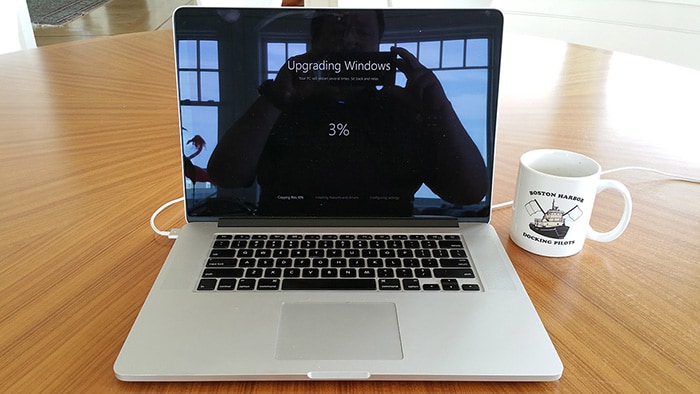








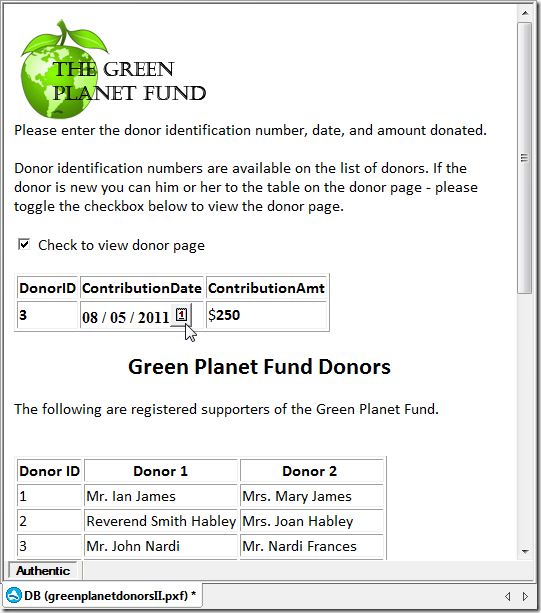
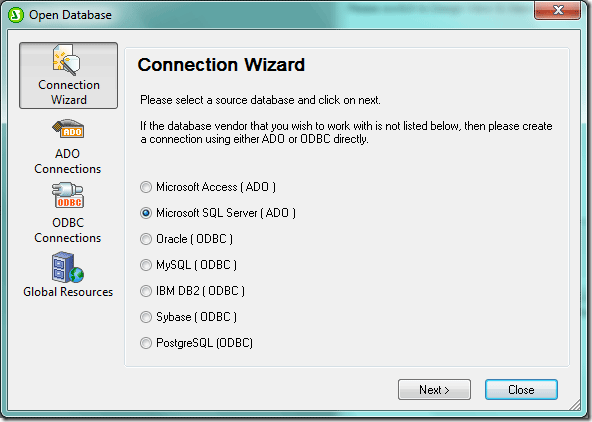
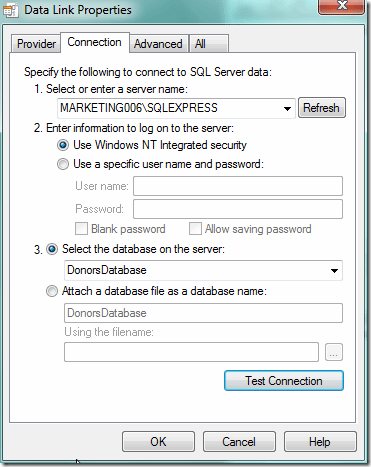
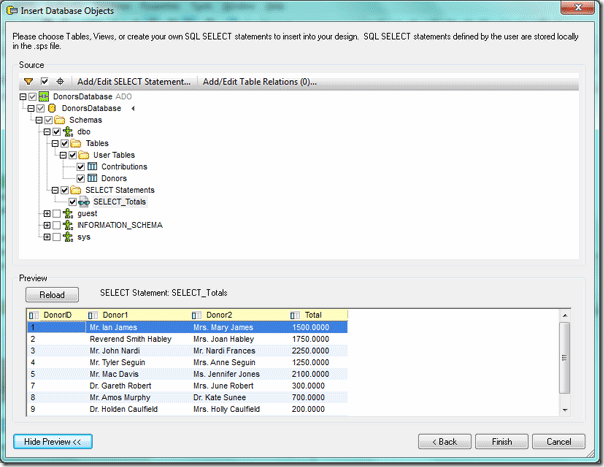
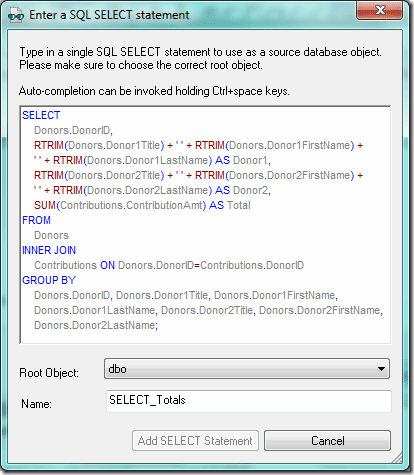
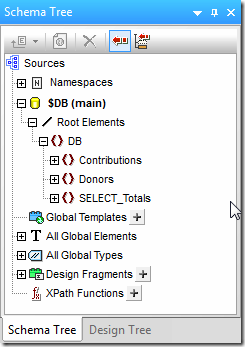

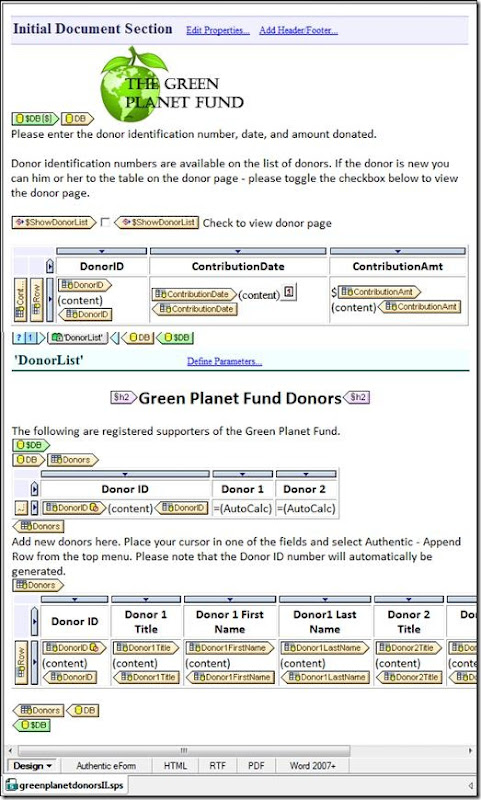

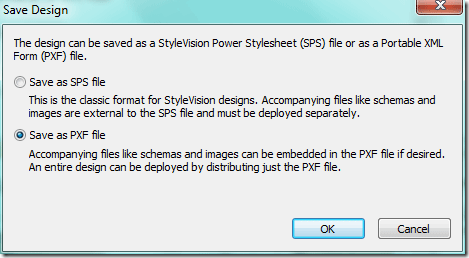
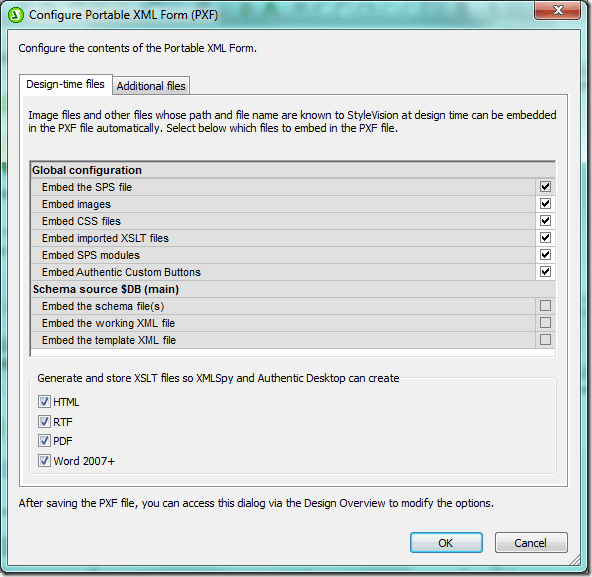

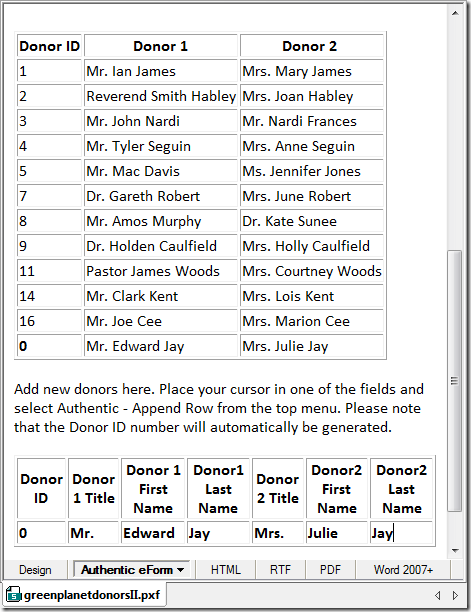
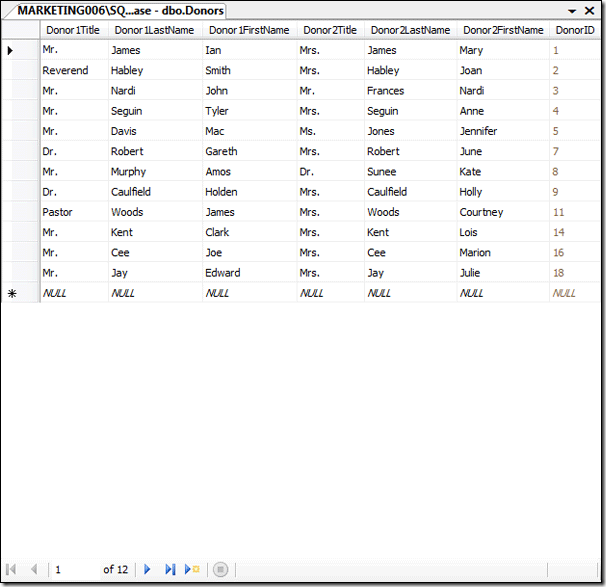



 You can also verify signature(s) on files received. If the file changed at all since it was signed, verification will fail.
You can also verify signature(s) on files received. If the file changed at all since it was signed, verification will fail. 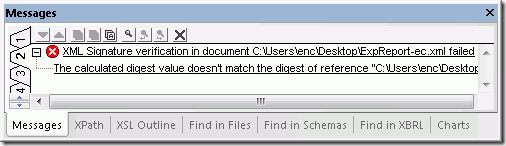
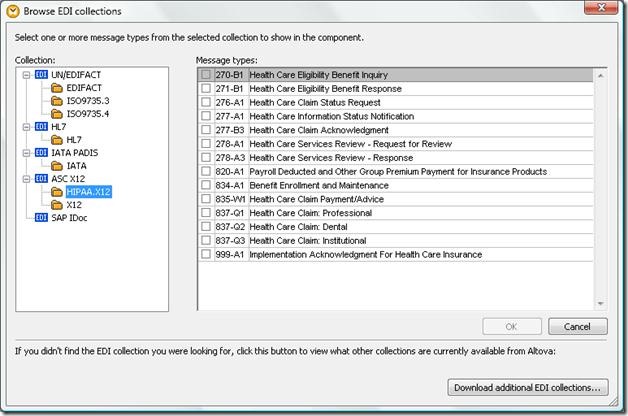
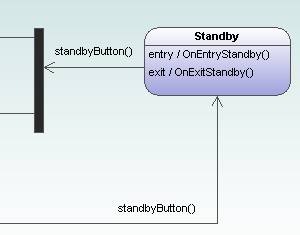
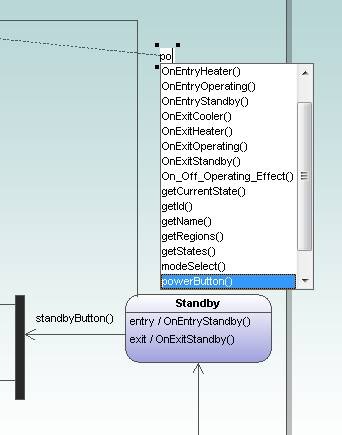

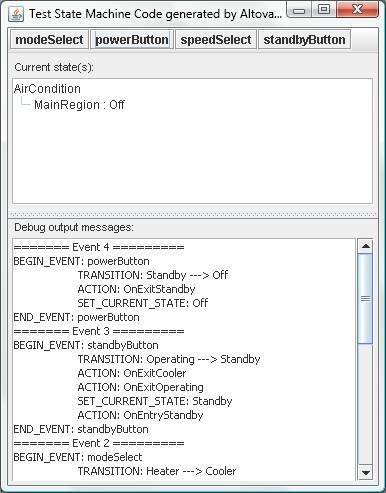
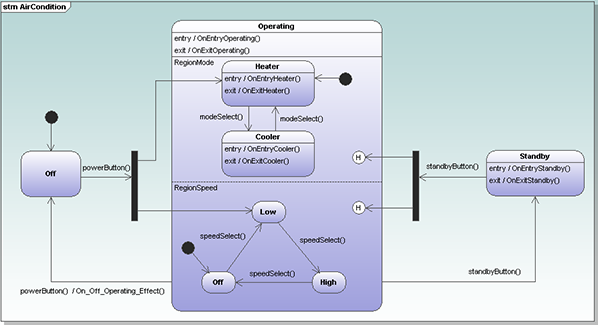
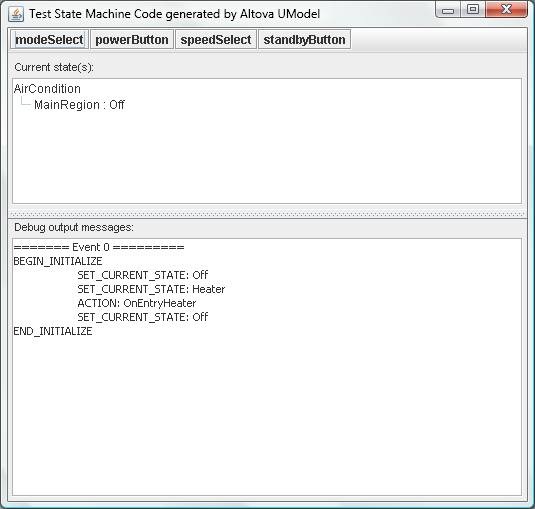
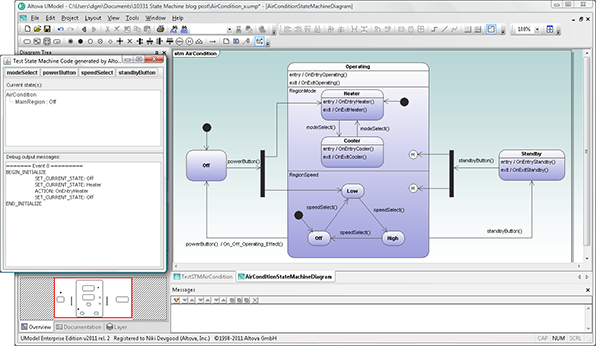
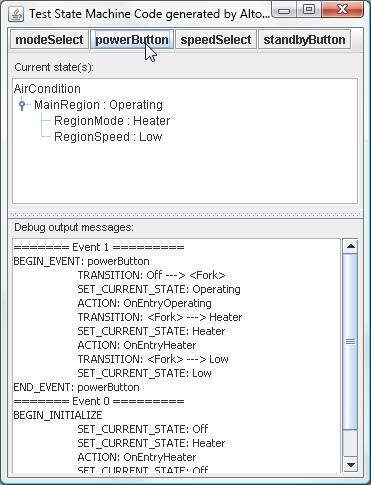
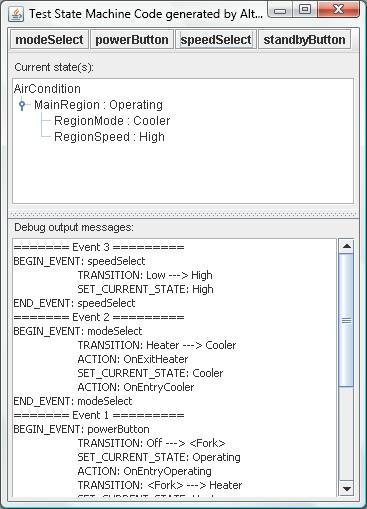
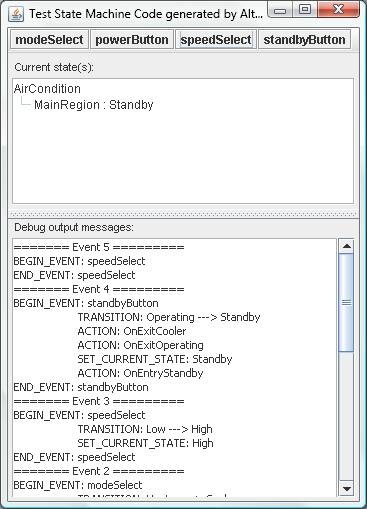
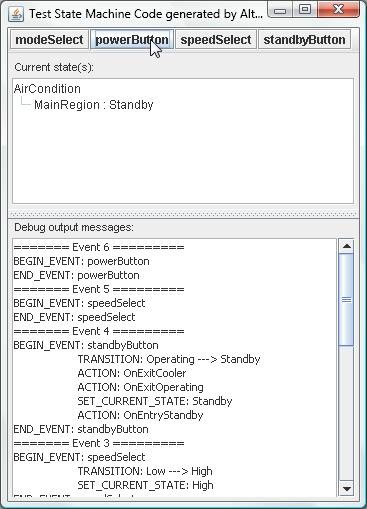
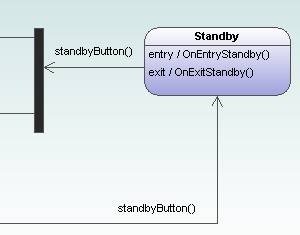

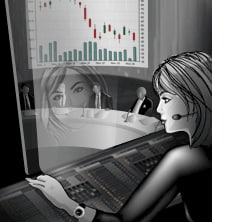
 R2 also adds support for chart overlays, which combine two disparate sets of data in one chart, as shown below. This example combines a candlestick chart of a stock’s daily prices with the daily sales volume indicted using a bar chart.
R2 also adds support for chart overlays, which combine two disparate sets of data in one chart, as shown below. This example combines a candlestick chart of a stock’s daily prices with the daily sales volume indicted using a bar chart.  These new charting and reporting tools add to those already available in XMLSpy, StyleVision, and DatabaseSpy, providing multiple opportunities to visualize, analyze, and report business data in innovative ways. Other v2011r2 Highlights R2 includes a lot more than just new chart and report creation features. We’ve got some great new tools for XML Schema editing in
These new charting and reporting tools add to those already available in XMLSpy, StyleVision, and DatabaseSpy, providing multiple opportunities to visualize, analyze, and report business data in innovative ways. Other v2011r2 Highlights R2 includes a lot more than just new chart and report creation features. We’ve got some great new tools for XML Schema editing in  All these new features are expanded on
All these new features are expanded on