How to Build an Online Database – Without Coding
Backend databases are the lifeblood of enterprise and records-driven apps, but database development is time and resource intensive. Developers and administrators need easy tools for defining online databases to power the custom apps their businesses require to remain productive and competitive.
Altova RecordsManager offers an entirely visual approach to building sophisticated database apps without any coding or backend database development required. You can quickly refine the online database, if needed, using an easy-to-use, entirely visual interface. Let’s see how it works.
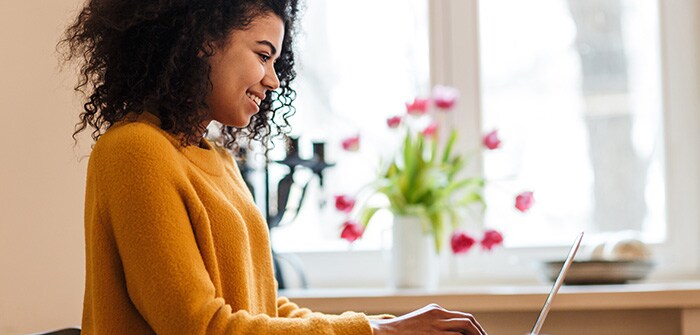
Create an Online Database
The best thing about RecordsManager is that its AI Assistant can generate a full-featured database from a single prompt. You simply tell the AI Assistant what type of information your app needs to store, and RecordsManager creates the database in seconds.
Below is an online database created for managing, viewing, and editing information about an enterprise’s contracts.
If you wish to explore this database, it is included as one of the demos that ships with RecordsManager.
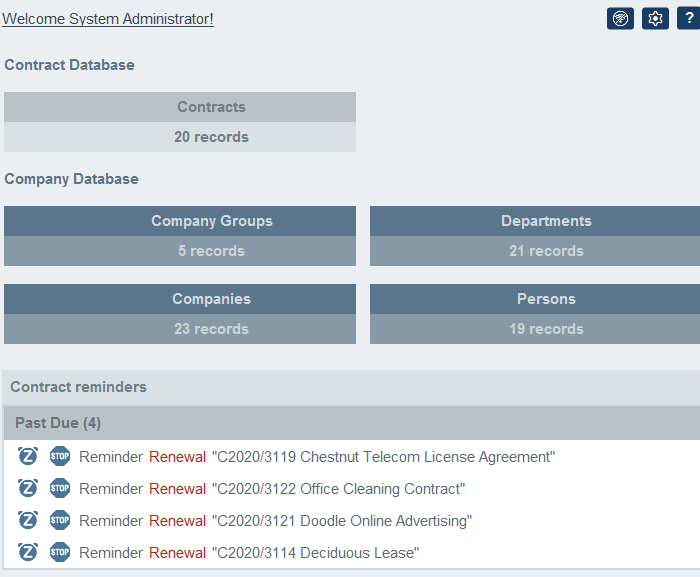
The process for defining the online database is roughly as follows:
- Describe the database you need to the AI Assistant
- Modify fields, if needed
- Configure forms, if needed
- Configure filters
- Design the home page for your app
- Give end users access to the app on mobile and desktop devices
At the root of the database is one or more repositories. These help organize data containers. In the Contracts sample, there are two repositories: Contract and Company. These in turn contain one or more data containers: Contracts, Company Groups, Companies, Departments, etc. Repositories are used for organizational purposes only: data containers can be moved between repositories as needed. In fact, the entire structure of the online database can be modified at any time, even after data has been entered.
Fields in the Online Database
Each data container will include a number of fields for displaying data, or, when applicable, for end users to enter data. Here are the fields that have been defined for records in the Persons data container. Definition is a completely visual process with numerous built in options (text, number, date, auto-increment, reminders, images, etc.) to customize as required.
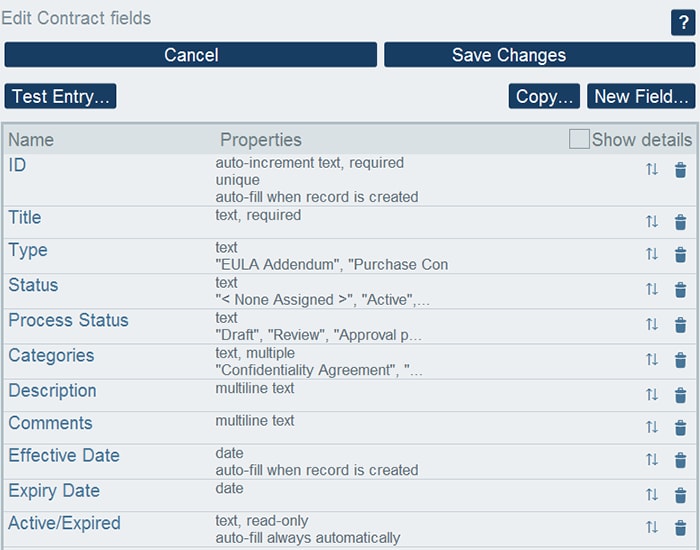
Forms for Data Entry and Display
Once fields have been defined, they can be organized into forms. Forms are what the user will interact with in your app. You can define forms for various purposes, such as displaying data, data entry, displaying reports, exporting data, and formatting reminder emails. For each data container, a separate set of forms is defined that use fields specific to that container.
One major advantage of using data container-based forms is that access to each type of form can be set separately. As a result, you can design some forms to show data that only certain users are authorized to see and/or edit. You can also design other forms that limit the amount of data being shown – depending on what the user needs to actually see in certain circumstances.
As with defining the structure and hierarchy of your online database, building forms for your app is a completely visual, no code process. You’ll have complete control over how data is presented. Simply select the fields to be shown and then point-and-click to create tables, group data based on certain criteria, and give end users easy search options to help them find what they need quickly.
In the forms editor shown below, we’ve created a form to display contracts grouped by category. The contract ID, Title, and Status are displayed in a table.
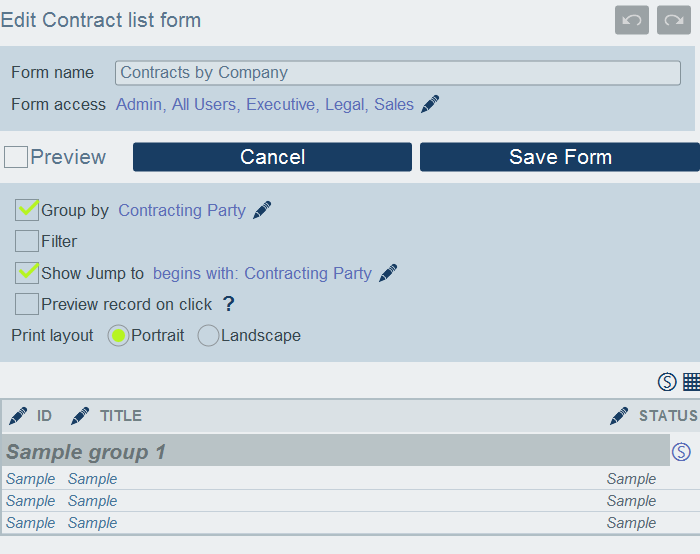
And here's the resulting view for end users. This end user has permissions to view and edit the records listed.
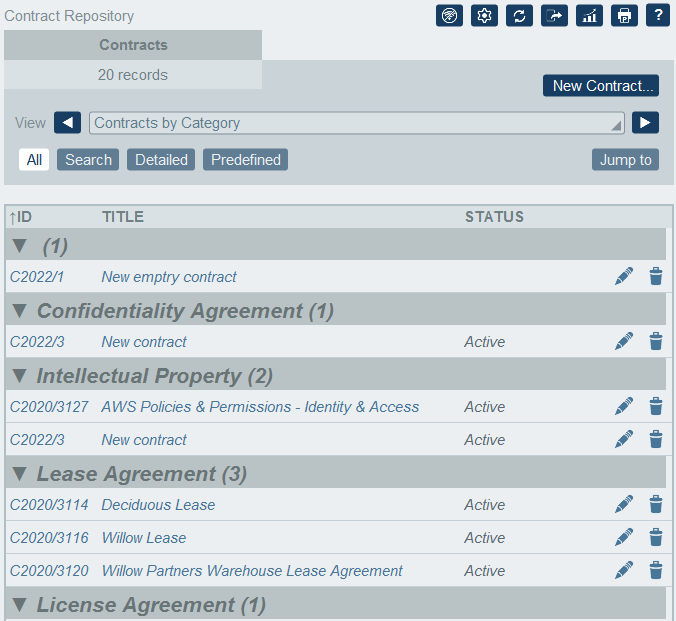
To see how easy it is to build forms for your online database app this way, check out the animated examples on our various forms pages.
Define Data Filters
After creating your data containers, fields, and forms, you can use visual tools in RecordsManager to define filters that restrict the display of records in certain scenarios.
Filters can be simple or complex and have numerous uses and advantages, including:
To filter data displayed in list forms and report forms
To limit user access to data
To preselect users who will get reminder notifications via alert groups
To predefine record searches for each data container
To enable faster searching by end users
In the our online database, the admin has created several filters in the Contracts data container to help end users quickly zero-in on the information they need.
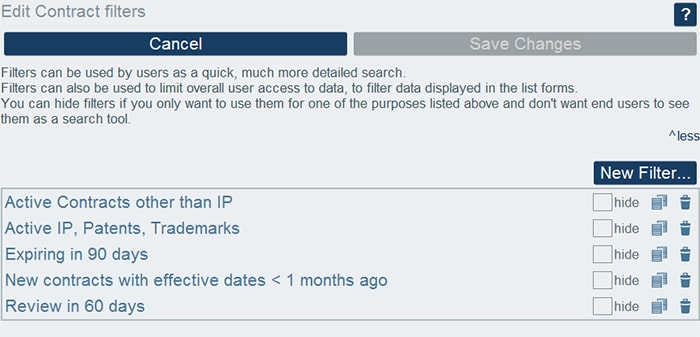
Creating a filter is a visual, point-and-click process. Here’s how the filter to show users contracts expiring in 90 days is defined:
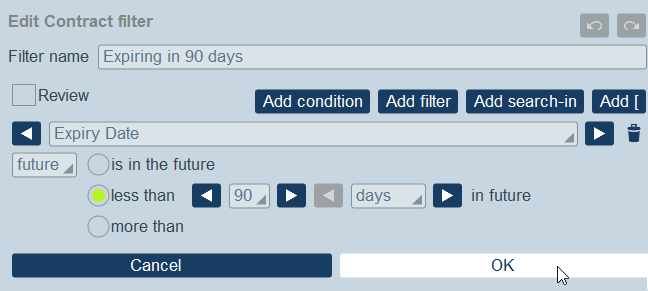
Database Roles and Permissions
Specifying granular roles and permissions for app access and editing the data in your online database in RecordsManager is - you guessed it - an easy, visual process. Below is a view of the permissions configured for users assigned to the Marketing role for the contracts database.
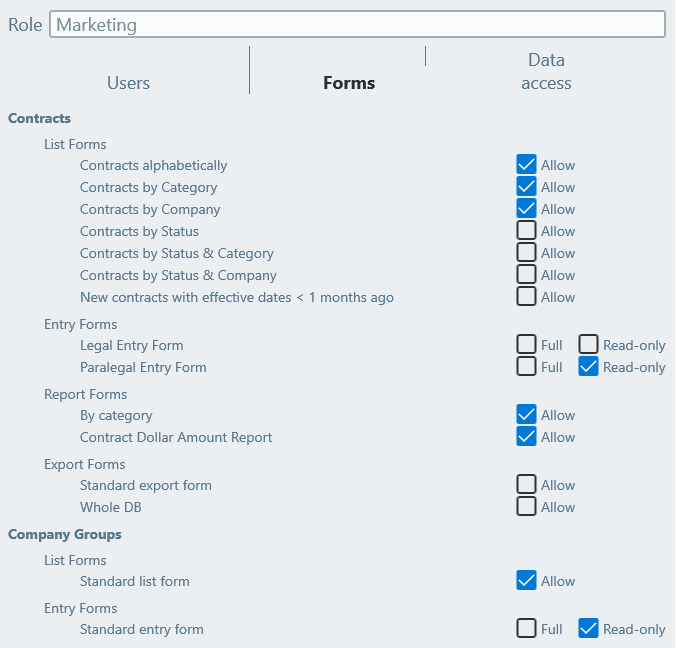
Make it Easy for End Users
Online databases build in RecordsManager include a host of tools and functionality to make them easy for end users to navigate and use. These include:
Editing guidance and validation options
Editing hints and pre-defined form options
Scripts that update other fields based on the current entry
Change tracking and audit tools
In-app and email reminders
Offline use
Automatic responsive design
The example below shows how to set a validation warning message when a user enters signed date that is after the effective date of a contract.
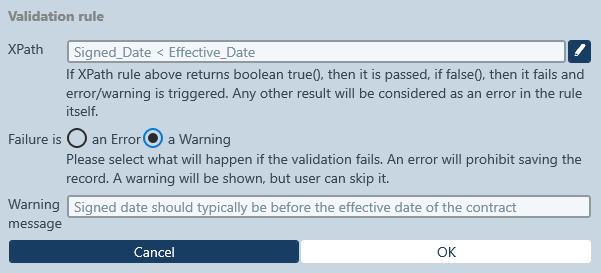
And the resulting warning to an end user when validation fails:
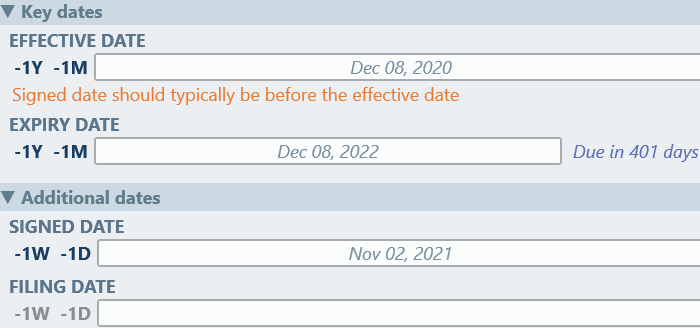
When you’re ready to deploy your online database, end users can access it on the device of their choice. Your app will be available to users on any desktop computer via web browser, with on-the-go access provided via native iOS and Android apps.
Getting started with RecordsManager is absolutely free. See how easy it is to develop a robust online database with this visual, no-code approach.